
A lot of things can happen to your iPhone, which can cause your files to be erased or removed from your data-base. Though Apple devices are reliable when it comes to securing data, accidents can happen. Sometimes, a malware from an unknown application attacks your phone or you press the delete button by accident. You don’t have to worry if you have a backup copy of the files on your device. But if that’s not the case, you’re in for trouble and the only thing you can do is restore iPhone data. Below are the ways to do this.
How to Restore iPhone Data?
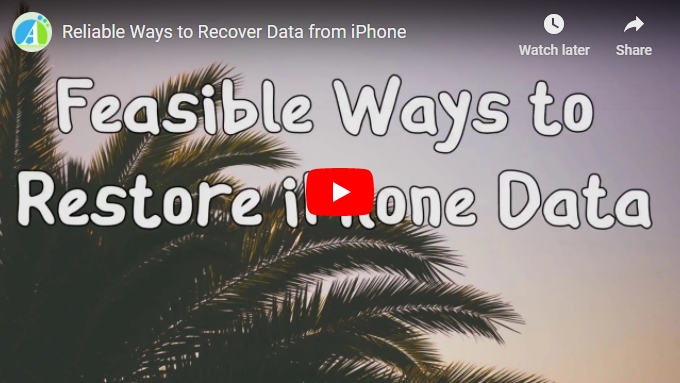
ApowerRescue
ApowerRescue is a reliable phone recovery program that allows users to recover lost files from their iOS devices. It supports recovering messages, photos, videos, music, call history, and so on from iPhone to PC. It is compatible with almost all Apple devices. Hence, you can use this if you own an iPhone X, 8, 7, or even the old 4s. It also has two modes designed to restore files on your iCloud and iTunes backup. In terms of interface, the app is designed to cater to all users—techy or beginners. As such, the connecting and scanning process is easy and fast. Here are the steps on how to recover deleted files from iPhone.
- To start, go to the official site of ApowerRescue and click “Download” to get the installer of the program. Run the file and proceed with the installation process.Download
- Next, launch the app and connect your phone with a lightning cable.
- Upon connecting your device, click on the media files you want to restore, or you may hit “Select All”.
- Press on the “Start Scan” button to analyze the data on your device.
![Rescue Main Interface]()
- After that, drop-down “Filter” and choose “Only show deleted”. Select the files you want to restore and click “Recover to computer”.
![Recover Files to iphone]()
iMobie PhoneRescue
iMobie PhoneRescue is another iOS recovery software you can count on. It has the ability to restore deleted files on your iOS device, as well as recovering data from iCloud and iTunes backup. With this, you’ll be able to retrieve personal data, like messages, media files, and app data, including attachments from your social messaging applications. From the settings, you can change the output format of your files, like, changing it to html or csv. However, there are some requisites before the program works properly. For instance, you have just lost your data and no operations (syncing on iTunes or adding new apps) have been made prior to the recovery process. Follow the guide below to learn how to restore data on iPhone.
- First, you need to turn your device to AirPlane Mode and plug it to your PC using a cable.
- Once your device has been connected, click on “Recover from iOS device” and hit “Next”.
- Wait for the program to scan your files. After the process, tick the files that you want to recover and choose whether you want to store them on your computer or directly to your iPhone.
![iMobile Recovery]()
Aside from its recovery tool, the program comes with an iOS repair tool that allows you to fix common issues on your phone.
EaseUS
The last tool you can use is EaseUS. This iPhone file recovery supports restoring lost files on iOS devices, iTunes backup, and iCloud backup. It functions on Windows and Mac computer; thus, you can use this on whatever OS you’re running. The program offers two versions: free and paid. The former has limited functionality, such that it can only recover a certain number of files in a single process. However, it lets you restore notes, call history, calendar, reminders, and Safari bookmarks without restrictions. For the paid version, you have the freedom to retrieve all the files you want. Like any other application, it is not perfect as you might encounter some issues along the way. One of which is its inability to discover your device, even if your computer has recognized it. Anyway, this is still a good option, so check out the instructions to recover iPhone without iTunes.
- Download EaseUS on your computer and connect your iOS device with a cable.
- Choose “Recover from iOS device” and select your iPhone from the options. Hit “Scan” to start the searching process.
- Once the scanning is done, you will see a preview of the files you can restore. From here, you can select your data then press “Recover” to save a copy on your computer.
![EaseUS Recovery]()
Conclusion
With the help of these three applications, you may now recover deleted files on your iOS devices. Overall, each has its own weaknesses and strengths but they are equally effective when it comes to processing lost files. Furthermore, the programs do not only restore from iPhone devices but also support iTunes and iCloud backup.






Leave a Comment