
There are dozens of videos which I took on the Summer Holiday with my family on my iPad. Today I deleted them by accident when I played games on iPad. I felt much regretted as they are very important to me. Does anyone of you know the way to get them back? Maybe some app or a trick is able to help me recover deleted video from iPad. Anyone who shows me the solution will be highly appropriated. – Christopher
This is just a common problem that the iPad users may raise on the forums or websites. Do you also have the question about how to recover deleted videos on iPad? If you have, go forward to find the solutions we are going to share with you in the below passages. Any newbie or advanced user can master the ways like a cork.
How to Recover Deleted Videos from iPad
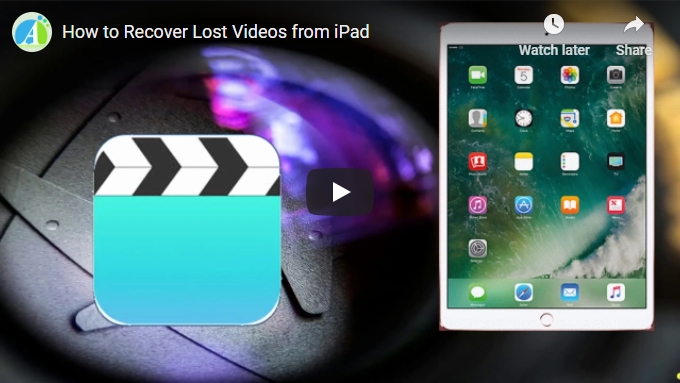
Restore Deleted iPad Videos from the Last iTunes Backup (No Overwritten)
iTunes is able to backup the contents on your iDevices. So the files are not gone forever as long as you have synced with iTunes. If you delete the videos by tapping “delete” button on photo app and you have backuped your iPad via iTunes, you have a chance to rescue them from the last backup. Remember that iPad doesn’t have a recycle bin or trashcan to keep the deleted files. To recover lost videos on iPad, simply connect iPad to computer, run iTunes and tap the iPad name under Devices tab. Click “Restore Backup” button. That’s the whole process.

Use ApowerRescue to Retrieve Video from iTunes Backup or iPad
ApowerRescue is dedicated for recovering various files like voice memos, notes, videos, music, pictures, etc from iPad, iPhone, which is super easy to use. Basically, this iPad video recovery supports two ways for recovering deleted videos from iPad. One is to recover from iOS devices directly and another is to recover from iTunes Backup File. If you want to know how to recover deleted videos from iPad using ApowerRescue, you can get more information from below:
Recover iPad Lost Videos from iTunes Backup File
- Finish downloading and installing this data recovery on your computer.Download
- Move on to “iTunes” mode, choose a iTunes backup file and click “Start Scan” button.
![Recover deleted iPad videos from iTunes backup]()
- Once the tool finish scanning the files on your iPad, you can see data displayed by categories on the right side. Now check the camera roll folder to preview all the photos or videos. Check the videos you would like to retrieve. Click the “Recover” button to start the process.
Note: This mode supports recovering Message, Contacts, Safari bookmark, Calendar, Notes, Messages, Camera Roll, Photo Stream, Call history, Voice memos and so on. You can restore any of them from iPhone XS, XS Max, XR, X, etc. Even if the iDevices are crashed, broken, or locked by a forgotten password, you can get files back by this way.
Recover Deleted Videos from iPad Directly
If you do not have the iTunes backup file on your computer, you can use this mode to recover Contacts, Notes, Call History, Messages, Reminders, Safari Bookmark, Calendar and so on from iPhone and iPad devices. Below are the steps you can follow to recover deleted videos from iPad:
- Download and install ApowerRescue on your computer.Download
- Conenct your iPad to your computer with the USB cable.
- Select all files on the interface and click on the “Start Scan” button.
![How to recover deleted videos]()
- Wait a moment for ApowerRescue to analysize your iPad.
- Preview the videos in the folder and restore the selected ones through tapping “Recover to computer”.
Conclusion
Whether you have made a backup for iPad using iTunes or not, you can find the right solution from this article. If you find other new and easy ways to recover deleted video files from iPad, please feel free to leave your comments. We will consider adding your ideas in our post so that more people can use them.

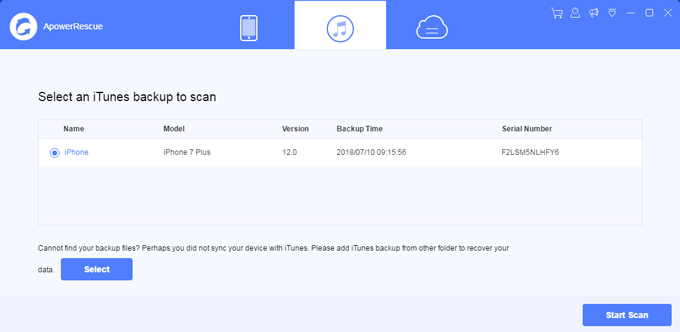
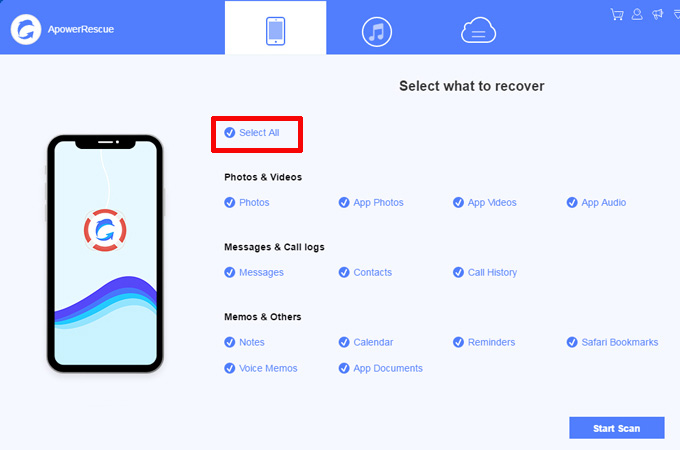

Leave a Comment