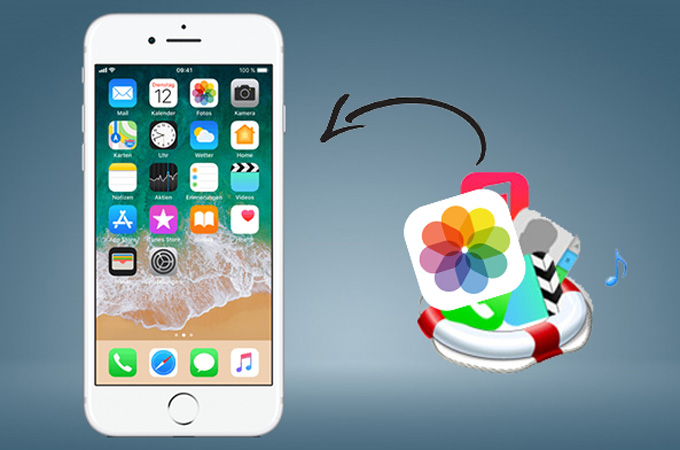
As mobile phone and camera have progressed in their relationship to make it easy for you to take photos, occasionally bad things happen. Like the photos saved on your iPhone are accidently deleted. Unfortunately, Apple provides no easy “Recover” function on iPhone. Once your photos are permanently deleted, it is impossible for you to recover them directly from your device. But you can still solve this issue with a couple of other fixes. In this article, we will introduce some ways of how to recover permanently deleted photos from iPhone 7.
How to Recover Deleted Photos from iPhone 7
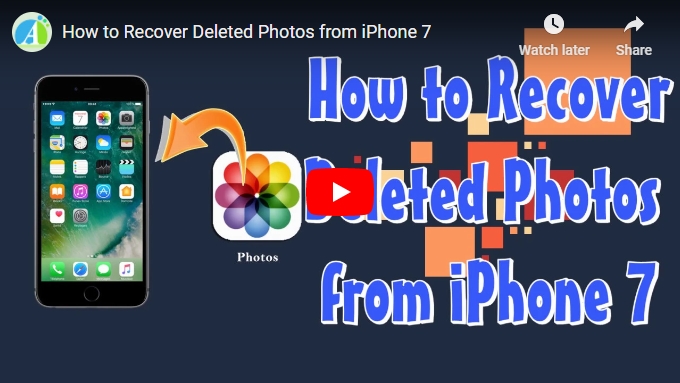
Recover Deleted Photos from iPhone 7 with ApowerRescue
ApowerRescue is a full-featured iOS data recovery tool. It allows users to recover deleted or lost data from iPhone/iPad, such as photos, videos, music, contacts, messages, call history, notes, and more. To satisfy users’ different needs, it offers three recovery mode, including recovering data from iPhone directly, recovering data from iTunes backup and recovering data from iCloud backup. You can choose from the 3 modes to recover data. ApowerRescue comes with preview function, as well, which can help you distinguish the deleted files from the existing ones. Depending on your circumstances, there are a few ways of how to recover deleted photos from iPhone 7 with ApowerRescue:
Option 1: Scan Your iPhone 7
If your iPhone 7 is working and you have a cable nearby, you can directly scan your iPhone 7 to recover photos using ApowerRescue. Below are the steps you can refer to:
- Launch ApowerRescue and connect your iPhone 7 to your computer via a USB cable.
![Connect iPhone 7 to PC]()
- Choose “Photos” and click on the “Start Scan” button.
![Recover iPhone 7 Photos]()
- Choose the photos you want to recover on the preview area.
![Recover iPhone 7 Pictures]()
- Click on the “Recover to computer” button to save them to your computer.
Option 2: Scan iTunes Backup
If your iPhone 7 is disabled and you have backed up your iPhone data using iTunes, then you can retrieve photos from iTunes backup with the help of ApowerRescue. You can follow the instructions below to restore deleted photos from iPhone 7:
- Launch ApowerRescue on your computer.
- Choose the iTunes backup files detected by ApowerRescue and click on the “Start Scan” button.
![Sign in to iTunes]()
- Select some photos you want to recover and click on the “Recover to computer” button.
Option 3: Scan iCloud Backup
Even if your iPhone 7 is lost or is dead, you can recover the lost data from iCloud backup using ApowerRescue. Though this may not be the best route to take, you still can get your photos back. Here’s how:
- Launch ApowerRescue on your computer and remember not to connect your iPhone to your computer.
- Sign in to iCloud with your Apple account.
![Sign in to iCloud]()
- Download the detected iCloud backup file and choose “Start Scan”.
- Click “Photos” > “Ok”.
![Recover iCloud Photos]()
- Select some photos and click on the “Recover to computer” button.
Recover Deleted Photos from iPhone 7 with Tenorshare UltData
Tenorshare UltData is another iOS data recovery tool that can help you recover deleted photos from iPhone 7. This tool is compatible with iPhone, iPad and iPod, and it supports more than 20 file types, such as contacts, messages, notes, photos, videos and so on. Below are the steps of how to use Tenorshare UltData:
- Download and install this software on your computer.
- Connect your iPhone 7 to your computer via a USB cable.
![Tenorshare Ultdata]()
- Choose the photo folder and click on the “Start Scan” button.
![Recover iPhone 7 Photos with UltData]()
- Click on the “Recover” button to save the photos to your computer.
Conclusion
Above are the tools and methods of how to retrieve deleted photos on iPhone 7. ApowerRescue and Tenorshare UltData are both informative and helpful. You can easily retrieve deleted photos from iPhone 7 with these 2 tools. However, if your iPhone 7 is dead or broken, you can still recover your photos from iTunes backup or iCloud backup by using ApowerRescue.







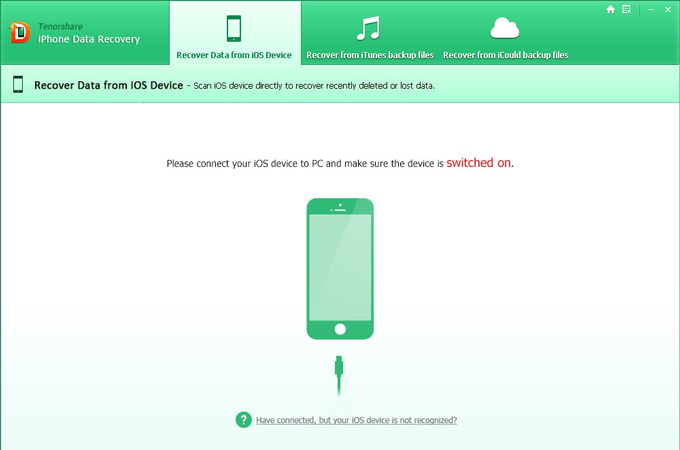
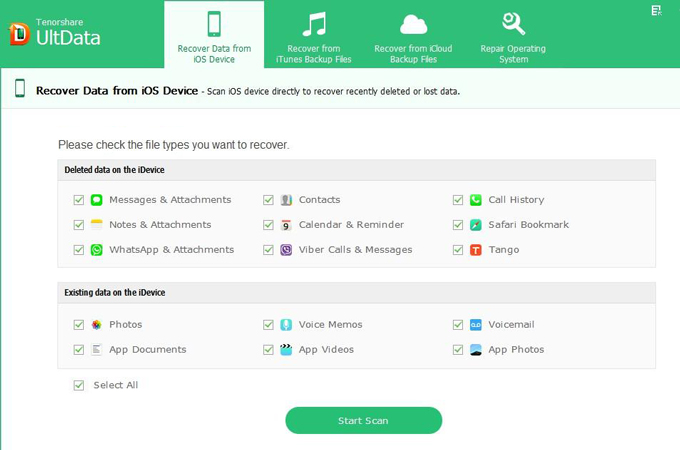

Leave a Comment