
iCloud has been the choice of many iOS users when it comes to backing up their device because it’s accessible on the web. Aside from that, it holds different kinds of files such as photos, videos, SMS, and purchase history on the store. However, this does not allow you to view your backup files unless you restore your device. And restoring from iCloud means replacing your existing data with the files stored on the server. So, if you want retrieve iCloud backup without deleting your content on your phone, read along to find out the different ways.
How to Retrieve iCloud Backup?
ApowerRescue
Recently, Apowersoft released ApowerRescue. This is a new program designed to help iOS users in recovering lost files on their devices. It can restore iPhone from iCloud, including unlimited number of files, such as pictures, videos, contacts, and call history. The software has three modes: the first one will allow you to access deleted files on your iOS devices while the second and last is devoted for iCloud and iTunes backup. Thus, you may use this when you need to get your data from the cloud. What sets this apart from other similar programs is its intuitive interface which makes the process easier. It also guarantees that your data, together with your account information, will not be harmed. Furthermore, ApowerRescue supports almost all devices running the iOS system. In fact, this can be used on your iPhone 4s, X, and iPad Mini or Pro without any troubles. So, check out the steps to know how to recover iCloud backup.
- First off, download and install ApowerRescue on your computer. Launch the program once installation is done.
- Upon opening the program, click the last icon which looks like a cloud. From here, sign in to your iCloud account. Note: Do not connect your device to PC during the process to prevent iCloud from modifying or updating your data.
![Sign in to iCloud]()
- After this, you will see a preview of your backup files. Simply click on the “Download” button to download the data to your PC.
![Download iCloud Backup]()
- Hit “Start Scan” then choose what files you want to recover. Wait for the program to finish scanning your info.
![Select What to Download from iCloud]()
- At this point, drop-down “Filter” button and select “Only show the deleted” from the options.
![Show Deleted Files]()
- Finally, check the files that you want to recover then press “Recover to computer”.
![Recover to Computer]()
iMobie PhoneRescue
Another way to recover iCloud backup is by using PhoneRescue. This is a phone recovery software that works on Windows or Mac. Actually, it is among the most trusted program as it delivers a fast and reliable service to users. This is capable of processing corrupted files stored on iOS devices, iCloud, and iTunes backup. It supports personal data like messages and contacts, media data and app data such as attachments on WhatsApp and Line. One advantage of using this is it can directly copy extracted data to a connected iPhone or iPad. Hence, you won’t need to worry about transferring the files to your iOS device. Follow the guide below to download iCloud backup.
- Install iMobie Phone Rescue on your computer.
- Connect your device (optional) and click “Recover from iCloud”. Hit the arrow located at the lower right corner of your screen.
- Sign in to your iCloud account and select the backup files. Now, click the “Download” button to proceed.
- A pop-up box will appear containing the files embedded on the backup. Just tick the type of data that you want to retrieve then click “Ok” to begin the extraction process.
![iMobile Phonerescue]()
- Upon downloading your data, select a specific file and choose whether you want to copy it to your PC or iPhone.
iMyFone iCloud Data Recovery
The last way to download iCloud backup to PC is through iMyFone iCloud Data Recovery. It can be installed on Windows and Mac and it works well on discovering and recovering lost data from your iOS devices. The key feature of this is its ability to handle history from messaging applications like WeChat and WhatsApp. It also allows you to preview your files before you extract it to PC. In this manner, you’ll be able to select the right data to be recovered. Moreover, the program has an extra function which fixes common problems on your device. Though you may use this, just be reminded about its laggy performance. Some users also complain that their files are not transferred completely and that they received emails from Apple asking them to change their password. Here’s how to retrieve backup from iCloud:
- To start, install iMyFone iCloud Data Recovery on your computer and run it after.
- Click on “Recover from iCloud Backup” and log in using your Apple ID.
- From the list, select the backup file that you want and click “Next”.
![iMyphone data recovery]()
- After scanning your choice, hit the “Recover” button and choose whether you want to save your files on HTML or CSV format.
Conclusion
To conclude, retrieving files from your iCloud backup is easy given that you have the right tool. You may choose between these three phone rescue programs if you want to retrieve iCloud backup. Just weight the pros and cons of each before you start your recovering process.

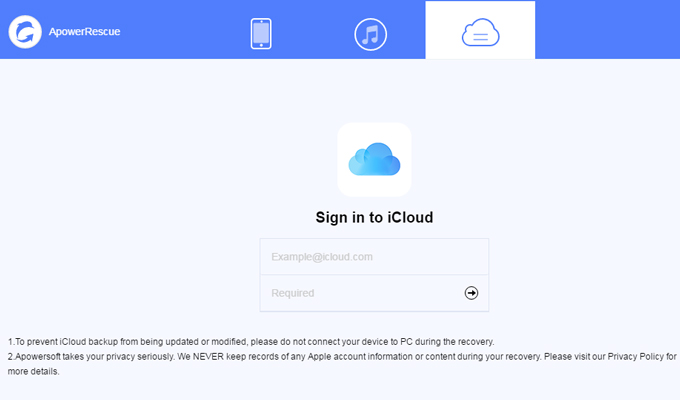
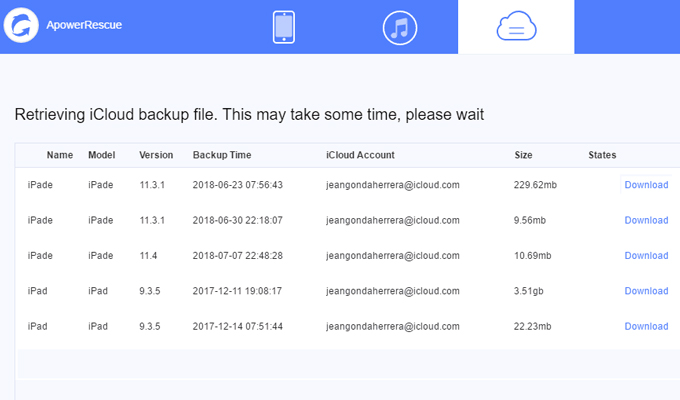
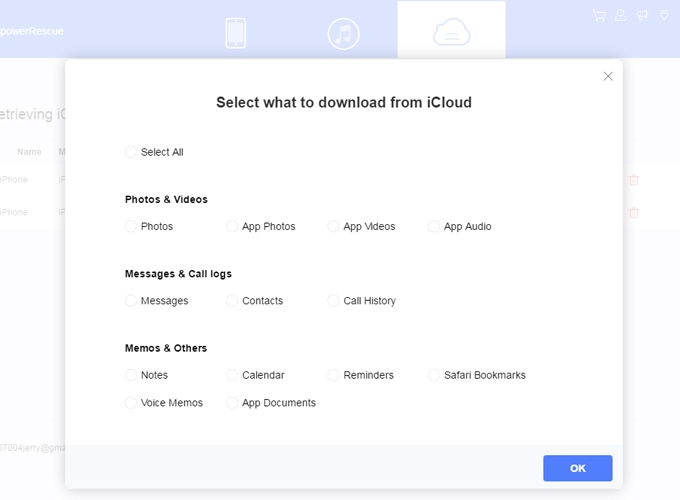
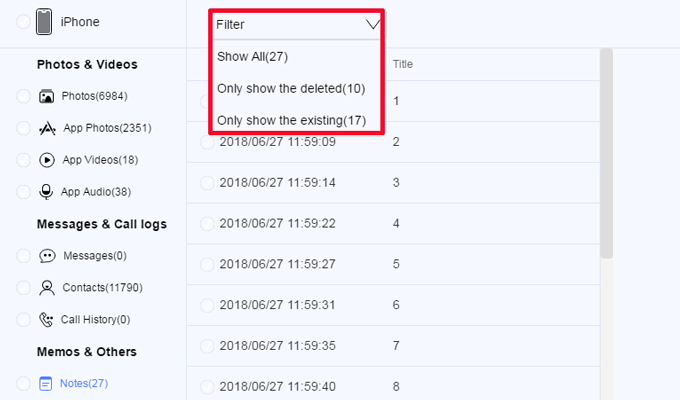
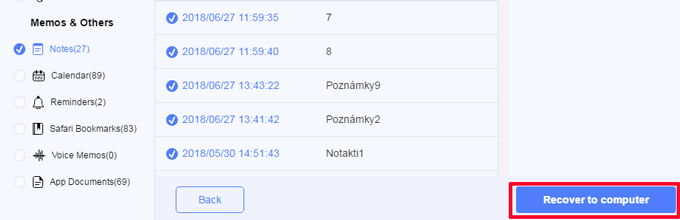

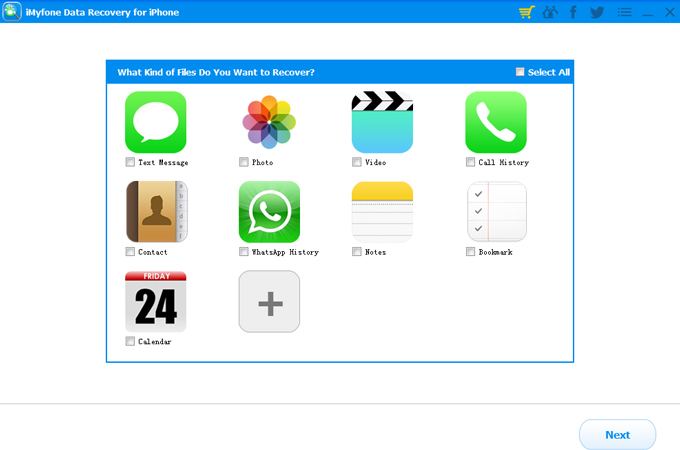

Leave a Comment