
Presently, with the release of iPhone 6, this popular trend exerts crucial impact on Apple users. We can infer the great popularity of iPhone from the passion of the global electronics enthusiasts. Since the fact that Apple highly values the secure and privacy of its users, it may be a bad news for the person who wants to find an app to record iPhone screen to share the interesting tricks found recently or the score achieved in phone games. So many non-apple store apps are forbidden to download and install. Nevertheless, we have still explored into some workable ways as below:
- Best way by utilizing Apowersoft iPhone/iPad Recorder
- Directly recording by using Display recorder
- Jailbreak-free way by using iRec 2.0
Three Ways to Record Your iPhone Screen
Method 1: Best way to record your iPhone screen
Apowersoft iPhone/iPad Recorder is a great tool with which users can record screen on their iPhone quite easily. Moreover, it offers a new feature of capturing the activity happened on your iPhone as well as displaying the video on the PC screen synchronously. As long as your iPhone is connected with the same network as the computer does, they two can get connected wirelessly.

There are seven output formats for you to choose and you can also make a GIF by using this iOS recorder. Besides creating a HD video, you are also allowed to take as many pictures as you like. Plus, you do not need to jailbreak your device before using, which is very convenient. To record iPhone screen with this tool, here are the detailed steps.
- Press the button below to download this screen recorder and install it on your computer.
- Launch the program, on seeing its interface popping out, find options at the top and configure the settings like audio resource as well as output formats.
- On your phone, just open up the control center and tap the “AirPlay”. On seeing a TV-like icon, tab it and turn on the mirror option below.
- Then go back to iOS Recorder window, just hit on the record button and it will start capturing your iPhone screen instantly.
- During recording process, both video and audio track will be recorded without any loss based on your settings.
- When you want to finish recording, just click the stop button and check your file in the selected folder.

Pros: Require no jailbreak, support recording videos and taking screenshots.
Method 2: Directly recording by using Display Recorder
Display Recorder is a workable screen capture tool which has little limits in recording the activity happening on your iPhone to video. Different settings of video quality and sound are available in this program. It enables the users to record iPhone screen directly on their devices in real time. You can also work with it for iPhone at any time and any place. However, users need to perform jailbroken on their iPhones before using Display Recorder. Also, it’s not a free app that costs 4.99 USD.

You can follow these procedures to start recording your mobile phone such as recording screen on iPhone 6 or other Apple devices:
- Download Cydia Store from Google, then install it on your mobile.
- Search and download Display Recorder in Cydia Store then launch the App.
- Tap the setting to choose the ideal output of record type, (video, audio or both).
- Press “Record” button to get started, then go back to Home Screen. You will see a red Display Recorder bar at the top of your iPhone which means Display recorder begins to work.
- Launch the app or game you want to record. When you have finished recording, you can press the red Display Record bar to return to the program, and then press “Stop” button to save the video.
- Click the list of recorded items then select one of them you want to share. Next, press “Share and Upload to YouTube” to share the video to YouTube.
Pros: Record iPhone screen in an easy way, use your device to upload the video to YouTube directly.
Method 3: A jailbreak-free way by using iRec
iRec 2.0 is an iOS-oriented tool for recording game, tutorial of apps, tricks of iPhone or anything happening on devices. This screen recorder for iPhone does not require jailbreak, but this new version requires using computer for installing app to your devices. Its simple interface is quite similar to its former version. Regarding making screencast, it offers four kinds of resolution including 480P, 720P, 1080P and actual size. To know how to get this app for using, you can do as follow.

- Go to iRec’s home page and download the corresponding IPA file based on the iOS version you are using.
- Download and install Cydia Impactor to your Windows or Mac computer, then plug in your iPhone to computer via lightning cable.
- Drag the IPA file you downloaded to Cydia Impactor window.
- Next, iRec will get signed up and then be installed in your iPhone.
![Cydia Impactor]()
- Launch iRec and enter a name for your video, then confirm to start recording.
- Enable AirPlay connection, then the capturing will begin immediately. Whenever you want to end recording, just go back to iRec and press “Done”.
Pros: Work solely on your mobile without jailbreak, support multiple devices such as iPad, iPod and iTouch.
Conclusion:
You can choose any of these methods as your favorite screen recorder for iPhone according to this tutorial. Although Display Recorder and iRec 2.0 allow users to record directly on iPhones, Apowersoft iPhone/iPad Recorder is considered as the best choice for capturing video in best quality and with more useful functions, which shall be more satisfying.

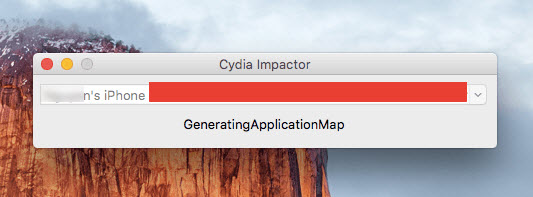

Leave a Comment