What if you find your phone not turning on? Several causes of it include accidentally dropping which could harm its physical and internal components, as well as liquid damage after dropping it in the water. Nevertheless, your files should be utmost priority especially your contacts. Your iPhone holds important data such as messages, photos, videos, documents, notes and contacts. We all know how hard it is to sync contacts and other important files from your old iPhone to another and Apple is very strict with regards to this matter. To do so, you need a third-party app, but not all app is supported by iOS. In this article you will learn how to recover data from dead iPhone with a powerful tool that is supported by iOS.
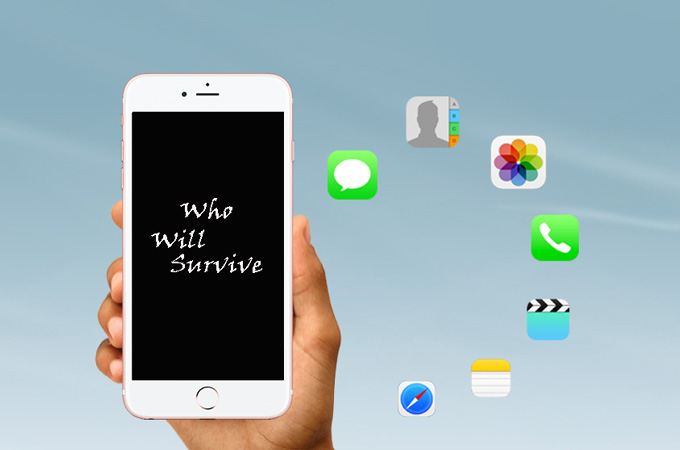
How to Recover Data from Dead iPhone?

Recover Dead iPhone Data by Scanning iPhone
If you have your USB cable with you, you are good to go to retrieve your files even if your iPhone is officially dead. ApowerRescue is a data recovery tool made for the purpose of retrieving all your lost files on iPhone/iPad easily. Moreover, this program has the capability of detecting deleted files from existing ones if you accidentally deleted them. With the help of this cable, ApowerRescue can analyze the files from your iOS device and recover them. Here is the way of how can data be retrieved from a dead iPhone using ApowerRescue:
- First, you must download and install the program on your computer by clicking the download button below.Download
- Open the app on your PC and then plug in your USB cable to your iPhone device and computer.
![Connect iPhone to USB Cable]()
- On the main interface, click “Select All” to retrieve all your files. If you choose to retrieve certain files like contacts, click “Contacts” on the selection.
- Once decided with the files you are about to retrieve, hit the “Start Scan” button located at the bottom right hand side of the interface to analyze and scan your iPhone device.
![Select What to Recover]()
- Once the scan is complete, mark the file with check mark on the left and hit the “Recover to computer” button at the bottom right-hand side of the interface. Then, select a folder where you want your files to be saved. Then hit “OK” after the successful recovery.
![Click OK to Save the Recovered Data]()
Recover Dead iPhone Data from iTunes Backup
iTunes provides a safe place for your important contacts or files. As long as your iOS device is synced with your iTunes, ApowerRescue can still retrieve files from your dead iPhone. To know how to recover files from dead iPhone, simply follow these steps:
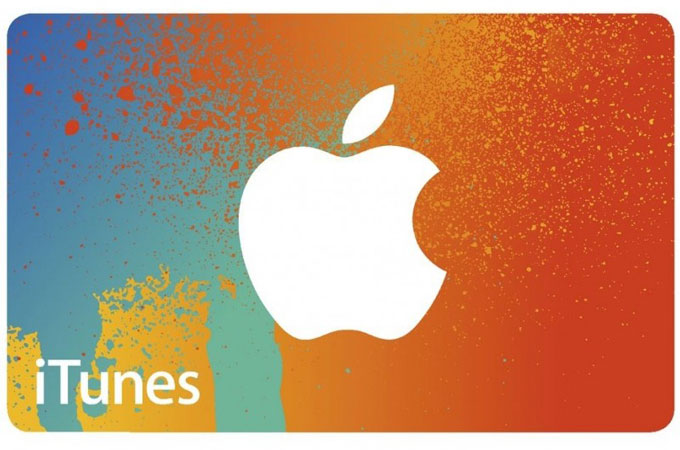
- Download and install ApowerRescue on your computer.Download
- On the app, select the “iTunes Backup” tab represented by iTunes logo. Then, select your device and hit “Start Scan”. Meanwhile, if you wish to save your files on a different folder hit the “Select” button and choose a folder where you want to save your backup and proceed by clicking “Start Scan”.
![iTunes Backup]()
- Check mark the backup files on the left side of the interface.
![Choose the files to be recovered]()
- Then, click the “Recover to computer” button and choose a folder to save your backup and then click the “OK” button to close the window. This is another alternative on.
Recover Dead iPhone Data from iCloud Backup
By default, your iPhone device files are being backed up on iCloud provided that you have a stable internet connection. With this, you can still recover your files instantly. To recover the files from your iCloud account, just follow the step-by-step procedure below:
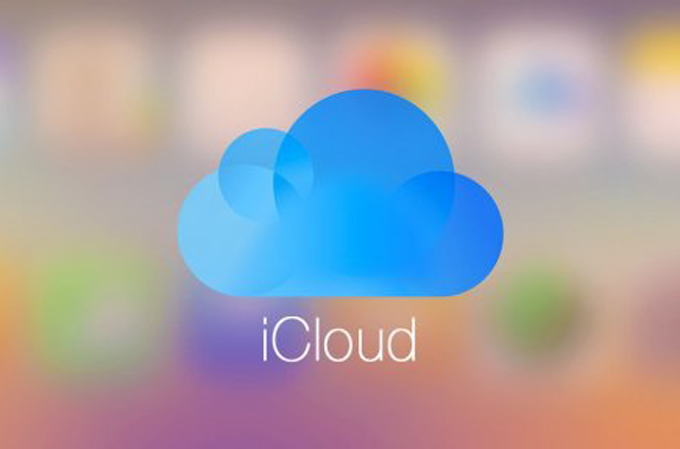
- Download and install ApowerRescue on your computer by clicking the download button below.Download
- Make sure that your device is not connected with your computer.
- Tap the “iCloud” tab on the interface, and sign in using your iCloud account.
![Sign in to iCloud]()
- On the preview area, choose the backup files you want to recover and click download button align with the backup you are trying to retrieve from your dead iPhone.
![Download iCloud Backup]()
- Then, tap the “Start Scan” button and choose the files that you want to recover by marking them with check.
![Select iCloud Backup Files]()
- Afterwards, click the “Recover to computer” button and wait the data being saved to your computer.
Conclusion
That’s how to recover data from dead iPhone. If you happen to accidentally lost or broke your iPhone device and you need to recover your files. ApowerRescue is highly recommended with its user-friendly interface and efficient way of retrieving your files. It would be possible to recover all your files and will let you open even the restricted files that Apple is not allowing to you to view.




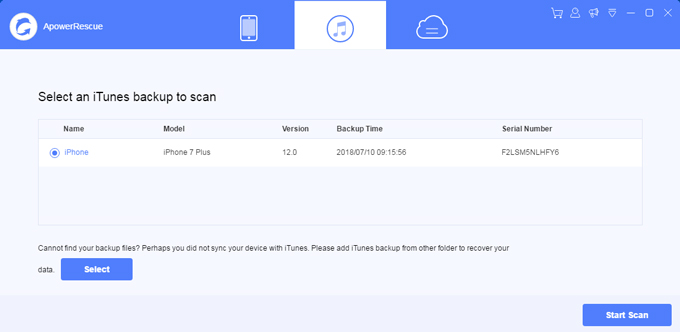
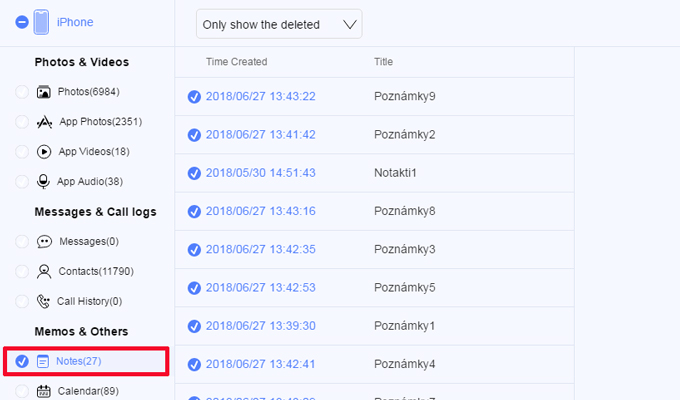
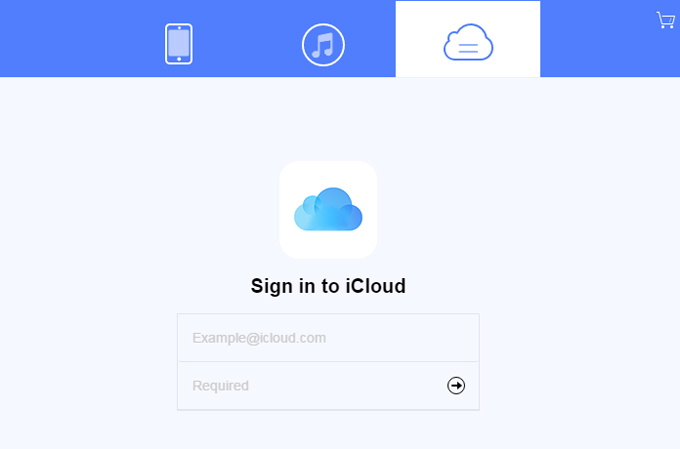
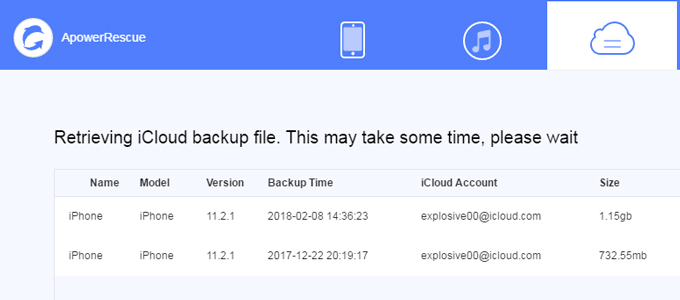


Leave a Comment