
Call of Duty is a first-person shooting mission game developed by Infinity Ward. The game is inspired by World War II, so you might find the story and locations to closely represent real-life events. There are three main characters in the game whose mission is to protect the country from the conquerors. There is a mission that needs to be completed. Along the way, you have to protect, rescue people and take back each city infiltrated by the invaders. The game was action packed and playing on your phone might not be enough. You need a a bigger screen to see clearly and win against them. That’s why it is advisable to use a mirroring app or emulator to play it better. In line with that, some of the best apps to use are reviewed below to play Call of Duty Mobile on PC.
How to Play Call of Duty Mobile on PC
ApowerMirror
The first alternative to playing games with a computer screen is by using a mirroring app called ApowerMirror. This is best, most especially if the game you are playing is only available on mobile devices. It is one great way to play the mobile game on PC and get full control of your mobile device directly on your PC. You can play the games as if it is downloaded on your PC. On the other hand, you can refer to the instructions below to start using it.
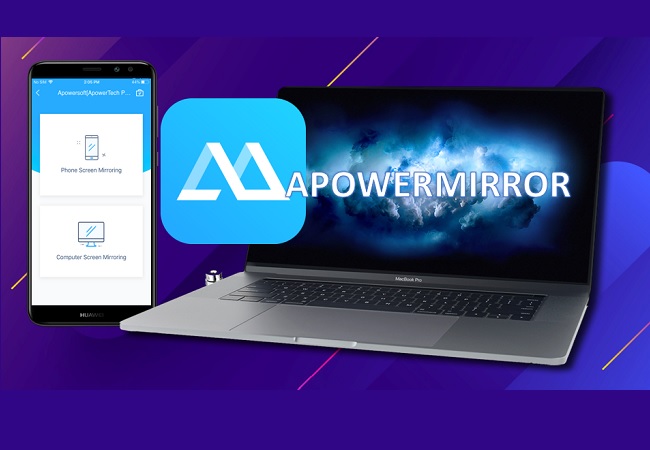
- First install the app on your PC and Android phone.
- Next, launch the app on both devices.
- Get a USB cable to connect on your phone. Prior to connecting, make sure to enable “USB debugging” under “Settings”, “Developer Options”.
- Now connect the USB cable on your PC and your phone. Wait until the connection has been established.
- Once the phone is detected, tap on “Start Now” to begin the mirroring.
- Now, go to the gameplay setup, and click the “Keyboard” icon from the main interface of the tool. This way you can use your computer keyboard and mouse like a “Joystick” to control it. Do not forget to save the settings by clicking the “Floppy disk” icon. See the photo below for a better understanding.
![keyboard settings]()
- You can now start playing games on your PC.
Nox App Player
The next solution is to use an emulator. Nox app player is a software program that can turn your computer into an Android device. This is another solution to get around the limitation of playing games available only on mobile devices. It is a software that needs to be downloaded and installed on your PC. It’s free and you won’t have to register and account to use it. You can learn more about how to play Call of Duty Mobile on the computer using this app if you read the instructions below.
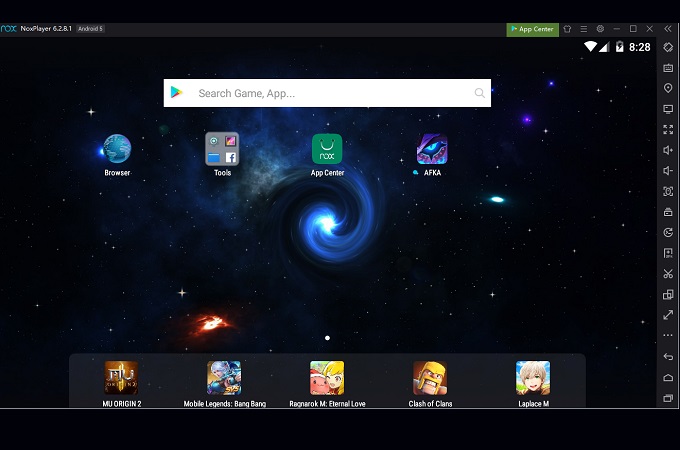
- Download the emulator from the official website.
- Run the app and register an account to access the PlayStore.
- Now log in using your credentials to download the app.
- Search for the game and then download and install.
BlueStacks
Last on the list is Bluestacks. Similar to Nox App Player, it is an Android emulator that needs to be downloaded onto your PC. This will also allow you to use the emulator to get apps that are supported on mobile devices. You can use the tool’s built-in PlayStore to directly download the Call of Duty Mobile game. Emulators like this and Nox player are good but this requires high PC specifications to get the best performance of the tool. Why? Because it eats a lot of space from your internal storage and most especially of your computer’s RAM. In spite of this downside, it is still a good alternative. So how can you use it to play Call of Duty on PC?
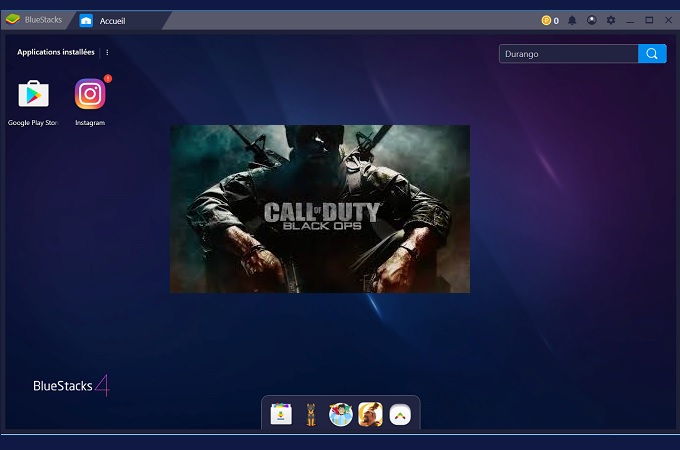
- Visit the official website of the tool to download and install the app.
- Make sure to have a Gmail account ready for the Play store app
- Now log in using your email and password. From there you can download and install the app and start playing
Conclusion
Those are the solutions for how to play Call of Duty Mobile on PC. Regardless of whether you use a mirroring app or an emulator, both can give you the best experience when playing. You just have to see which you think will suit you when playing games. You can also use these tools to play PUBG on PC and other games similar to it.




Leave a Comment