
Mobile game development has evolved to the point that your smartphones can handle gameplay with high graphics. One example is the Player’s Unknown Battleground or most commonly called PUBG. This is an online multiplayer battle royale game which main purpose is to survive in the ground and be the number 1 among the 100 players. Since your goal is to be on top, you have to watch out for your enemies. Thus, playing it on a small device can be a hassle as you might miss your chance. So, here are the ways to play PUBG mobile on PC.
Top 3 Ways to Play PUBG Mobile on PC/Mac
ApowerMirror
One of the most excellent methods to send your mobile screen to PC is by using ApowerMirror. This professional screen mirroring program is capable of casting Android or iOS devices to Windows and Mac. Thus, you may stream videos, pictures, music, and other applications installed on your phone. The app is deemed useful for gamers as its loaded with various advanced functions. For instance, it has a screen recorder which will allow you to capture your entire gaming experience and save it on your local drive. Furthermore, there is a Game Keyboard feature that lets you control your avatars using your keyboard. Hence, you won’t have difficulties in communicating with your team members as well as managing your gameplay. Follow the guidelines below to know how to play PUBG mobile on the computer.
- First, download and install ApowerMirror on your computer and mobile device.
- Launch the program and connect your phone with a USB cable. Please refer to this guide for any usage issues that may concerned.
- Open PUBG then load your game. Once done, hit the keyboard icon from the menu bar and choose your controls from the pop-up buttons.
![open keyboard]()
- Set the keymapping according to your preference then place the control over the on-screen ones to activate the keys.
![keyboard setting done]()
- Finally, hit the Save icon to apply the changes you’ve made and then you can start to play!
BlueStacks
If you’re always on your computer, you can use BlueStacks. Unlike the first one, it doesn’t require an actual mobile phone to work. Instead, it creates a virtual device that simulates the Android firmware so as to give you the best experience of a real OS. With this, you’ll be able to download and run applications from the Google Play Store on your computer. It is free to use but it has a couple of disadvantages. One, for it to function smoothly, you need a high-end system with fast processor and at least 4GB RAM. Two, it can affect your computer performance even it it’s not running on your background. And three, you will experience minor bugs while using the app. Regardless of that, you can use this PUBG mobile emulator and here’s how:
- Install BlueStacks on your computer.
- Sign in using a gmail account and configure your device as you like.
- Once you have your own device, go to the Play Store and search for PUBG.
- Install PUBG and run it. Done!
![bluestacks play pubg]()
Nox App Player
Nox App Player is similar to BlueStacks as it emulates a mobile device on your computer. It supports numerous applications ranging from the most popular up to the least known. And obviously, you can download PUBG using this one. The app is easy to use as it is based on Android 4.4.2—considered to be the most used and widespread OS. The main advantage of this over similar applications is its external configuration. This will allow you to root your device in order to install APK format or transfer files between your phone and PC. Another impressive feature of Nox is it can help you customize controls. Thus, in a span of seconds, you’ll be able to configure your keyboard in accordance to your games. Let’s begin to play PUBG mobile on Mac/Windows.
- To start, you have to download Nox App Player on your computer.
- After installing, set up your device and log in with your gmail account.
- Open your device then go to the built-in google Play Store. Look for PUBG and install the game.
![search for pubg]()
- Click on the keyboard icon and start assigning keys for your controls.
![set keyboard]()
- Once done, start your game and enjoy playing.
This only works if you have the version 6.05.0 and above. And if you happen to encounter issues while installing the game, simple clear up your Google Play Store data, restart the app, then try again.
Conclusion
You can rely on the aforementioned ways to play your favorite games on your computer. To compare, ApowerMirror has more features and offers an easier set up process than the two emulators, BlueStacks and Nox App Player. So, if you want a professional yet easy-to-use app, you can choose the first one. However, if you don’t have Android at the moment, you may download any of the two emulators.


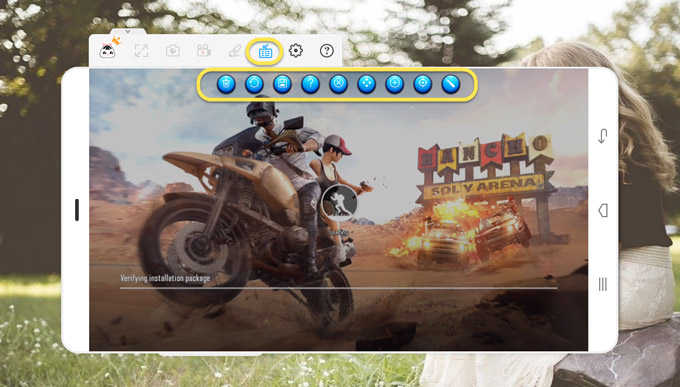





Leave a Comment