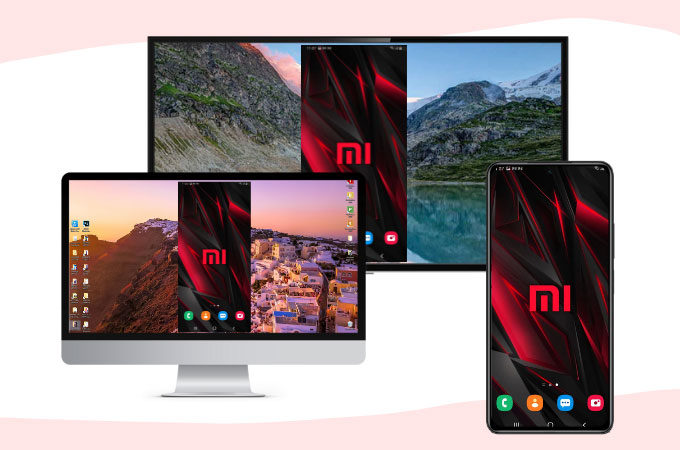
Xiaomi phones are some of the most economical phones, consistently receiving high-quality reviews at a very reasonable price. It offers high specs, camera upgrades, super-fast 10W charging, and is also great for gamers. All specs can be greatly utilized especially if you can screen mirror Xiaomi to TV/PC easily. Good thing is that you can do it with the help of the following screen mirroring tools available online and 5 of them are listed in this article. Here are the following:
5 Best Ways to Mirror Xiaomi to TV/PC
- Screen Mirror Xiaomi to PC/TV with ApowerMirror
- Cast Xiaomi to PC/TV via LetsView
- Display Xiaomi to PC via Mi PC Suite
- Mirror Xiaomi Phone to PC with Vysor
- Share Xiaomi Screen to Laptop by Mirroring 360
Screen Mirror Xiaomi to PC/TV with ApowerMirror
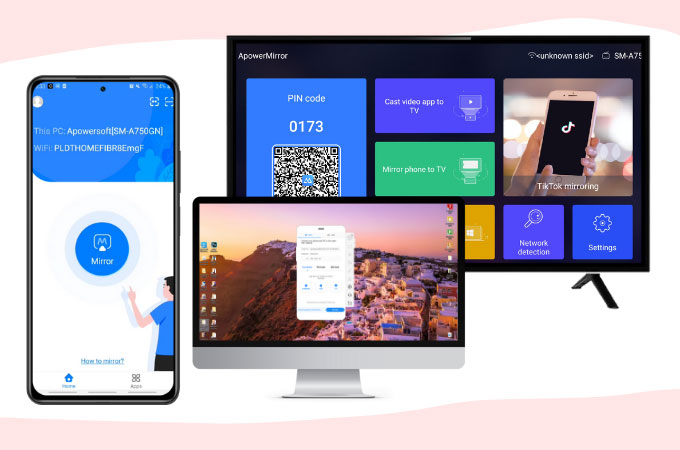
To easily cast screen from Xiaomi to TV & PC, you should first try ApowerMirror, the best screen mirroring tool available from the list. This app helps you display your Xiaomi phone’s screen to your TV and PC without using any cable and wire. Also, you can control PPT, cast images and other file documents saved on your phone, and display them on larger screens like your PC and TV. Streaming videos and watching movies are also great reasons why you should mirror your mobile phone to your PC and TV. Start using this amazing tool by following the steps below.
- Get the app and have it installed on your phone and PC/TV.
To Mirror Xiaomi to PC
- Launch the app on both PC and Xiaomi phones. Tap the mirror button, choose the name of your PC then hit Start Now to start mirroring.
![screen mirror Xiaomi to TV/PC by hitting start now]()
To Mirror Xiaomi to TV
- Run ApowerMirror on Xiaomi phone and TV.
![launch the app and cast screen from Xiaomi to TV & PC]()
- On your phone, tap the asterisk icon in the upper right-hand corner of the screen. Input the PIN code shown on your TV screen to connect.
![input pin code and screen mirroring Xiaomi to PC/TV]()
Cast Xiaomi to PC/TV via LetsView
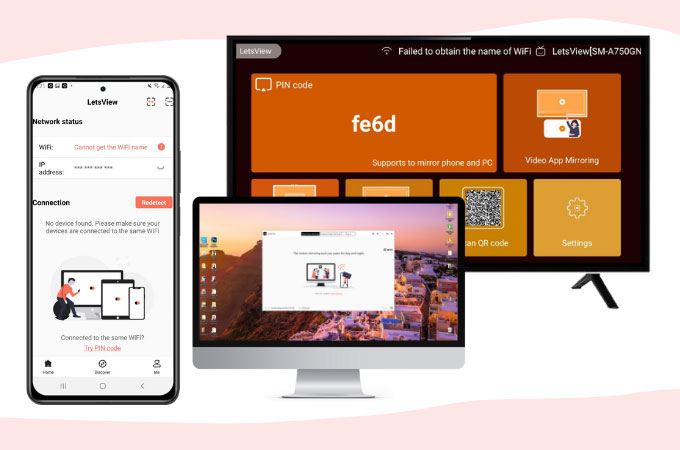
Another top screen mirroring tool that you can make use of is LetsView. You can do screen mirroring Xiaomi to PC/TV for absolutely free with high video mirroring quality. Aside from it being free, it also offers extra features that you can utilize to enjoy the mirroring process more. These features include video screen recording, screen capturing, and markers for annotation while the mirroring process is ongoing. If you want to try this amazon app. You can use the following steps as your guide to mirror your Xiaomi phone to TV and PC.
- Install the app using the download buttons below.
To Mirror Xiaomi to PC
- Open the app on your Xiaomi phone and PC. Tap the name of your PC and choose phone screen mirroring then hit Start Now to begin.
![run letsview and screen sharing Xiaomi to PC]()
To Mirror Xiaomi to TV
- Launch the app on both devices.
![open the app and screen mirror Xiaomi to TV/PC via letsview]()
- Choose the scanner icon then scan the QR code displayed on your TV screen.
![cast screen from Xiaomi to TV & PC by scanning the qr code]()
Display Xiaomi to PC via Mi PC Suite
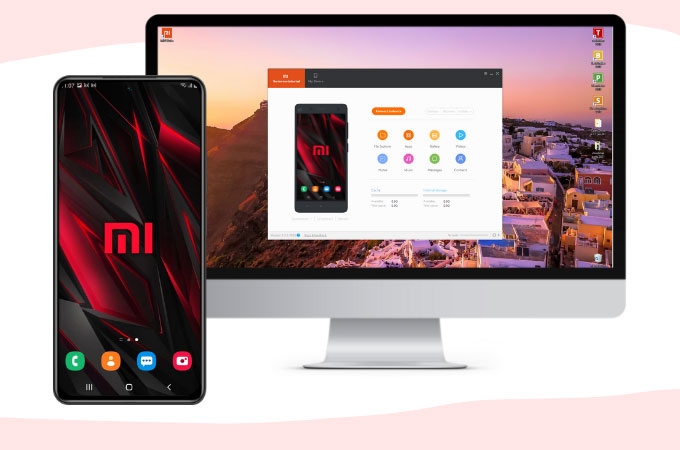
MI PC Suite is a tool that you can use to directly mirror your Xiaomi Phone to your PC. It allows Redmi and Xiaomi phone users to easily cast their screens to their computers’ screens. Aside from mirroring, you can also use this tool to manage and transfer files, backup & recovery, as well as take screenshots. Just follow the steps below to use this tool.
- Go to your Web browser and download the app on your PC.
![download mi pc suite to screen mirroring Xiaomi to PC/TV]()
- Connect your Xiaomi phone and PC via USB cable.
![use usb cable to screen sharing Xiaomi to PC]()
- Your Xiaomi is now connected to your PC.
![cast Xiaomi to TV/PC]()
Mirror Xiaomi Phone to PC with Vysor
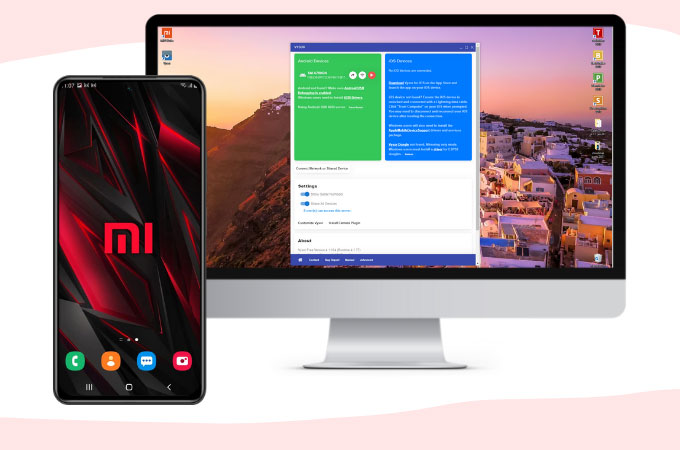
Another simple way for you to screen share Xiaomi to PC is by using Vysor. This allows you to display your mobile phone’s screen to your desktop and other compatible operating systems. You can run and launch apps, Play mobile games from your phone to your PC fast and easily. Here are the steps for you to get started.
- Download Vysor on your PC.
![download vysor and screen mirror Xiaomi to TV/PC]()
- Enable USB debugging on your Xiaomi phone.
![allow usb debugging and cast screen from Xiaomi to TV & PC]()
- Launch the app on your PC and click Find Device”, and select your PC name once detected.
![screen mirroring Xiaomi to PC/TV by choosing your pc]()
- You can now display your phone screen to your PC.
![screen sharing Xiaomi to PC easily via vysor app]()
Share Xiaomi Screen to Laptop by Mirroring 360
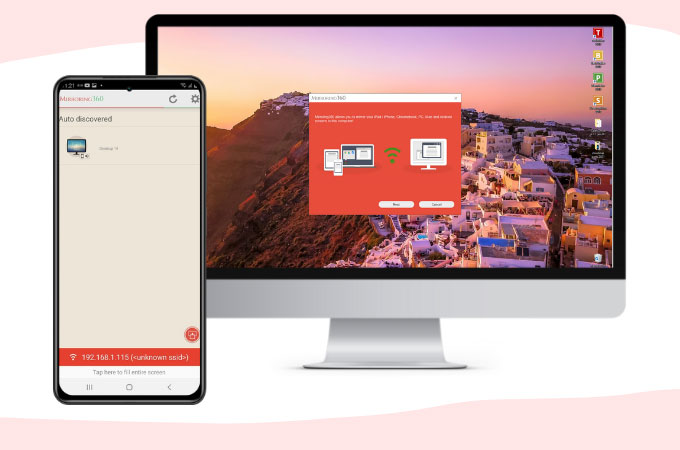
Lastly, you can cast your Xiaomi Phone to your PC is by using the Mirroring 360. This wireless mirroring tool allows you to display your mobile phone’s screen to your PC or Mac without wires or cables. You can share presentations, do Web meetings, Screen recording, Gaming + media, and many more. Get to know more about this app by using it with the help of the steps listed below.
- Download and install MIrroring360 Sender Basic app on your Xiaomi phone and the Mirroring360 Receiver on your PC. Launch once installed.
![screen mirror Xiaomi to TV/PC by downloading mirroring 360]()
- Choose Mirroring Assist in the lower-right corner of the phone screen. Input the PC’s mirroring ID displayed on your PC screen.
![choose mirroring assist and screen mirroring Xiaomi to PC/TV]()
- Your Xiaomi phone is now mirrored to your PC.
![screen sharing Xiaomi to PC through mirroring 360]()
Conclusion
These are 5 of the best screen mirroring tools that you can cast screen from Xiaomi to TV & PC. All methods offer a great mirroring ability with very simple steps. All tools are available when you want to mirror Xiaomi to a PC. Moreover, if you are looking for tools that you can use to mirror your phone to both PC and TV, you can use ApowerMirror and LetsView.


















Leave a Comment