How to Mirror Xiaomi 11 to PC

ApowerMirror
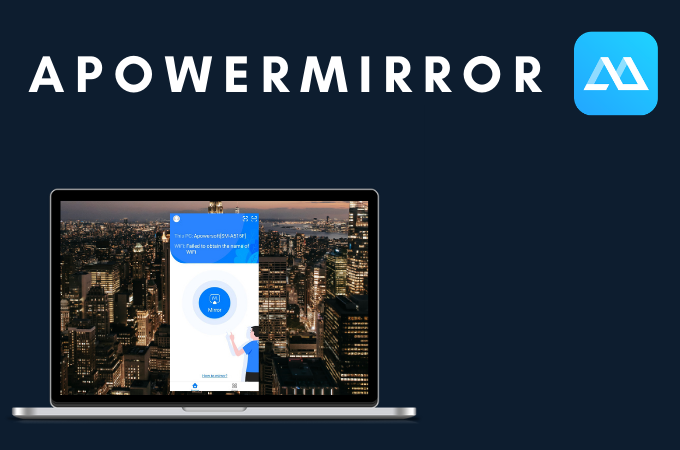
ApowerMirror has long been known as a reliable mirroring application made featuring mainstream mirroring technology on both Android and Windows devices. Hence, it can cast Xiaomi 11 to PC seamlessly. Moreso, ApowerMirror offers more than just plain mirroring. It also comes with multiple tools like screen recording, screen capturing, and a game keyboard which allows you to control your mobile games to pc easily. Here’s how you can use the app.
- Download and install the app on your Xiaomi 11 and PC.
- Open the app on your phone and tap the mirror button.
![mirror xiaomi 11 to laptop]()
- Once the name of your pc appears, tap it and click Mirror Phone to PC.
![mirror xiaomi 11 phone to pc]()
- Lastly, just tap Start Now to begin mirroring.
LetsView
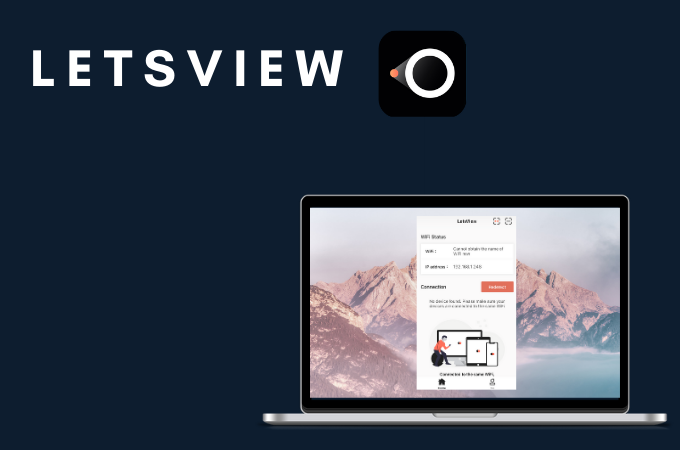
LetsView is an application similar to ApowerMirror but you can use it for free. However. unlike ApowerMirror, LetsView does not have a remote control feature but nonetheless, it also comes with extra built-in features like screen recording and screen capturing. To mirror Xiaomi 11 to laptop, you may follow the guide below.
- Using the download buttons below, download and install LetsView.
- Open the app and click the first icon [**] on the upper right corner.
![cast xiaomi 11 to pc]()
- Next, get the PIN code on your PC and enter it on your phone.
![mirror xiaomi 11 to laptop]()
- Just tap Start Now to commence the mirroring.
Screen Mirror

Screen Mirror is probably the easiest way to mirror Xiaomi 11 phone to PC. It is a free mirroring application but with ads. It can cast your devices easily as long as the two devices are connected to the same WiFi network. Here’s how you can use Screen Mirror.
- Get the app installed on your devices.
- Open the app on your phone and tap the scan button.
![mirror xiaomi 11 to pc]()
- Go to its official website and scan the QR code displayed on the screen to begin mirroring.
Screen Stream Mirroring
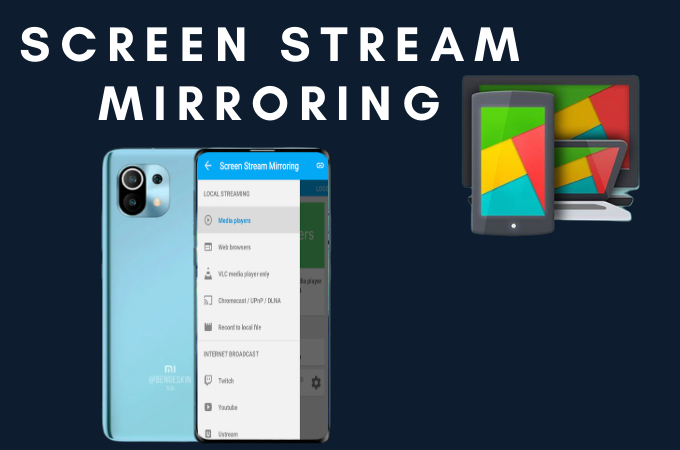
Screen Stream Mirroring is another free mirroring application that is also compatible with Xiaomi 11. On top of that, this application also comes with screen recording, screen drawing, and settings to optimize its performance. All you need to do is check out the steps below to enjoy the app.
- Download Screen Stream Mirroring and install it on your devices.
- Connect your phone and pc using a USB Cable.
![mirror xiaomi 11 to laptop]()
- Allow USB Debugging and just tap Start Service to begin mirroring.
Mi PC Suite

Coming from the same company, Mi PC Suite is a free Windows application from Xiaomi. Although this app is originally a file manager software for Xiaomi phones, it also comes with a built-in screen mirroring feature. You may use this tool by following the steps given below.
- Visit Mi’s official website and download the app.
- Connect your devices using a USB cable.
![mirror xiaomi 11 phone to pc]()
- Tap the Screen Cast icon to reflect your Xiaomi 11 to your PC.
Conclusion
All the tools we’ve listed above are a great help in mirroring your newest Xiaomi 11 to your personal computer. Some of the apps offer plain mirroring, while others are complete with built-in extra features. Also, some of the applications listed above may require you to switch to a VIP account if you want to fully utilize its use.



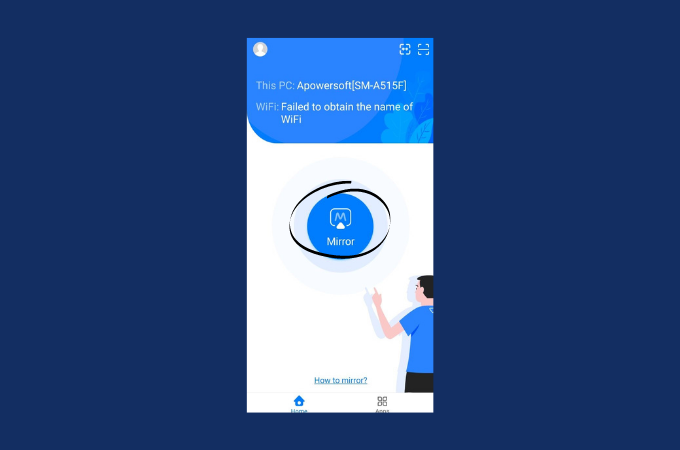
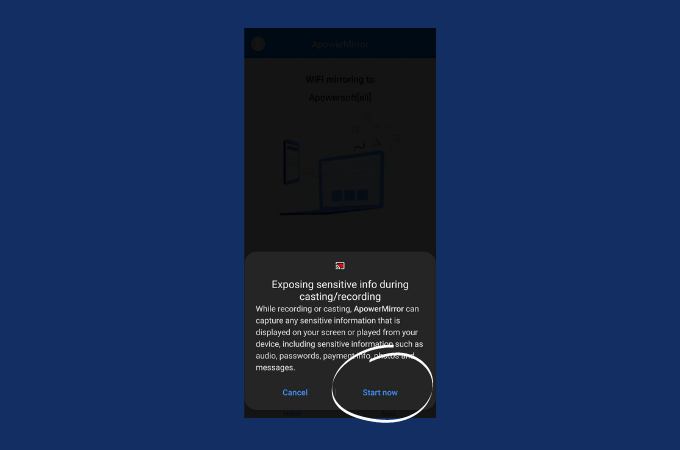
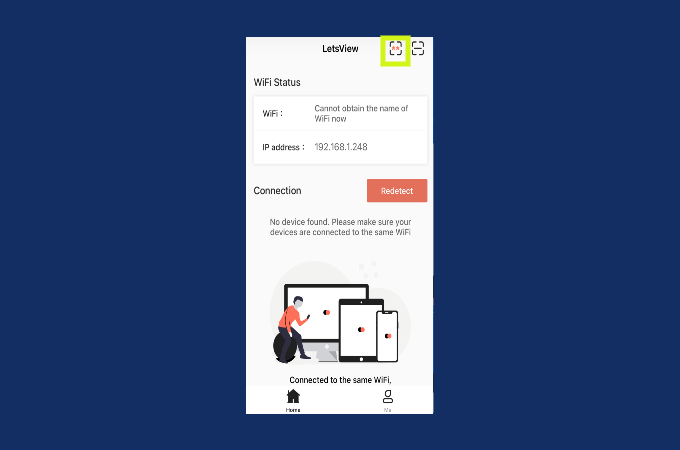
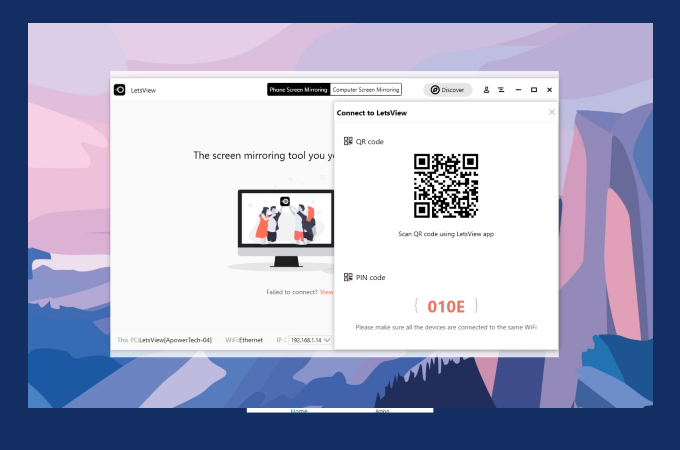
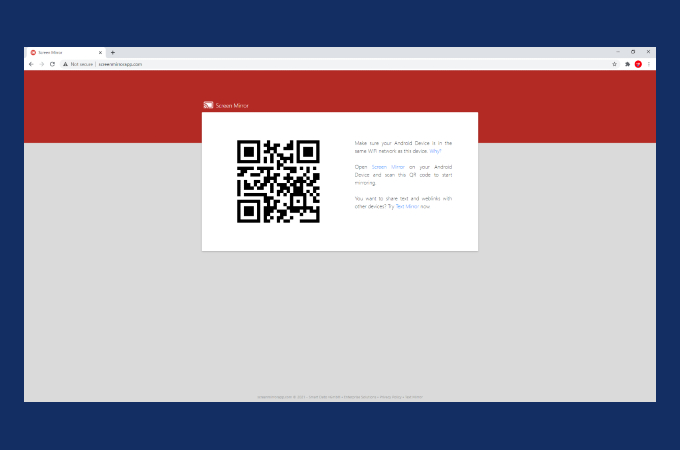
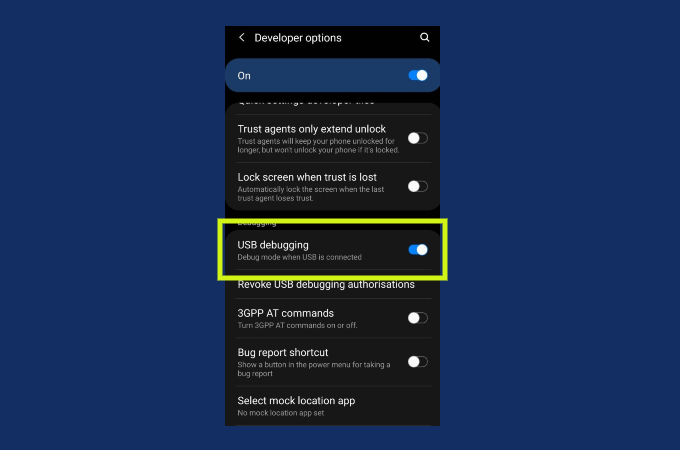

Leave a Comment