
Samsung mobile phones are known for multitasking and providing high specs cameras. That being said, some users use them throughout the day which can seriously damage the battery. If you want to use your phone all day long without abusing it, you can just mirror Samsung phone to tv. Through this, you can use your phone while preserving its battery. There are several ways to do this and we’ve rounded up in this article some of the best tools that you can check out.
Best Ways to Mirror Samsung Phone to TV
ApowerMirror
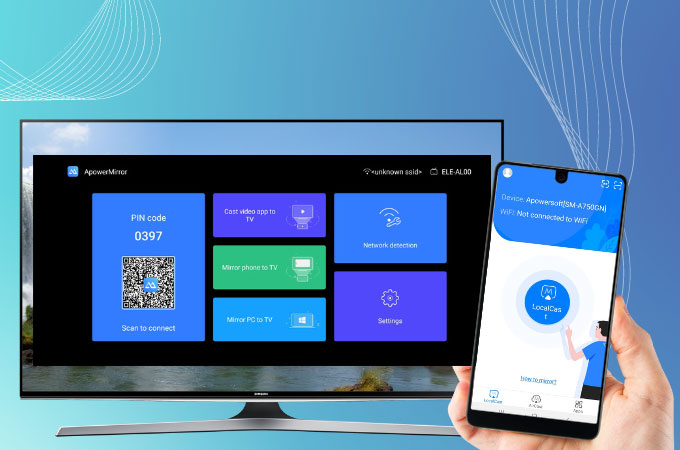
In order to screen mirror samsung to tv, you need a strong mirroring tool such as ApowerMirror. It is an application made for screen mirroring that applies mainstream technology to produce pristine mirroring without delays on the interface. This application is also designed with built-in features accessible on the interface and by pressing the shortcut keys. For example, by pressing Control and S on your keyboard, it will change to Lite mode. To start recording, just click Control + R or take a screenshot by tapping the keys Control + Q. You can also rotate your screen by hitting Control + Z. To explore and use the app, you may follow the guide below.
- First, search and install ApowerMirror. You may use the download buttons below.
- Next, open the application and connect your Samsung phone and TV to the same internet.
![apowermirror tv interface]()
- Lastly, on your phone, click the Scan icon to scan the QR code and start mirroring.
LetsView
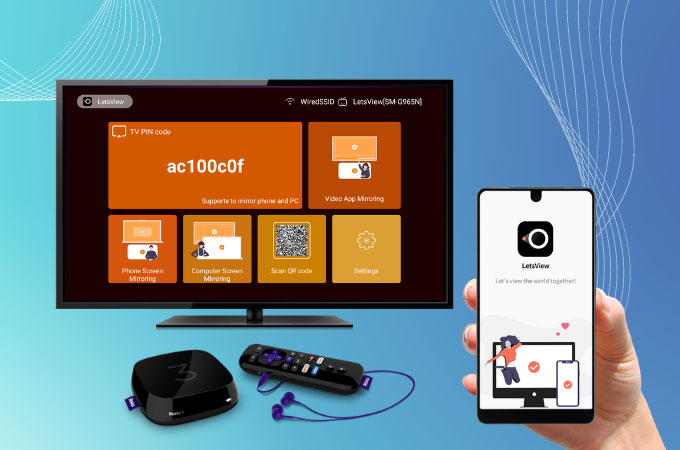
Apart from ApowerMirror, LetsView is another screen mirroring application we can use to connect samsung phone to tv. It’s an easy and versatile tool available for free. Just like the first app, this one also comes with built-in tools you can use during mirroring. Some of the tools include a screen recording button, which you can utilize to record your mirroring or use as a plain recorder, a key for taking screenshots, and painting tools for listing down notes. The app can be used in three ways and below is one of these.
- Look for LetsView on Play Store and your TV’s app provider and install the app.
- Next, open the application and make sure to connect both of your devices to the same internet.
![letsview tv pin code]()
- On your phone, click the asterisks icon and enter the PIN code displayed on your TV to mirror.
SmartView
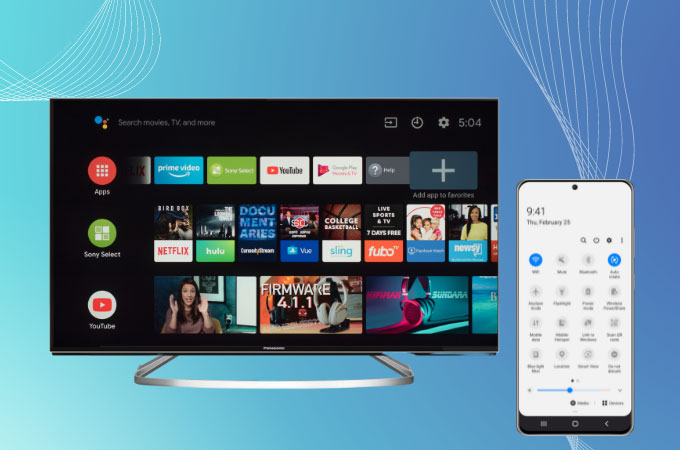
Samsung has developed its screen mirroring application commonly found on their newest Samsung phone models. The app is called SmartView and it is compatible with both smart TVs and computers. If you’re looking for a plain app to mirror samsung to tv, you can just use this application as long as your smart TV at home has a screen share feature.
- Scroll down to reveal Control Pannel.
![samsung control pannel smartview]()
- Select SmartView and tap the name of your TV to mirror.
Conclusion
If you don’t know how to mirror samsung phone to tv, this article will help you do it. These tools we’ve found are not only easy to use but also very versatile. Don’t hesitate to share with us in the comment section below your experience with these applications.





Leave a Comment