
For those who are looking for a high-quality mobile device that won’t break the bank, iPhone SE is one of the best choices. It’s the most affordable Apple model nowadays and rumor has it the new and improved model of the iPhone SE will be launched this year. It is said to have a Face ID and possibly supports 5G. If you own an SE, you’re in great luck because today, we will give you the easiest ways you can try to mirror iPhone SE to PC. This way, you’ll get to enjoy your SE phone on a larger screen and even save your phone’s battery life.
How to Cast iPhone SE to PC
ApowerMirror
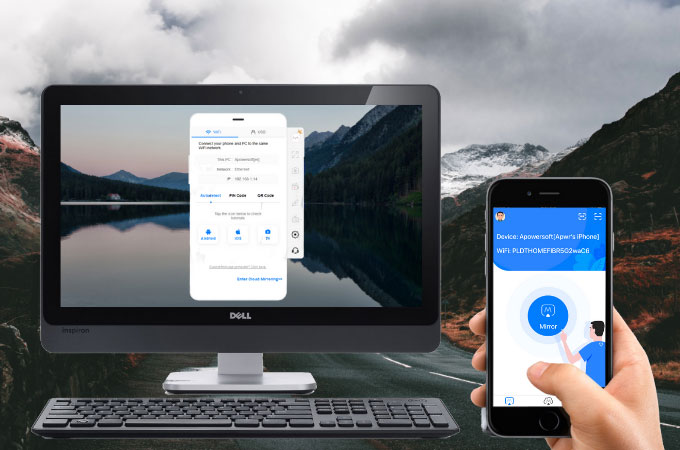
ApowerMirror is one of the most ideal tools to screen mirror iPhone SE to PC. This smart application works on a myriad of devices and supports mirroring iPhone SE up to 4 devices at the same time. Once mirrored, you’ll also get to enjoy using different built-in tools including screen recording, screen mirroring, and other painting tools. And since this application is designed using mainstream mirroring technology, ApowerMirror can also allow its users to play mobile games to PC using its built-in pre-set keys. There are several ways to use this app, check out the easiest one below.
- Download and install ApowerMirror on your iPhone SE and PC.
- Launch the app. Click the M button. Wait for the app to detect the name of your PC and tap it once it appears.
![mirror iphone se to computer]()
- Then, go to Control Center, click Screen Mirroring and choose the name of your PC from the list to commence the mirroring.
LetsView
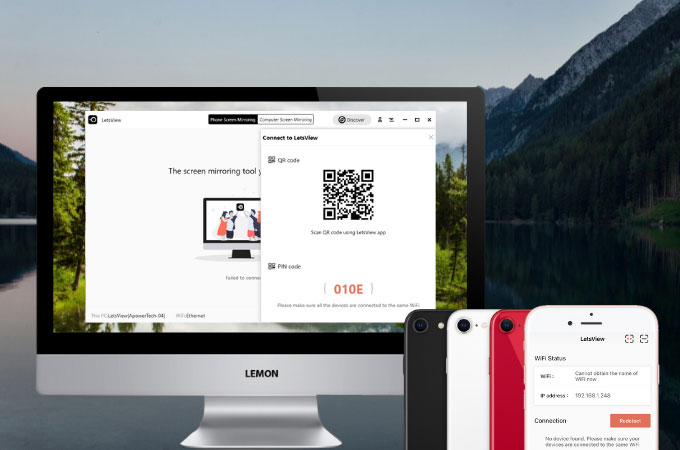
LetsView is another key tool to mirror iPhone SE to computer hassle-free. Although this app is known as a free screen mirroring tool, it is fully equipped with extra features you can only find on paid applications like screen recording, screen capturing, and drawing tools. This application is probably the most budget-friendly screen mirroring that produces quality display with no chromatic aberration. On top of that, it can also withstand long hours of screen mirroring. See for yourself by following the detailed guide below.
- Search for LetsView and have it installed on your devices.
- Open the app on both devices. On your phone, tap the name of your PC and select Phone Screen Mirroring.
![mirror iphone se to pc]()
- Then, go to Control Center, hit Screen Mirroring, and select the name of your PC to mirror.
Mirroring360

Last on our list, we have Mirroring360, an application also compatible to cast iPhone SE to PC. This one is a paid application perfect for presenting presentations, screen recording, web meetings, gaming, and so much more. If ApowerMirror can mirror up to 4 devices all at once, this one can stream up to 40 participants in one streaming. You may follow the guide below to easily use this app.
- Install the app on your iPhone SE and PC.
![mirror iphone se to computer]()
- Open the app, go to Control Center and tap Screen Mirroring. Then, select the name of your computer to commence the mirroring.
Conclusion
Take advantage of your iPhone SE by mirroring it to your personal computers using these tools we’ve rounded up. Don’t forget to share your experience with us in the comment section and tell us which screen mirroring app suits you best.


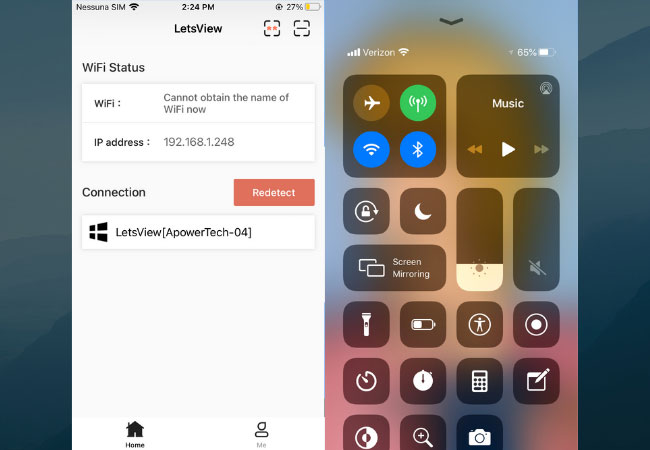


Leave a Comment