
Huawei P50 is just one of the newly released P50 series of Huawei. Aside from being the cheapest, it offers an exclusive Qualcomm Snapdragon 888 chipset, 50MP primary camera, and a minimum of 8GB RAM and 128GB internal storage, so it’s just right for storing amazing pictures and videos. If you already have one in your hands, you might want to mirror Huawei P50 to PC. This way, you can enjoy all your files on a larger screen and save your battery. So to help you out, below are just a few of the tools compatible with Huawei P50.
How to Cast Huawei P50 to PC
ApowerMirror
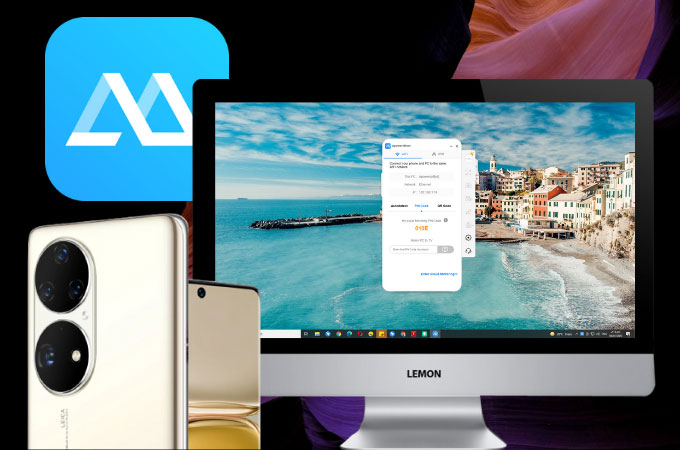
One of the easiest ways to cast Huawei P50 to PC is by using ApowerMirror. It is an application carefully designed to meet the users’ expectations for a clear and stable screen mirroring tool that also comes with extra features. ApowerMirror can mirror four devices all at once without exhibiting any glitches or changes in the color of the display. It also comes with screen recording, screen capturing, and drawing tools you may need during the mirroring. This all-in-one app is also suitable for controlling your mobile games using your computer’s keyboard and mouse. There are several ways to use this app and below is the easiest.
- Search for ApowerMirror and install the app.
- Connect both devices under the same WiFi. Then, launch the app.
![mirror huawei p50 to laptop]()
- On your phone, click the M button, select the name of your PC, and tap Start Now to mirror.
LetsView
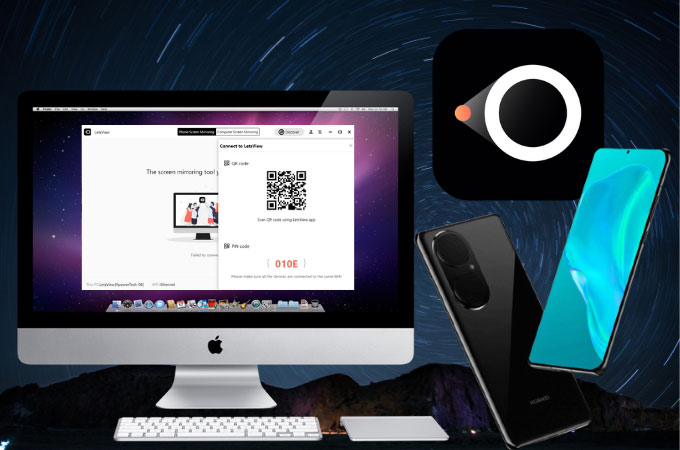
For a cheaper but reliable option to mirror Huawei P50 to laptop, you can try using LetsView. This application is completely free of charge and has some of the built-in tools present on paid applications such as screen recording, screen capturing, and painting tools. It is an effective way to reflect your P50 to a much larger device without chromatic aberrations, even when mirrored for hours. Here’s how you can use the app.
- Get LetsView on your Huawei P50 and PC.
- Launch the application and select the name of your PC from the list.
![mirror huawei p50 to pc]()
- Click Phone Screen Mirroring and hit Start Now to commence the mirroring.
TeamViewer
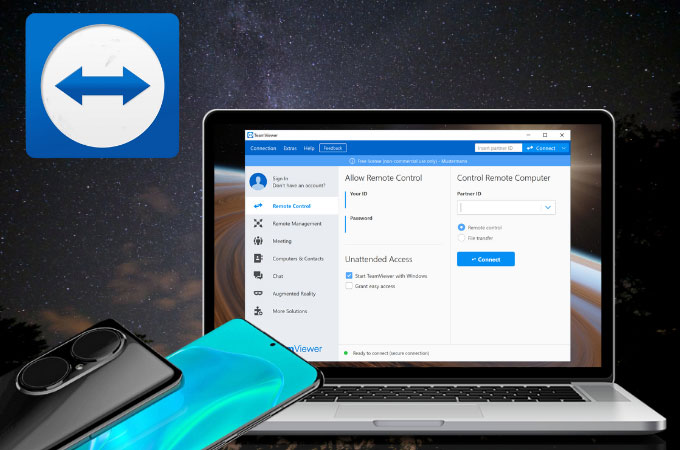
Third on our list, we have TeamViewer. It’s a comprehensive screen-sharing application compatible with Huawei P50 and PC. Even you’re apart from a computer, you can mirror your phone through it. It’s a professional application widely used by many for its strong mirroring ability. Here’s how to mirror Huawei P50 to PC using TeamViewer.
- Download and install TeamViewer on your P50 and computer.
![mirror huawei p50 to laptop]()
- Get the Pin from your computer and enter it on your phone to establish a connection.
Wireless Projection

Latest Huawei models now come with a built-in mirroring button located at the Control Panel of your phone. If you’re just using a tool for plain mirroring, this one is perfect and by far the easiest. All you need is to slide down to your Control Panel and press Wireless Projection. Just tap the name of your PC to begin mirroring.
Conclusion
It’s now easy and trouble-free to begin mirroring your Huawei P50 to another device such as a computer. All the tools we’ve listed here are safe for your devices, and highly reliable choices when it comes to screen mirroring.

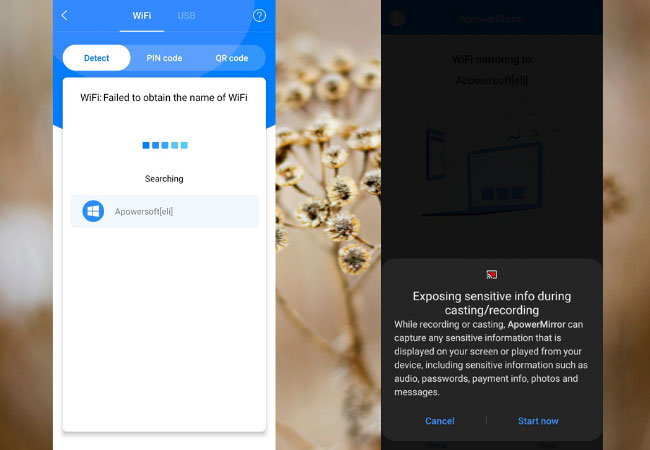
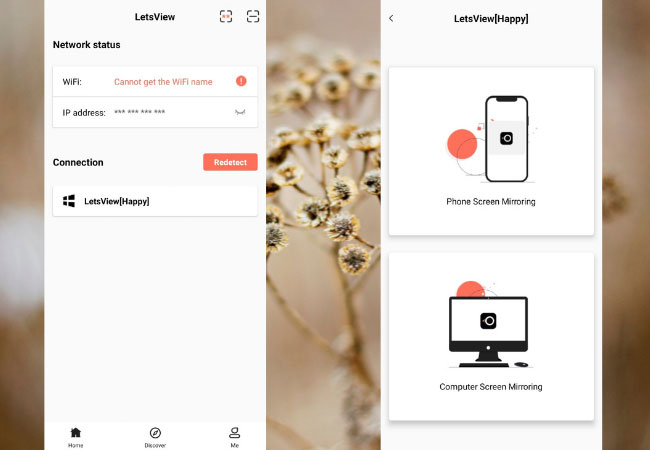
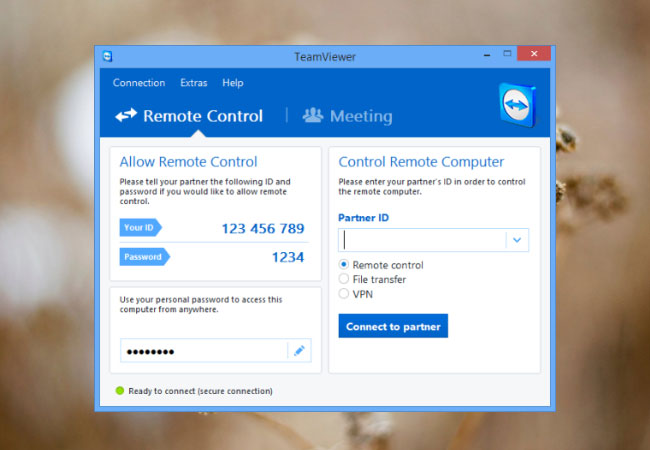

Leave a Comment