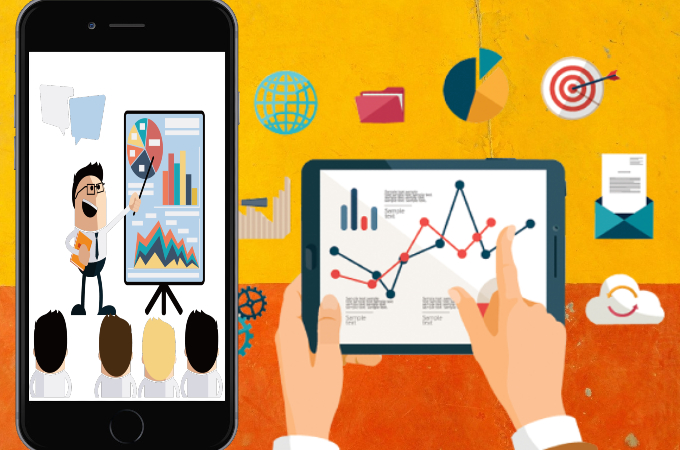
A slideshow is visual content that is usually for meetings, seminars, school, etc., to transfer ideas to the audience. Slideshow presentations commonly consist of images and text organized sequentially. However, there are only limited apps for iPhone that you can rely on to create a slideshow. Fortunately, we collected the most outstanding iPhone slideshow makers you can use to produce an attractive slideshow with music using your mobile devices. Dig deep into this article to get an idea on how to utilize each tool with great ease.
Best Slideshow App for iPhone
LightMV
First, we have LightMV. This is one outstanding slideshow maker for both iOS and Android mobile devices. There are many templates that you can use to create a slideshow presentation for multiple purposes. Its editing functions enable you to enhance the presentation by inserting text, images, videos, and background music. In addition, you can also add a personalized logo to the videos with a few simple clicks. Check the steps below on how to make a slideshow using the best slideshow app for iPhone.
- First, go to the App Store to download and install the app on your mobile devices. Then, launch the app to access its interface.
- Second, choose your desired template and tap the “+” sign icon on the lower-right corner to upload the images you want to use.
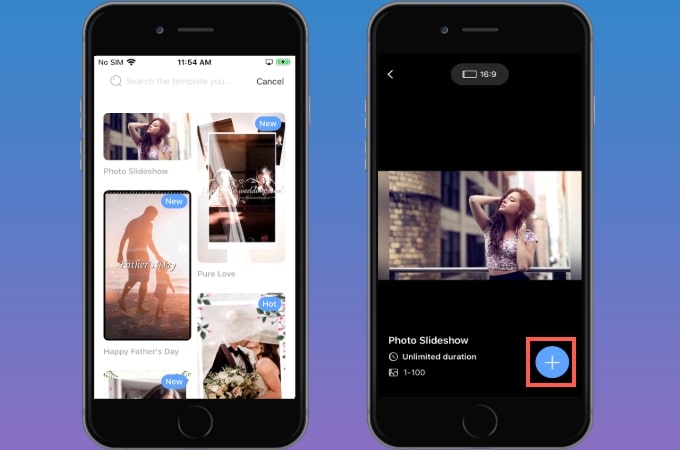
- Third, tap the uploaded file and hit the “Add text” button to insert the text you want to include to the slideshow.
- Fourth, go to the “Change music” option on the and tap the “Upload music” folder to add background music from your mobile phone.
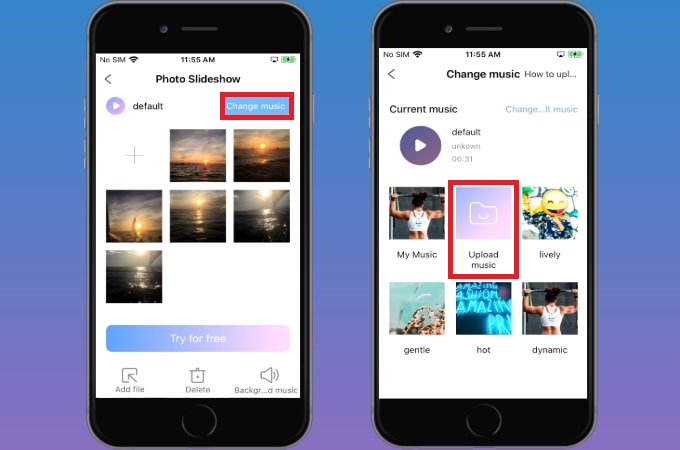
- Finally, hit the “Try for free” button to render the slideshow with music. After that, tap the “Download” button to the output on your mobile phones.
SlideShow Maker with Music Fx
Second, we have SlideShow Maker with Music Fx. This is another iOS slideshow app that you can use to turn your photos into a wonderful slideshow presentation. It provides an extensive collection of themes, styles, and transitions that you can use to improve the content. Aside from adding background music, this app is also capable of adding voiceovers to the slideshow presentation. You can see the step by step guide below for how to produce a slideshow with music using this app.
- To get started, download and install the app on the App Store. And launch the app once it’s installed on your mobile devices.
- From its interface, click the “New” button to upload the photos you want to include in the slideshow.
- After uploading the images, you can select the styles you want to use.
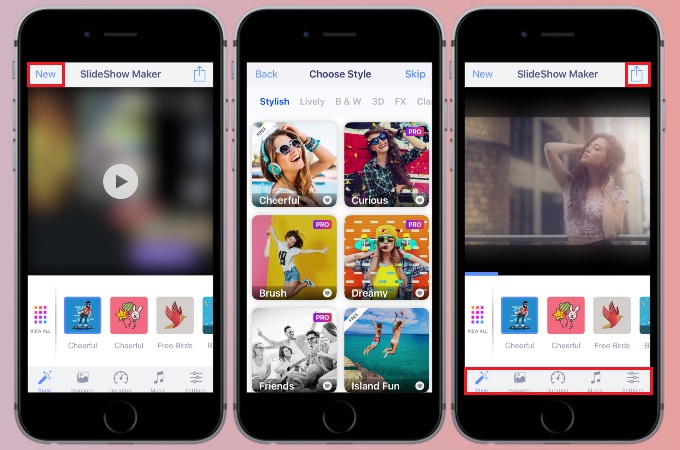
- Next, go to its editing function on the lower part of its interface to customize the slideshow.
- Lastly, tap the “Export” icon and hit the “Save” icon to keep the slideshow on your mobile phone.
Fast & Easy Slideshow Maker
Third, we have Fast & Easy Slideshow Maker. This is a free slideshow app for iPhone that you can utilize to produce a slideshow using photos from your camera roll. Its audio library also offers free stock music that you can use to make an appealing slideshow presentation. Furthermore, it is packed with cool features that enable you to add transitions, frames, filters, and text easily. Here are the steps for how to produce a slideshow with this app.
- Head on to the App Store to download and install the app on your mobile phone. Next, open the app to utilize it further.
- Tap the “Create New Slideshow” on its interface to proceed with its editing function.
- To upload the photos you want to include in the slideshow presentation, you can tap the “Add image” button. After that, tap the uploaded files to customize the images by adding text, filter, and drawing.
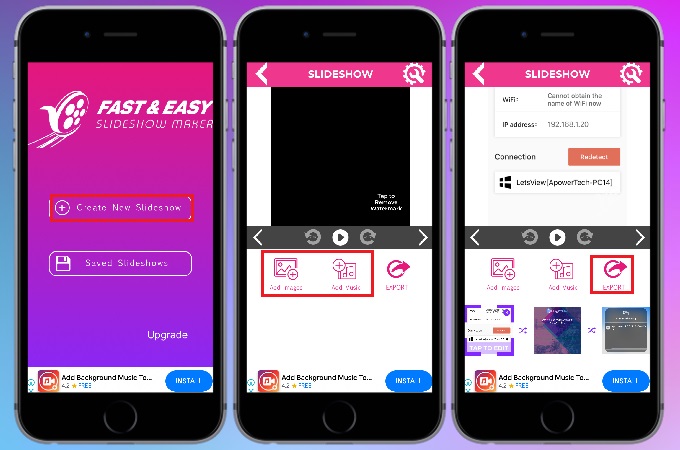
- Next, tap the “Add Music” button to insert the background music you want to use as background music.
- Once done customizing the video, tap the “Export” button to save it on your mobile devices.
Slide Show
Fourth, we have a Slide Show. This mobile app for iOS devices enables you to create a slideshow presentation within a minute. Not to mention that it provides multiple aspect ratios from some of the popular video-sharing platforms like YouTube and Instagram. Apart from this, you can change the order of the uploaded multimedia files according to the file name and sizes. So if you’re wondering how to make slideshow on iPhone with this tool, check out the simple steps below.
- First and foremost, go to App Store and search the app to install the in on your mobile phone. Once done, you can open the app to access its interface.
- On its interface, select the media files you want to include on the slideshow and tap the “Next” button to proceed.
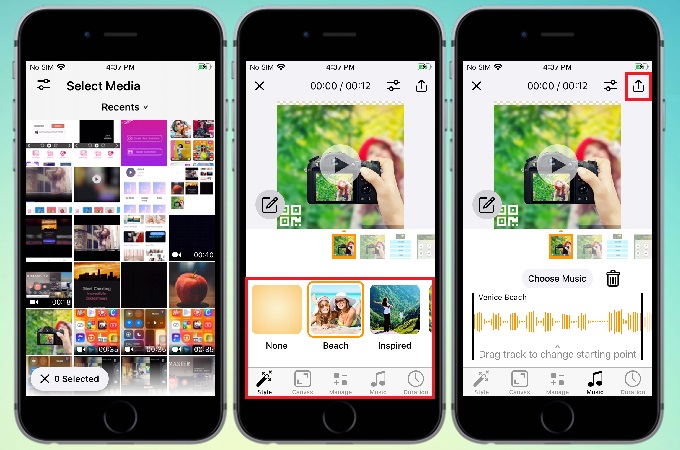
- After that, go to the editing function of the app to customize and manage the slideshow by choosing your desired styles, duration, size, and background music.
- Finally, tap the “Export” icon on the upper right corner of the app to save the slideshow on your phone.
PicMusic
Lastly, we have PicMusic. This is a slideshow maker program for iOS devices that is capable of producing an attractive slideshow presentation with music. It is composed of a slide editor that enables you to adjust the play speed of each slide. In addition, you can insert background music using the latest music hits. Meanwhile, you can export the slideshow in high resolution, up to60 FPS. Read the steps below to learn how to create a slideshow on iPhone using this tool.
- On your iPhone, launch the App Store to download and install the app on your phone. After installing the app, open it to utilize its full feature.
- Then, hit the “+” icon to upload the photos and videos you want to use in the slideshow presentation.
- Next, proceed to the “Text” option and hit the “+” icon to insert the text you want to include in the slideshow.
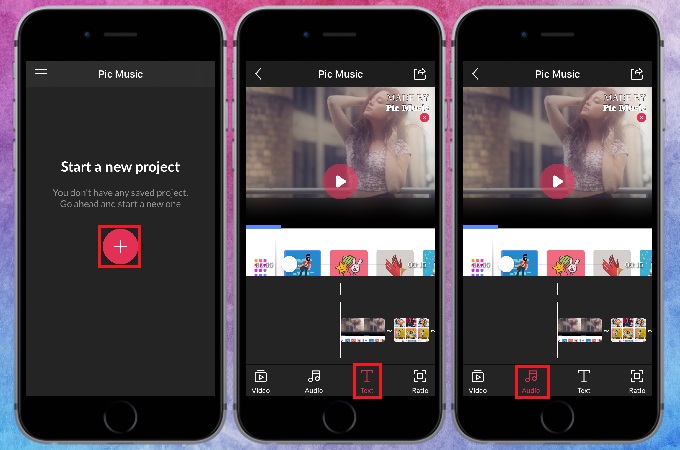
- To add background music, go to the “Music” option and tap the “+” icon to import the music clips from your phone.
- Lastly, hit the “Export” icon above to obtain and save the slideshow on your mobile phone.
Conclusion
In short, the apps mentioned above are the best slideshow makers that can utilize when you are wondering how to make slideshow with music on iPhone. Also, we listed the steps that you can follow to utilize each app efficiently. However, we recommend LightMV more than the others because of its accessibility to different devices and web browsers. Aside from that, it has an intuitive interface that lets you produce an interesting slideshow quickly and easily. For suggestions, feel free to comment down below.


Leave a Comment