
Are you looking for a way to cast to Chrome browser? You probably want to enjoy watching your favorite content on a bigger screen from your mobile phone without spending too much time on downloads and account registration operations. If so, you’ve landed on the right page! This post features three free and easy-to-use tools that allow you to cast any on-screen content from your mobile phone to your Windows or Mac Chrome browser. So, without further ado, dive in and start learning how to cast your phone to the Chrome browser!
How to Cast Phone to Chrome Browser? 3 Easy Ways You Must Know
- The Professional Way to Cast to the Chrome Browser with High Quality
- How to Cast Your Phone to the Chrome Browser Using Dr.Fone Air Online Screen Mirror
- Simple Steps to Cast Your Phone to the Chrome Browser Using Screen Mirroring Online Receiver
The Professional Way to Cast to the Chrome Browser with High Quality
If you want to cast to the Chrome browser with lightning-fast and smooth screen mirroring performance, then opt for the professional ApowerMirror Online Screen Mirroring tool. This tool can easily cast your mobile or desktop on-screen content in high quality. It allows you to cast your favorite content from your device to your desktop by connecting them over a secure network. Yes, you read that right! This tool is not only designed to provide an easy way to cast on-screen content to your desktop in high quality, but it also secures your screen mirroring session with end-to-end encryption for maximum privacy. Aside from that, you can also enjoy watching any casted content with no sudden ad pop-ups and with a clean interface. Moreover, while watching, you can take screenshots, screen record, annotate the display, and more. Additionally, it doesn’t require Bluetooth or NFC to cast to Chrome browser; all you need is an internet connection to enjoy a high-quality screen mirroring experience!
Here’s How to Use It:
- On your PC’s Chrome browser, visit the ApowerMirror Online Screen Mirroring website, click “Download App”, and install the mobile and desktop-based versions of the tool on your devices. You can also install the app from your phone’s corresponding app market.
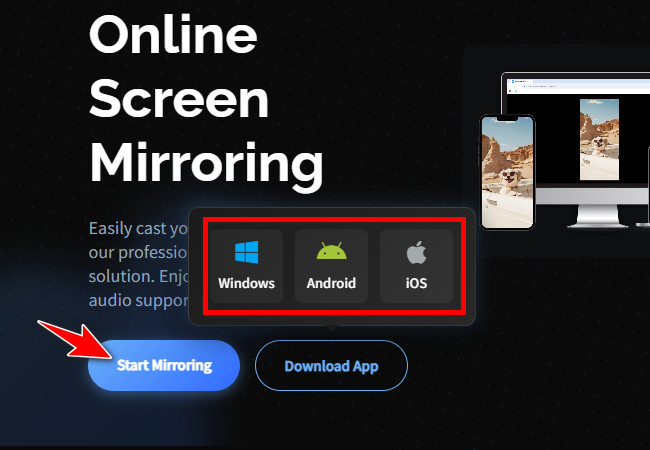
- Next, launch the installed tool on your PC or desktop, select the “Wireless Connection” option, and click the “AirCast” button in the lower-left corner. The tool will then automatically display the auto-generated AirCast and QR codes.

- Next, open the installed app, tap “AirCast,” then tap the “AirCast” button, and enter the “AirCast code” or scan the “QR code” displayed on the tool’s PC/desktop version you accessed earlier.
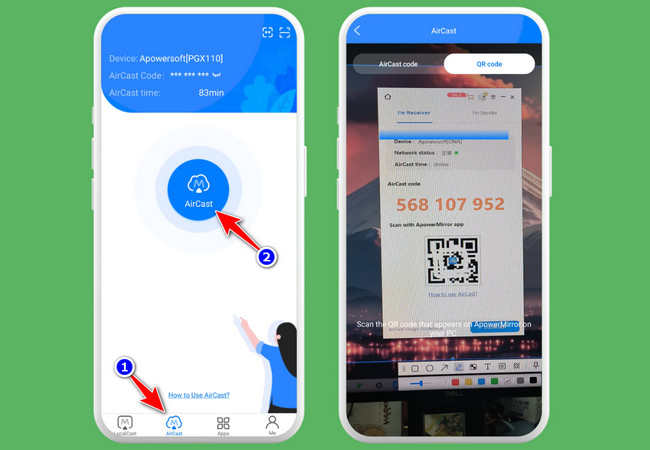
- After that, tap the “Continue” button on the pop-up dialogue box to confirm the process. Then, tap the “Start now” button to start the screen mirroring operation.
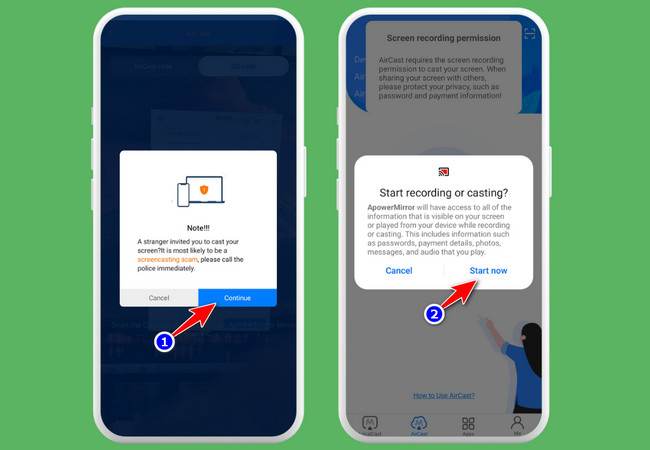
- In just a few seconds, the tool will automatically display a message indicating that your mobile phone is connected successfully to AirCast. You can now watch your favorite content on a bigger screen directly from your mobile device.
How to Cast Your Phone to the Chrome Browser Using Dr.Fone Air Online Screen Mirror
Another tool you can use to cast your phone to the Chrome browser is Dr.Fone Air Online Screen Mirror. This tool enables you to cast on-screen content from your Android or iOS device to a Chrome browser on Windows or Mac. It offers a fast and simple screen mirroring experience without requiring an account registration. Additionally, it provides 100% free and secure mirroring with no ads or Bluetooth requirements. Regarding its viewing controls, the tool allows you to adjust the displayed screen and take screenshots. With that, you can expect a reliable screen-casting service and a decent viewing experience. However, since it relies on an internet connection, image quality may occasionally drop due to network conditions.
Here’s How to Use It:
- On your Chrome browser, access the Dr.Fone Air Online Screen Mirror website and click “Try It Free” to access the auto-generated code and QR code. Then, install the app of the tool on your phone by searching for “Dr.Fone Link” on Google Play or the App Store.
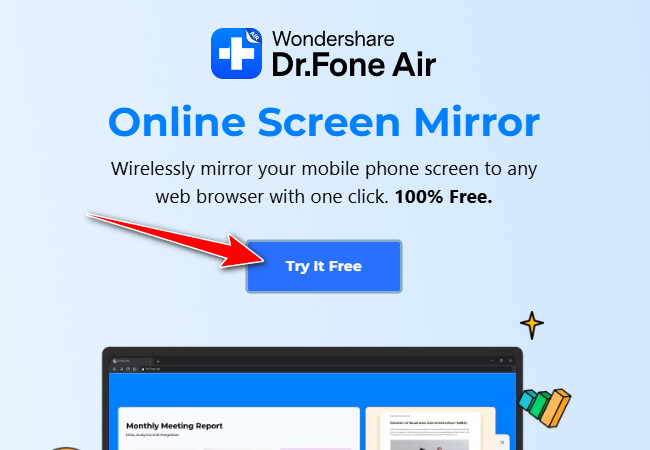
- After that, launch the installed app. To connect to the tool’s web version, return to the webpage you accessed earlier, enter the code displayed in your browser into the app, and tap “Start Connection”. You can also scan the QR code using the app.
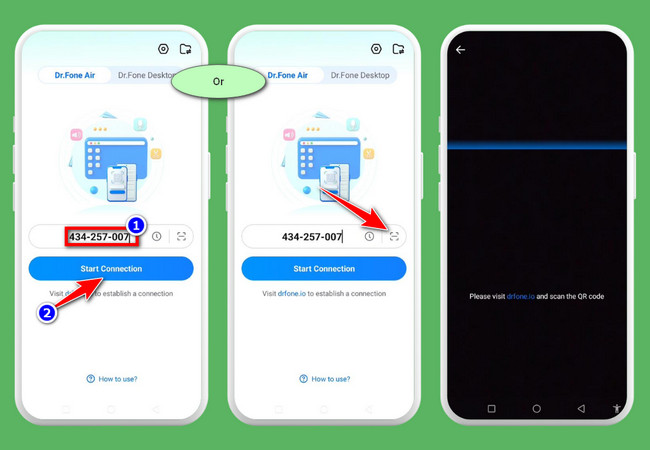
- Next, click the “Allow” button on the tool’s webpage to confirm the operation. Once connected, select the “Screen Mirroring” option on the app and tap “Start Now”.
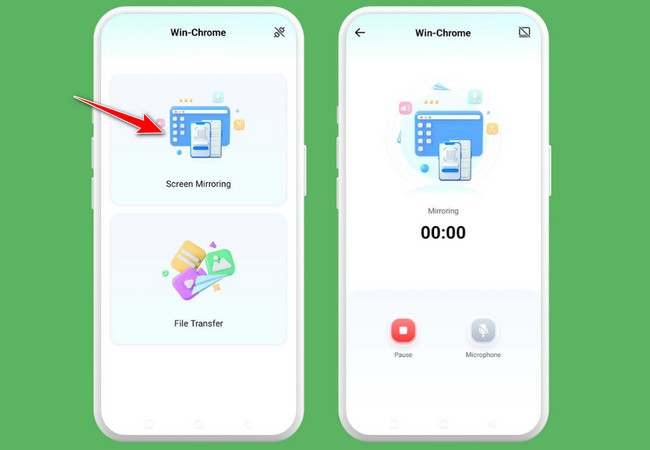
- Once your phone’s screen is cast to the tool’s web version, you can now access the on-screen content you wish to cast to the Chrome browser. That’s how you use this tool to screen mirror content or cast to Chrome browser.
Simple Steps to Cast Your Phone to the Chrome Browser Using Screen Mirroring Online Receiver
The last tool you can use to cast to Chrome browser is Screen Mirroring Online Receiver. This online tool also allows you to screencast any content on your mobile phone to its webpage via the Chrome browser. The same goes for the first two tools; this one also connects two different devices for screen mirroring by scanning a QR code or entering number-based codes. However, the free version of this tool contains numerous ads, which can only be removed by subscribing to its Pro version. Additionally, it differs from the first two suggestions; this one displays your screen with low quality, which you can also enhance by subscribing to its Pro version. Despite that, it is still a great option to cast any content from your phone to the Chrome browser.
Here’s How to Use It:
- Install the Screen Mirroring App on your mobile phone, and then access its official webpage on your computer Chrome browser. After that, launch the app, select the “Start Mirroring” option, and tap “Scan” to scan the QR code displayed on its webpage.
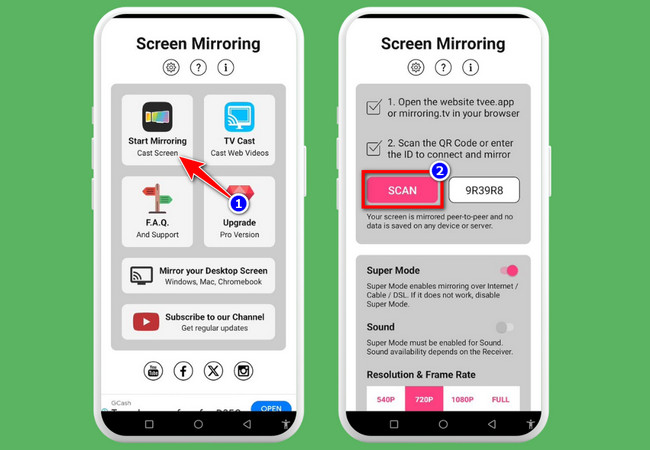
- After that, tap the “Start Now” button on the app, and it’ll connect both devices —your mobile phone and computer —and display your phone’s screen on the tool’s webpage, which you’ll see in your computer’s Chrome browser.
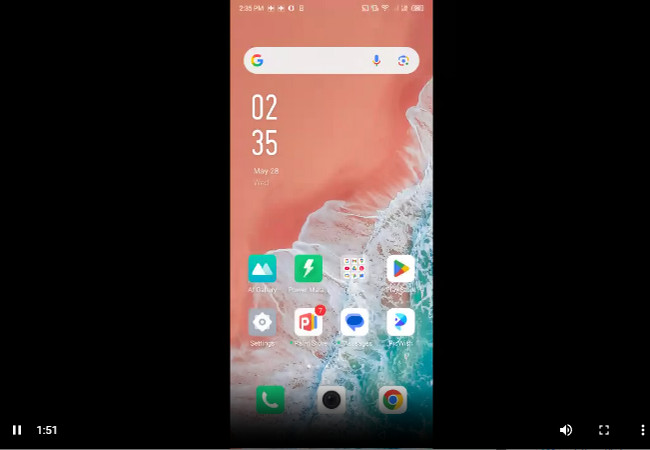
Conclusion:
Those are the three easy-to-use tools you can rely on to screen cast to Chrome browser. With these online tools, you no longer need to spend time downloading software, dealing with time-consuming steps, or registering accounts just to watch your favorite content on a bigger screen. Just one app download, an online tool, and the Chrome browser—and you can enjoy watching your content from your phone on your PC! If you’re looking for a tool that offers high-quality screen casting, then the professional ApowerMirror is what you need. Try it for free today!


Leave a Comment