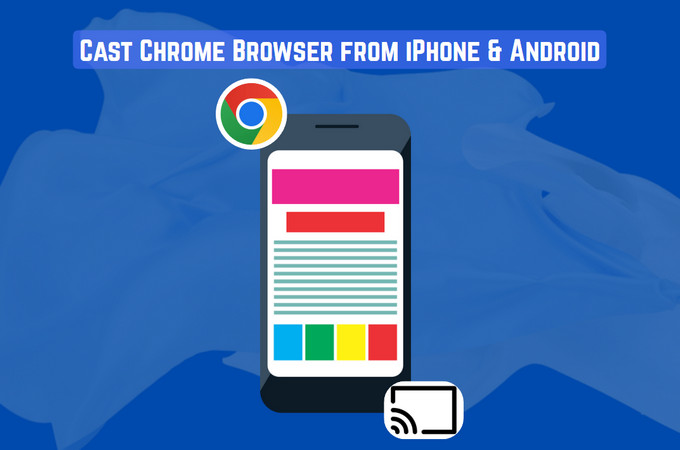
Are you looking for a guide that can help you cast Chrome browser from iPhone/Android for viewing or presentation? Regardless of the content you are viewing on your Chrome browser, you likely want to see it on a larger screen, such as a Smart TV or computer. Well, if you do, then fortunately, you’ve found this post! Here, you’ll explore three easy ways to cast the Chrome browser from an Android phone or an iPhone to a TV and computer. So, without further ado, start diving in below!
Cast Chrome Browser from Android Phone/iPhone to Computer & TV
- How to Cast Chrome Browser from iPhone/Android to Computer
- Simple Ways to Cast Chrome Browser from Android Phone/iPhone to Smart TV
- Bonus Tip: Cast Android or iPhone to Chrome Browser Online
How to Cast Chrome Browser from iPhone/Android to Computer
If you are looking for a way to cast Chrome browser from iPhone/Android to your laptop or desktop computer, then this part is for you. To cast content from your phone’s Chrome browser to a computer, this post recommends using ApowerMirror. This Android and iOS-compatible tool enables you to easily cast any content from your Chrome browser, with audio, to your computer in high quality. You can cast content from Chrome with or without a cable while enjoying excellent mirroring performance thanks to the use of mainstream mirroring technology. While casting Chrome browser content, this tool allows you to take screenshots, record your screen, control your phone from the PC, annotate, and more. In addition, it supports phone mirroring settings that let you adjust screen resolution, color, FPS, and more to enhance your viewing experience.
Here’s How to Use It:
- Download and install ApowerMirror on your Android or iPhone and your Windows or Mac computer. Then, launch the installed ApowerMirror tool on both devices (phone and computer) and ensure that they are connected to the same Wi-Fi network.
- On your iPhone or Android, tap the “LocalCast” button in the middle to detect your computer. This button can be found in the LocalCast section. Then, go to your computer and select “Wireless Connection”.
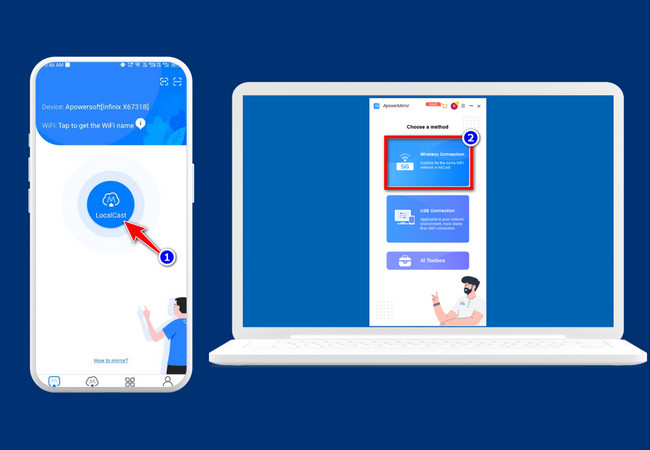
- Once your phone successfully detects your computer, tap the name on your phone. The next step differs for Android and iPhone, so follow the one that applies to your device:
- If you are using an iPhone:
Tap the “Mirror Phone to PC” button, select “ApowerMirrorUpload” from the list of Screen Broadcast options (if there are other options), and tap “Start Broadcast.” Your iPhone’s screen will then be cast to your computer.
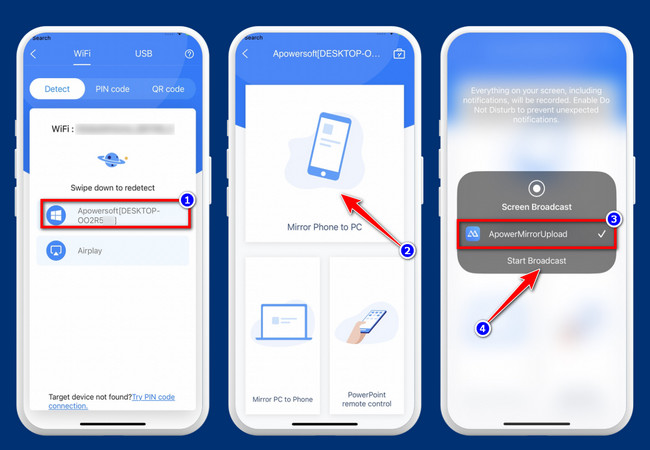
- If you are using an Android:
Select the “Mirror Phone to PC” option and tap the “Start now” button. In just a few seconds, your Android screen will be cast to your computer.
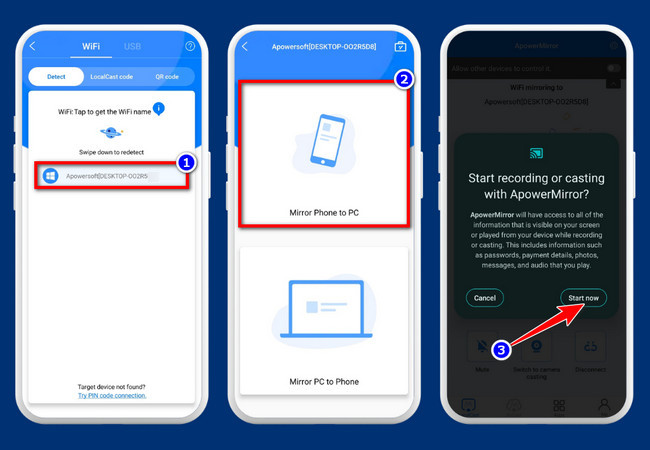
- Once your phone’s screen is successfully cast to your computer, head to the Chrome browser and access the content you wish to view or watch on a larger screen. That’s it! That’s how you cast the Chrome browser from an iPhone and Android using ApowerMirror.
Simple Ways to Cast Chrome Browser from Android Phone/iPhone to Smart TV
Otherwise, if you are searching for a way to cast the Chrome browser from an iPhone or Android to a Smart TV, then you need to explore this part. Casting content from your phone’s Chrome browser to a Smart TV is easy. However, there are a few things you need to check to make this possible on your end. First, ensure that your Smart TV has a built-in AirPlay 2, Chromecast, or Miracast. Lastly, you also need to ensure that your phone supports the screen-casting feature. Now, if your phone and TV check all the boxes, casting Chrome browser from Android phone or an iPhone to TV is possible!
Here’s How You Do It:
For iPhone users, here are the steps you need to follow:
- Connect both your Smart TV and your iPhone to the same Wi-Fi network. Then, head to your iPhone, swipe down from the upper right corner to access the “Control Center”.
- Next, tap the “Screen Mirroring” option, select the “TV” from the list that appears, and enter the passcode that appears on your TV if prompted on your phone.
- Once your iPhone and TV are successfully connected, head to your iPhone’s Chrome browser and access the content you wish to watch, view, or present on a larger screen. That’s it! That’s how you cast Chrome browser from iPhone to Smart TV.
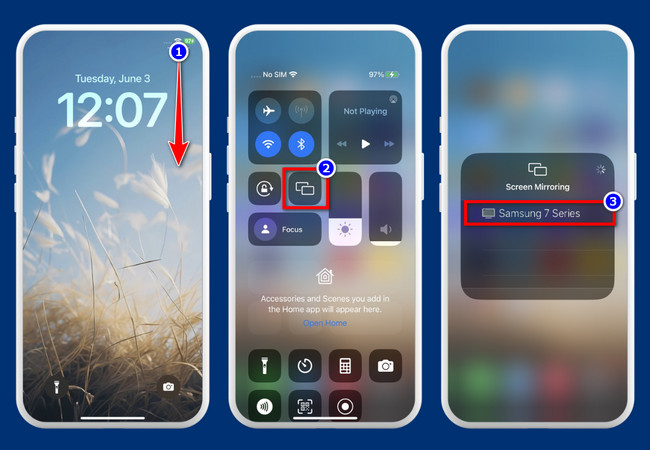
For Android users, here are the steps you need to follow:
- Connect your Android and Smart TV to the same Wi-Fi network. After that, swipe down from the top of the screen on your phone to access the “Quick Settings” panel.
- Next, look for “Cast”, “Smart View,” “Screen Mirroring”, or “Wireless Display” option (the name varies by brand) and tap it. After that, wait until your TV appears on the list.
- Once your TV appears on the list, tap on it and wait until your Android screen appears on your TV screen. That’s it! That’s how you cast the Chrome browser from an Android phone to a TV.
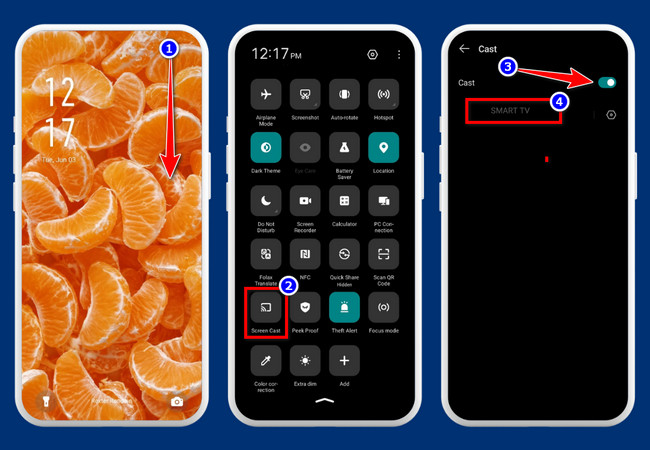
Bonus Tip: Cast Android or iPhone to Chrome Browser Online
That’s it! Those are the ways you can use to cast the Chrome browser from an iPhone or Android. If you are looking for a way to cast an Android or iPhone to the Chrome browser, this post recommends that you use the ApowerMirror Online Screen Mirroring tool. This online tool enables you to cast Android and iPhone screens to the Chrome browser with high video streaming quality and audio support. How is that possible? Well, this online tool uses advanced technology that minimizes latency, allowing it to deliver lag-free phone screen mirroring. Additionally, it features a clean interface and zero advertisements, letting you enjoy your mobile phone’s content without distractions. Just sit back, relax, and enjoy watching your mobile content on a larger screen!
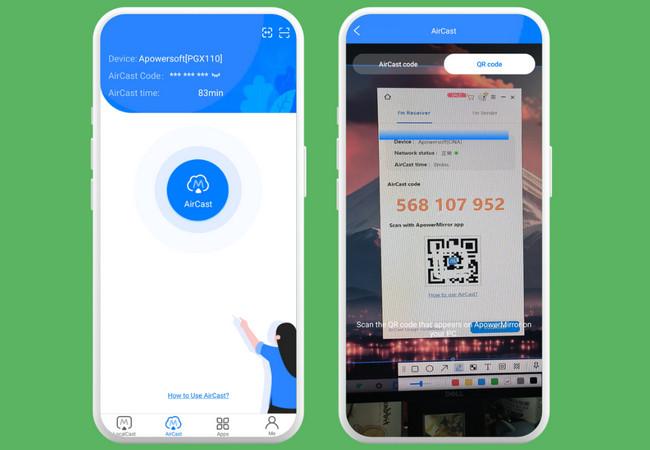
Key Features
- Offers a stable wireless connection to provide a crystal clear image quality.
- Cast an Android and iPhone screen to a Chrome browser with minimal latency.
- Allows you to take screenshots and create annotations while screen casting.
Conclusion
That’s it! Those are the 3 best ways you can use to cast Chrome browser from iPhone/Android to a Smart TV, computer, or Chrome browser. With these methods, you can easily and effectively achieve your goal of casting Android and iPhone Chrome browser content to a much larger screen. So, what are you waiting for? Start putting those fingers to work and mirror any content from your Android and iPhone Chrome browser to a larger screen today! Don’t forget to share this with your friends.


Leave a Comment