We all know how accessible Telegram is and that’s why many users are relying on this messaging app. And there’s a high demand for saving certain Telegram conversations or videos since this tool can be used for both personal and business uses, which is why we are going to offer several practical methods of downloading Telegram videos.
Major Ways of Downloading Telegram Videos
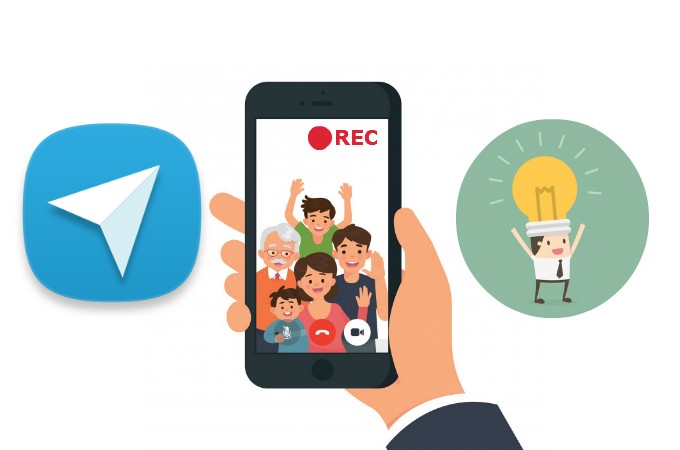
Download via Default Feature in Telegram
Lots of Telegram users may not know that Telegram indeed has a default video downloading function which can be used right away. Here we list detailed steps of how to use this built-in downloading features on both Android and iOS.
Android
There are two ways to use this built-in Telegram video downloader for Android. The first is to do it manually:
- Open your Telegram account and tap the message that has video.
- Press the blue circle with a downward arrow located within the video clip.
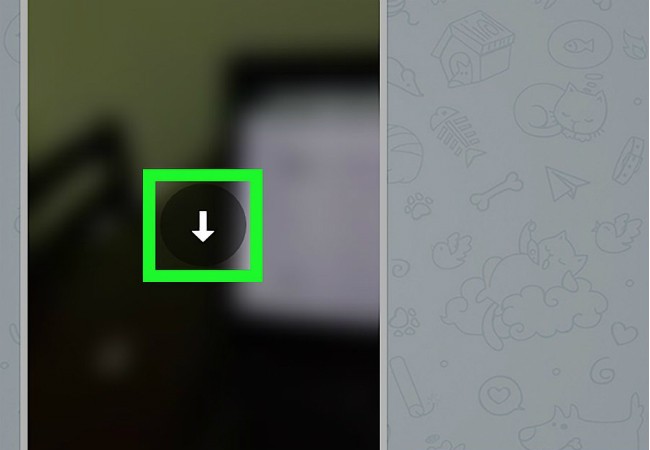
- The video will then be saved instantly to your device’s default download location.
And here’s what you need to do to activate the automatic video downloading feature so that your Telegram video will be saved automatically.
- Launch Telegram and tap “Menu” located at the app’s top left corner.
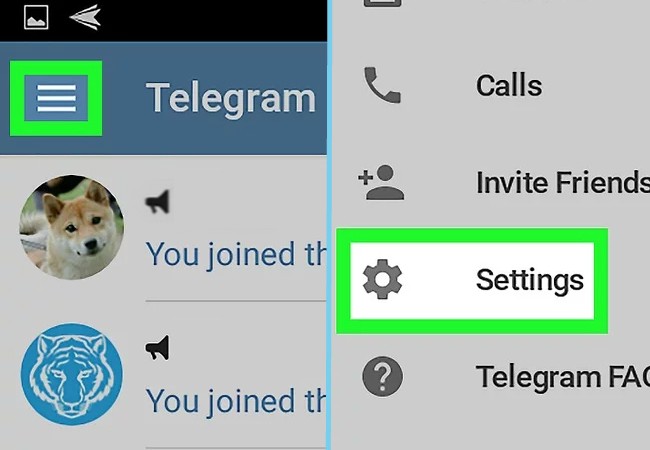
- From the drop down menu, select “Settings” and choose “Data and Storage”.
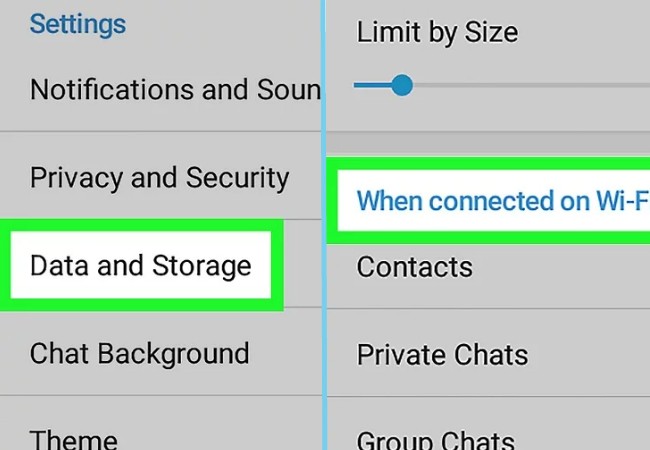
- Tap “When connected WiFi” and browse “Videos” from the list. Then, tick the box besides it.
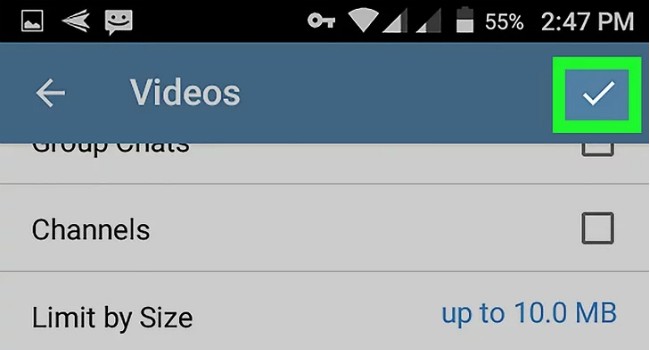
- Tap “Save” to keep the changes you made so that the video will be saved.
iOS
Downloading Telegram videos for iOS users is a little bit different. Unlike the Android version, the iOS version doesn’t have an auto save function. Therefore, iOS users need to do it manually:
- Launch your Telegram account and search for the chat that has a video and open it.
- Tap the video and a preview screen will appear, then, tap “Share” which is located at the lower left area of the screen.

- Next, click “Save to Camera Roll”.
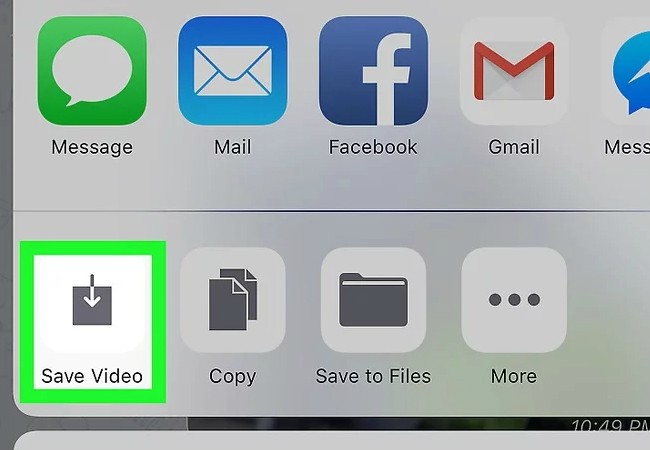
- And to save another video, just repeat the above steps again.
Download via Third Party App
A mobile application called ApowerREC not only can help you to save Telegram video clips, but also video calls. It enables you to capture all the screen activities on Android and iOS. And it also offers additional functions. For example, it has both camera recording, smart recording features for its Android version and has audio adding, camera image adding functions for its iOS version. Now, let’s see how to record Telegram with this smart app:
For Android
- Install ApowerREC from Google Play Store.
- Open the app and go to “Settings” to make check the recording configurations and enable the floating icon.
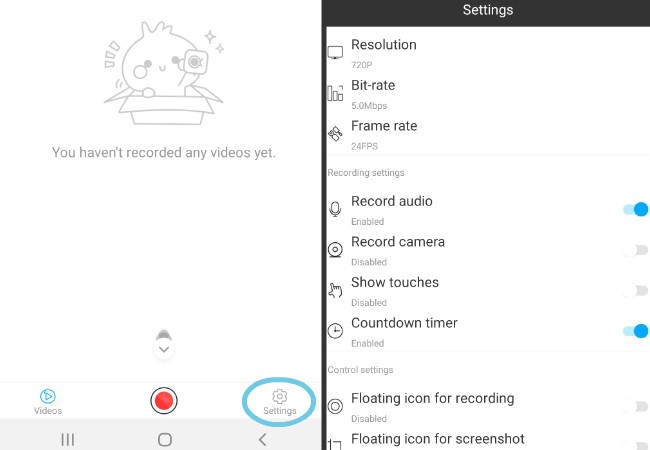
- To initiate the recording, simply tap the “Floating icon” and press “Play”. The recording will then begin instantly.
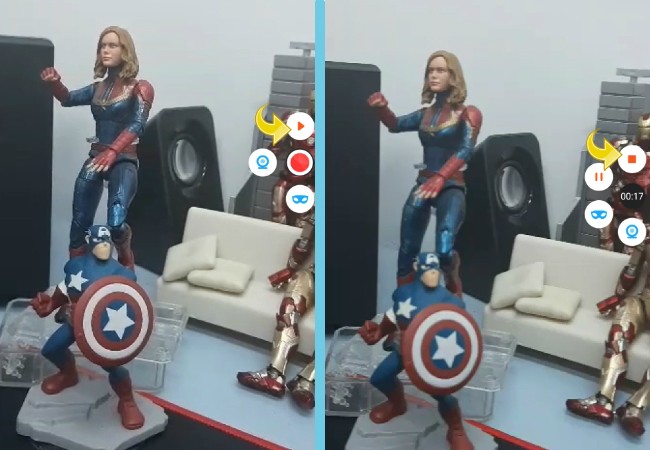
- To stop recording the Telegram videos, tap the Floating icon again and press “Stop”.
For iOS
- Install ApowerREC from App Store.
- Open the application and press “Start Recording”. Another panel will then be displayed.
- Choose ApowerREC and hit “Start Broadcast” to start the recording process.

- When the video is finished, return to the app and click “Stop Broadcast”. And your video will be saved under Telegram recorder’s media list.


Leave a Comment