
Whether you use iPhone 7 or iPhone 7 Plus, there will be times you want to restore your iPhone. Perhaps your phone is broken or is disabled. Maybe you lost the phone numbers of your business partners or you accidently deleted some photos taken with your families. Regardless, you can recover those files from your iTunes backup, or at least, a batch data recovery program can help you get the job done quickly. The article will introduce to you how to restore iPhone 7 with or without iTunes.
How to Restore iPhone 7 Plus or iPhone 7?
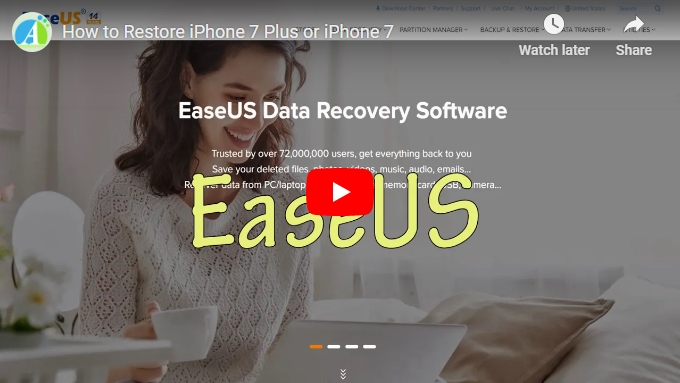
How to Restore iPhone 7/7 Plus with iTunes?
When most people think of restoring their iPhone, iTunes is likely the first name on their mind. Indeed, iTunes is a great tool to manage your iPhone. It’s free to download and full of features to let you keep track of everything on your iPhone. Although you are familiar with iTunes, always double check the information to make sure you have already gotten the best way to restore iPhone 7 Plus with iTunes: connect your iPhone to iTunes and go to “Summary” > ” Restore Backup”. Then Select the backup you wish to restore from.
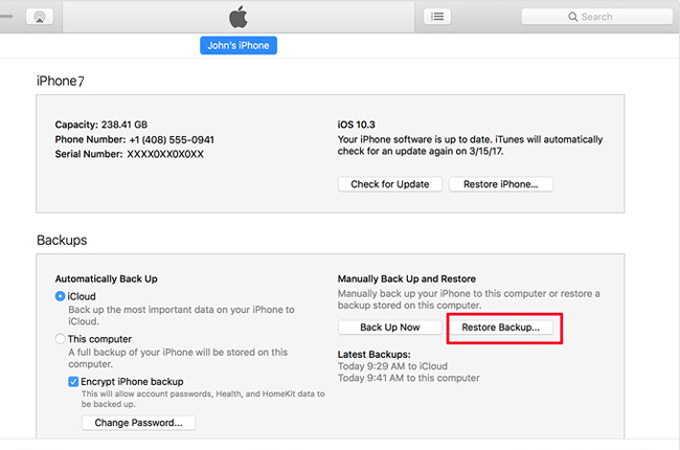
How to Restore iPhone 7/7 Plus with ApowerRescue?
If you don’t have iTunes backup and you want to use a professional data recovery software, then ApowerRescue is the best software to start. It’s powerful and jam-packed with features, which allows you to directly restore data from iPhone, restore data from iTunes backup or restore data from iCloud backup. The first and most obvious features of ApowerRescue is that it can help you recover up to 20 kinds of files, such as photos, music, video, contacts, messages, call history, notes, and so on from your iOS device. You can also preview the deleted files before restoring iPhone
with ApowerRescue. This is the perfect way for those who only want to pick out the important files. You can follow the instructions below of how to restore iPhone 7 without iTunes:
- Download and install ApowerRescue on your computer.Download
- Launch ApowerRescue and connect your iPhone to your computer using a USB cable.
![Connect iPhone 7 Plus to PC]()
- Check “Select All” and click “Start Scan”.
![Restore iPhone 7 Plus]()
- Choose the files you want to recover and click on the “Recover to computer” button.
![Restore iPhone 7/7 Plus Data]()
How to Restore iPhone 7/7 Plus with EaseUS?
If you are looking to restore your iPhone with a convenient and easy to use tool, then you should consider taking a peek at EaseUS. The other big name in the field of iPhone data recovery is EaseUS. Being similar to ApowerRescue, EaseUS is also powerful and has loads of features that let you quickly restore your phone after you lost iPhone files. You can connect your iPhone to this software with a USB cable and wait a moment for it to analyze your iPhone. That way you won’t end up missing anything. If you are interested in this program, you can check the instructions of how to restore iPhone 7 Plus or iPhone 7:
- Install this software on your iPhone and launch it.
- Connect your iPhone to the computer.
- Choose the “Recover from iPhone” mode and click “Scan” to continue.
![Restore iPhone 7 wth EaseUS]()
- Mark the files your want to get back and click “Recover” to save them on your computer.
Conclusion:
If you don’t trust restoring your iPhone through a third party app or you have the latest iTunes backup file, then you should use iTunes. If, however, you’d rather have a program that does it all with one click, you can use AppowerRescue or EaseUS. These two programs are definitely the best iOS data recovery tools which can help you restore iPhone 7 or iPhone 7 Plus.






Leave a Comment