
Isn’t it frustrating when there some unnecessary background noise in the video that you make? It almost destroys the video. Is there an efficient way that can help to remove background noise from video? The answer is definitely yes. In this article, we collected some practical ways for you to get rid of the noise. Both online and desktop solutions are included. Let’s check.
How to Remove Background Noise from Video
BeeCut (Windows&Mac)
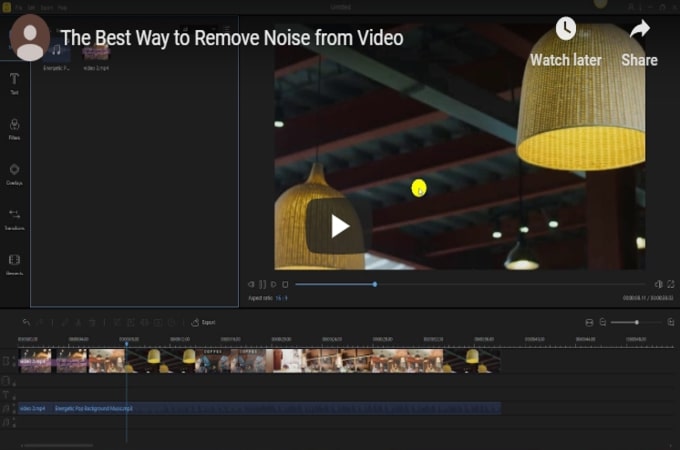
Beecut is a desktop software which is mainly used for making and editing videos. So it has the ability to detach the soundtrack that has noise and deletes it from the video. Then you can cover it with a new dubbing or music. The user interface is very simple and clear, users even who are beginners will have no problem to get their first try done. Here we also write down the guide you can refer to on how to get rid of background noise in video with this software.
- Download the software and follow the instruction to finish the installation of it on your computer. This software is workable both Windows and Mac.Download
- After that, open the software and choose your preferred video aspect ratio to start. It has 16:9, 4:3, 9:16, 1:1 and 3:4 for different video platforms.
- Click “Import” > “Import File” and select the files from your computer. Once they are added to the program, drag and drop the files to the timeline.
![import video file with noise]()
- Right-click the file and click “Audio Detach” from the context menu. Then, highlight the detached audio and select the sections of the background noise, hit “Split” then “Delete” them from the track.
![detach the background noise]()
- Now you can replace it with a new sound file or a piece of music. When it’s okay, you can export the file to your computer.
![edit audio track]()
Audacity(Windows&Mac)
Audacity is a free and well-known open-source audio editor, which also can be used as a background noise removal software. It is available for both Windows and Mac. Unlike BeeCut has powerful tools for videos, Audacity focuses more on the audio files, for instance, cut, copy, paste, adjust audio effects, normalize, reduce and isolate audio, etc. If you want a totally free program to process the background noise, Audacity will be your first choice.
- Open it, and import the audio file that you want to remove background noise from video by the drop-down “File” > “Import” > “Audio”. It may take a few minutes depending on the file size.
![select background noise section]()
- Highlight the section of the file that has the background noise with your mouse, click the “Effect” tab in the toolbar at the top of the software interface and choose “Noise Reduction” from it.
![reduce background noise]()
- Follow the instruction on the “Noise Reduction” window. You can drag the slider to achieve the effect that you want.
![remove background noise Audacity]()
- Export the fixed audio file as an .mp3 or .wav from Audacity. Open it in your video editing software and replace the original soundtrack with the new fixed one by clicking “File” > “Export Audio” > “Save”.
How to Remove Background Noise from Video Online
Kapwing
If you just want an app that allows you to remove background noise from your audio file online, here Kapwing is able to do that. You are not forced to download anything or create an account on Kapwing. After you open the website, you can start to process your audio file. The only limit is that it will leave a small watermark at the corner of the video. Let’s see how to get rid of background noise in video with Kapwing.
- Visit the official site of Kapwing with your preferred web browser.
- After you enter the site, scroll down the page and select the “Mute Video” button.
![remove background noise]()
- Upload a file from your device or paste the URL of the video in the box.
![mute background noise]()
- Once finished, hit “Create” to render and save the file.
Audio Remover
Another online background noise removal software is Audio Remover, a completely free tool with limits on the file types (MP4, AVI, MOV, etc) and size (up to 500MB). As an online service, the processing time depends on your Internet access status and the video file size.
- Open the website of Audio Remover on your browser.
- From there, hit “Browse” and then choose a video file from your local drive and click “Upload Video”.
![remove background audio]()
- Once the file is uploaded, the file is processed and you can download the video and replace the audio track with a new one.
Bottom Line
I highly suggest using BeeCut to remove background noise from videos because you can replace a new sound file in one go, while Audacity, Kapwing and Audio Remover can’t do this. You can use Windows Movie Maker or iMovie to complete merging the video and the new audio file.

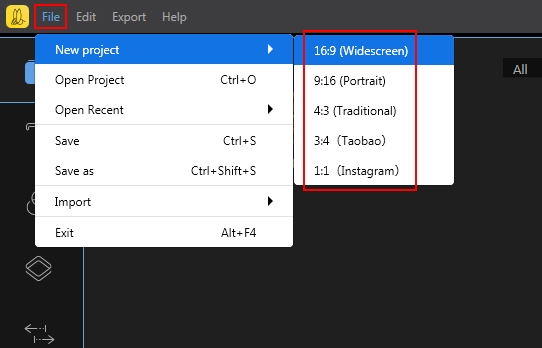

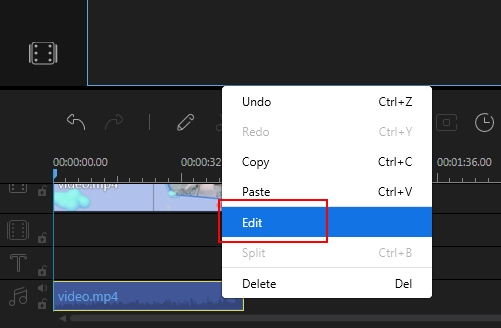
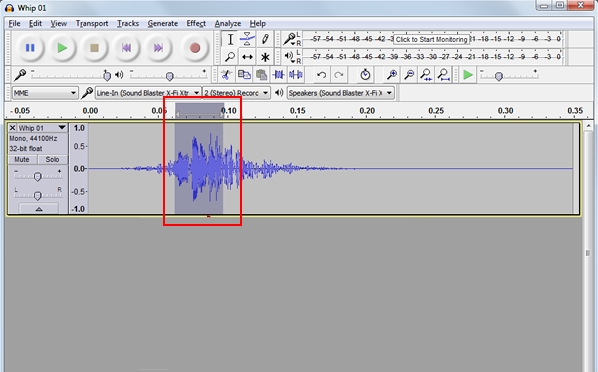
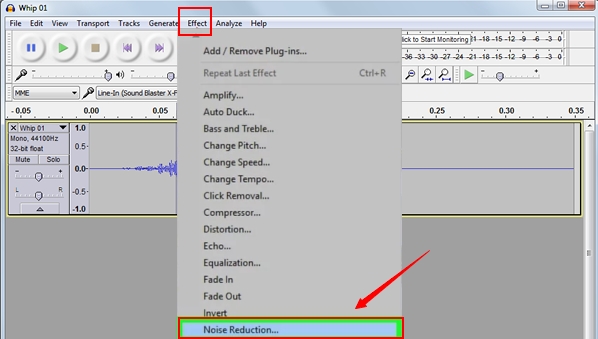

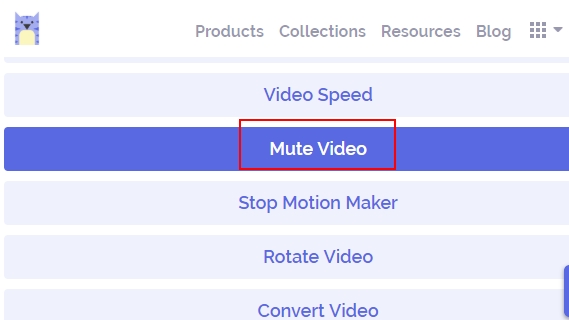
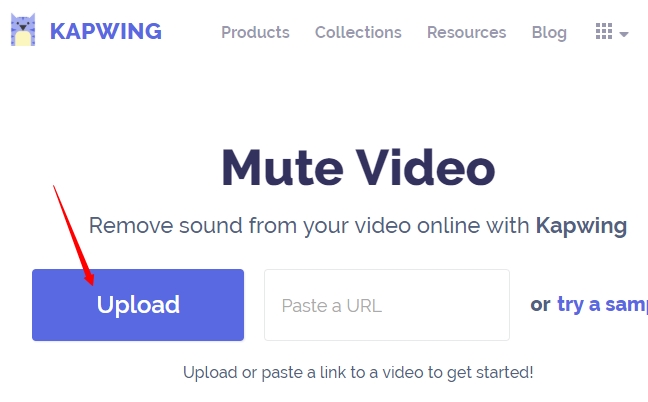
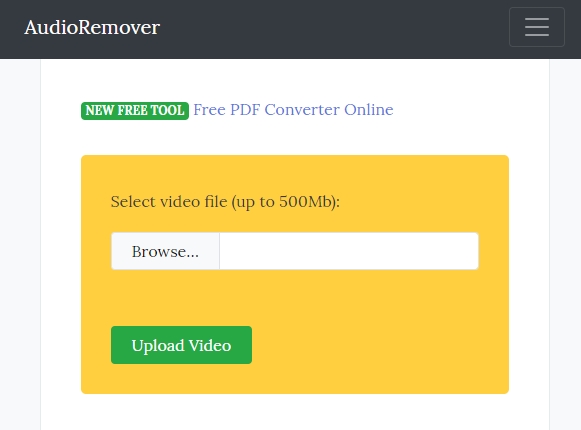

Leave a Comment