
Identity V is a multiplayer survival horror game developed by NetEase. At the beginning of the game, you play as a detective who is looking for a missing girl. With your teammates, your mission is to survive the attacks of a serial killer whose aim is to kill everyone in your group. This game is recommended especially for those who are interested in thrill and adventure. However, it is only available in mobile phones, and if you’re used to playing games on your PC, you may need a phone mirroring application so you’ll be able to try. Therefore, here is how to Play Identity V on PC:
How to Play Identity V on PC
ApowerMirror
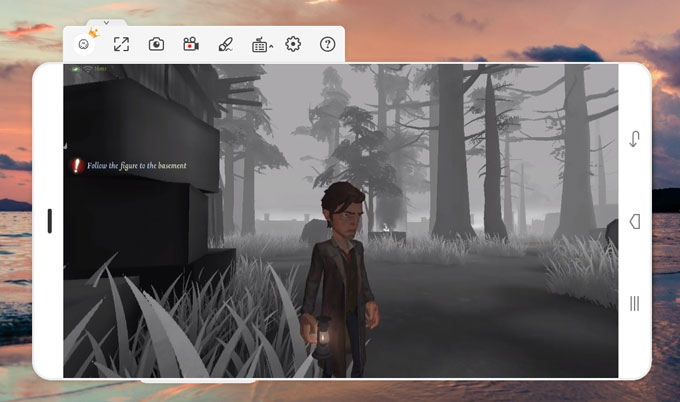
ApowerMirror is an ideal screen mirroring application that will allow you to play your favorite mobile games on your PC, including Identity V, PUBG mobile, Rules of Survival, League of Legends and others. The good thing about this app, which enables you to play games on pc is that it has a game keyboard feature that lets you manipulate the screen of your phone through your mouse and keyboard. You can also record or take a screenshot of your game while you are playing. In addition, with this application, you can watch movies or TV series on a larger screen and even listen to music. Below are the steps you can follow to play Identity V on PC:
- Download ApowerMirror on your computer.
- Once done, open the application on your phone and PC. Then connect through an USB cable and enable “USB debugging” on your phone.
![start-now]()
- Just open your Identity V application and you’re ready to play it on your PC.
Game Keyboard Feature:
To use ApowerMirror’s game keyboard feature, click the “Keyboard” icon.
- On the main menu bar, you can click the “Joystick” to add direction keys, “Key” to add other positions, and “Fire” to add the attack key, “Aim” to choose sensitivity and mouse settings.
- Then place them on your desired area and click the “Save” button, so the keys you set will be remembered the next time you play.
- You can also edit the default key by clicking the circle area, then input the letter you wish to assign. In addition, you can zoom in these keys simply by dragging.
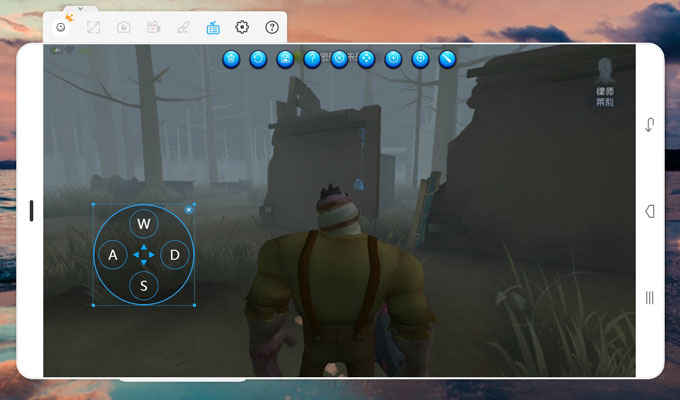
Memu App Player
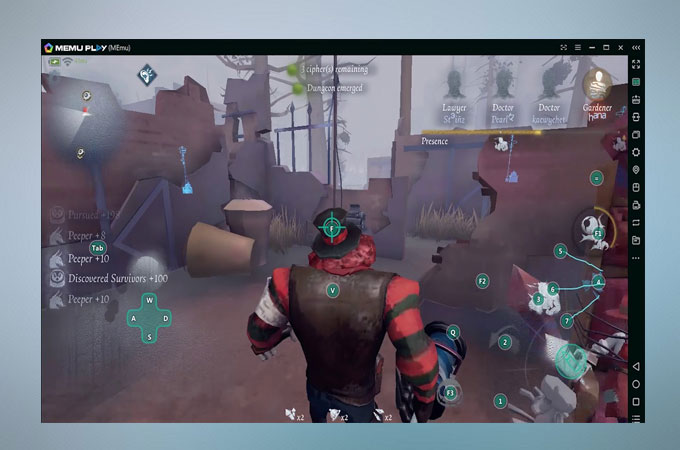
Memu App Player is one of the Android emulators available on the internet. This program imitates older versions of Android Operating System like Lollipop and KitKat. With this, you can play mobile games in your PC, simply and conveniently ways as well as other applications exclusive for Android devices. Also, this app lets you control your game with your mouse and keyboard. In addition, you can customize your controls based on your preference. In order to play Identity V on your PC using this application, here are the following guidelines:
- Go to its official page and download the application. After that, go install it to your computer.
- Next, run the program and look for Google Play Store. From there, you can search for Identity V then install it.
- Afterwards, go to the main interface of the program and you will see the icon of Identity V. Just click that and you will be able to play.
Conclusion
Generally, the applications cited above will help you play Identity V on computer. With these, you will be able to have fun playing on a larger screen. If you prefer a clearer interface and a smooth play, try using ApowerMirror; however, if you don’t want to connect your phone to your PC, you may use Memu App Player.




Leave a Comment