
Zoom is a perfect tool to use for remote workers as it can hold meetings or web conferences through video calls and chats. Though you can use it on your mobile devices or computer, it would be better to use it on a larger screen like TV to accommodate more than the traditional small conference. Meanwhile, continue reading this article to learn the practical ways to cast Zoom meeting to TV.
Best Ways to Cast Zoom Meeting to TV
ApowerMirror
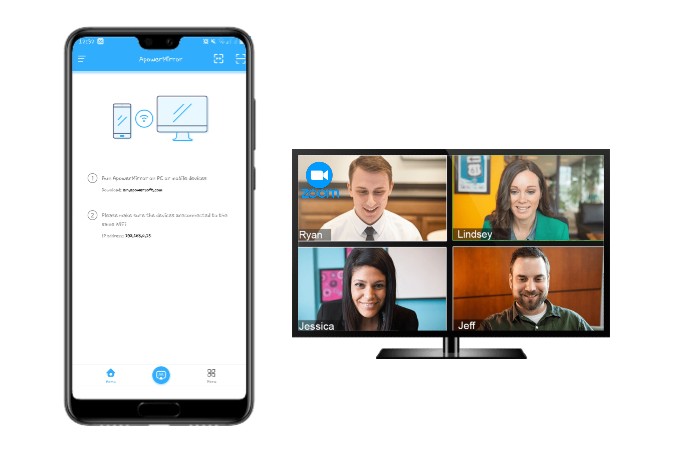
A convenient mirroring app to use is ApowerMirror. This tool enables you to mirror your phone or PC to TV wirelessly with different viewing options and audio efficiency. Not only it lets you mirror your screen, it can also record screen, take screenshots, and allows you to control your mobile device while streaming it on your TV. Here is how to use ApowerMirror to mirror Zoom meeting to TV.
Mirror Zoom meeting from Android to TV
- Install ApowerMirror on your phone and Android TV then launch it. Ensure that both devices are connected to the same Wi-Fi network.
- Use your phone to scan the QR code on the TV by tapping the second icon on the upper right part of your phone’s screen.
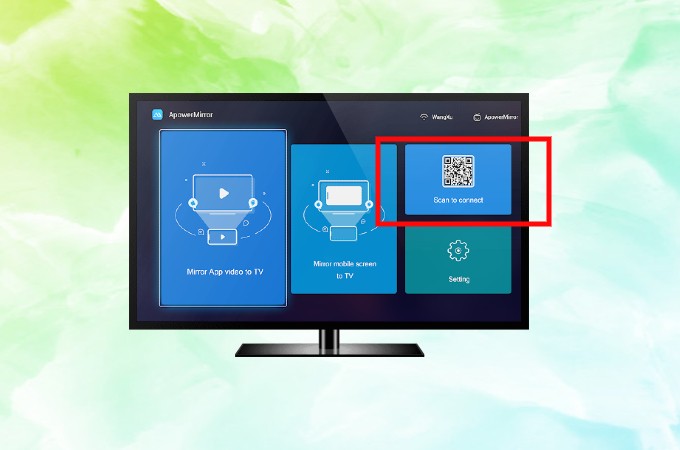
- Start the Zoom app on your phone and join or start a Zoom meeting afterwards.
Mirror Zoom meeting from iOS to TV
- Download the app on your devices and secure a working internet connection. You have to make sure that they are under the same wireless network. You may use the download buttons below. The first button is for your tv and the latter one is for your phone.
- Continue the process by launching the app on your iOS device, and open Control Center, and tap Screen Mirroring to search for devices. Select your TV’s name and it will then start mirroring your iOS device’s screen to your TV.
- To stream Zoom meeting to TV, run the Zoom app on your iOS device and join a conference.Then the meeting content will also be shown on your TV.
LetsView
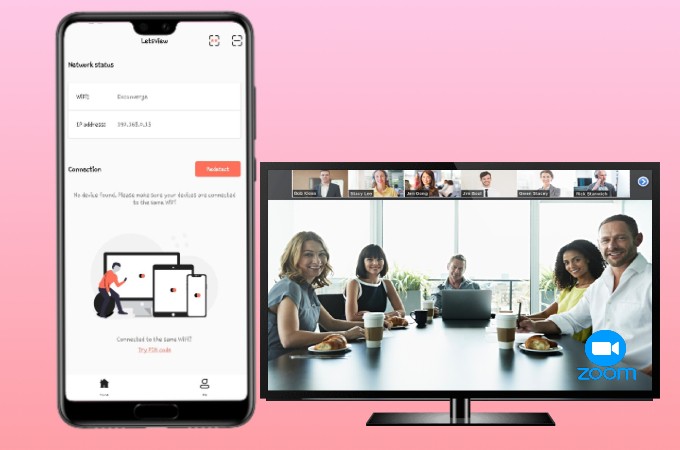
Another tool that might help you is LetsView. Its basic function is to mirror one device to another device for easier viewing, and it is compatible with any miracast-ready TV. This app is easy to use because it does not require any cables to enjoy its features as it connects wirelessly. Read the instructions below to learn how to cast a Zoom meeting to TV using LetsView.
How to mirror Zoom meeting from phone to TV
- Download the LetsView app on your phone and TV first. Feel free to use the download buttons below, the first one is for your TV and the other one is for your phone, to easily install the app on your phone and tv.
- Launch the app on your phone and TV. If you have multiple network at home, make sure that your phone and TV are under the same Wi-Fi network.
- Look at the PIN code shown on your TV screen and type it on your phone. To do that, click the box with two asterisks on the upper right part of your phone’s screen.
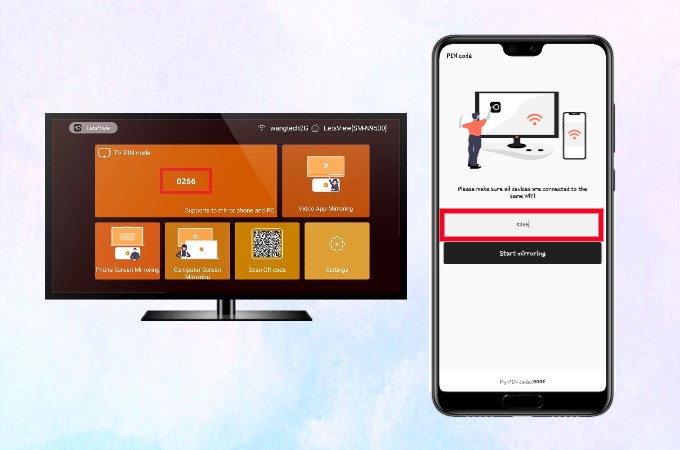
- Tap “Start Mirroring”, and open the Zoom app to begin with the meeting.
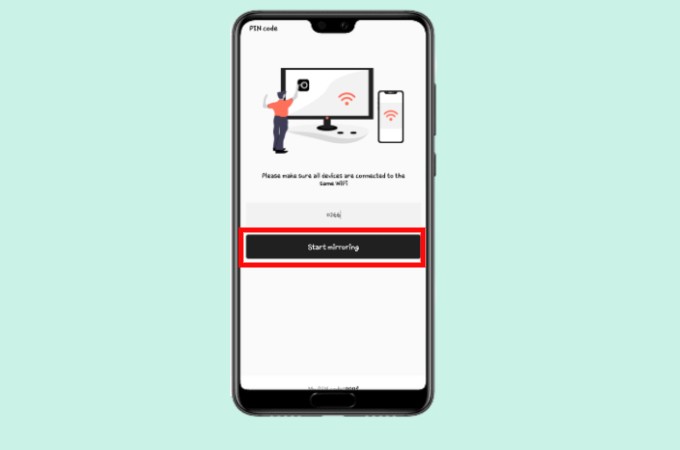
Conclusion
The tools above do not require complicated steps to mirror Zoom meeting to your TV. Between the two apps, ApowerMirror stands out as it has various features that do not limit users on what kind of platforms or devices they are using. You can give it a try and experience a vivid viewing experience on your TV.


Leave a Comment