
Realme is now one of the leading Android mobile phones that features great specs while maintaining budget-friendly prices. Its new models offer amazing cameras perfect for taking photos of your surroundings even at night. However, Realme’s phone battery drains quickly. So if you would like to watch your files or play on your mobile phone for hours, we highly suggest that you try to mirror Realme Phone to PC. This can prevent your battery from draining fast while enjoying it all day long. Here are some of the best screen mirroring we’ve found compatible with Realme and any brand of computer.
Practical Ways to Mirror Realme Phone to PC

ApowerMirror
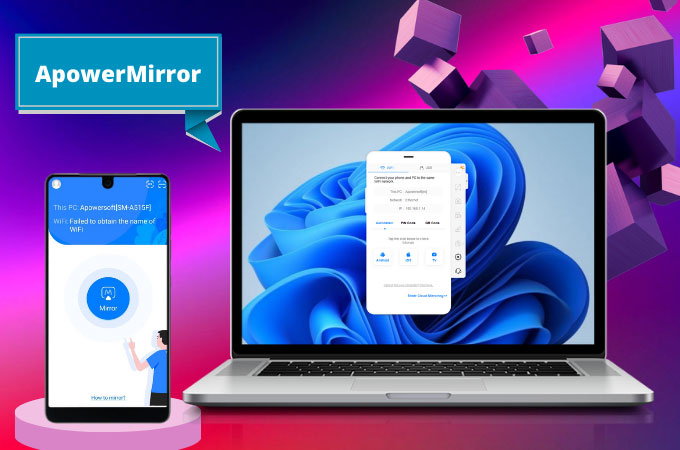
Going first on our list is ApowerMirror. With its advanced mirroring technology, this amazing screen mirroring application can undoubtedly screen mirror Realme to PC. ApowerMirror can cast four devices simultaneously and has several built-in controls. If you would like to take screenshots, just press the Control + Q keys. For whiteboard display, select the keys Control + B. To stay always on top, just press Control + P, to rotate click the Control key and Z. And so much more. You may follow the detailed guide below to use the app.
- Download and install ApowerMirror on your Realme phone and PC.
- Connect your devices under the same WiFi and launch them after.
![apowermirror mirror phone to pc]()
- Then, tap the blue button and select the name of your PC. Click Mirror Phone to PC and tap Start Now to begin screen mirroring.
LetsView
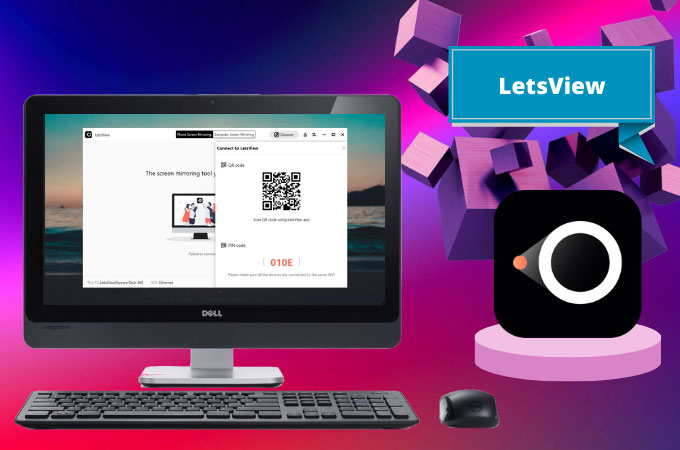
You can also mirror Realme Phone to computer using LetsView. This is a free screen mirroring application that works on Realme and computers and almost all smart devices. It is designed to carry out a long period of screen mirroring and at the same time, it has built-in features like the ApowerMirror. It can take screenshots and recordings. Moreover, it also has different painting tools you can use if you want to take notes while screen sharing. To know how you can use this app on your Realme mobile device, we already listed down below the steps you need.
- First, download and install LetsView on your devices.
- Then, connect the devices using the same WiFi network.
![letsview phone interface]()
- Lastly, open the app and tap the name of your PC. Click Phone Screen Mirroring and tap Start Now to commence mirroring.
AnyMirror

Last on our list we have AnyMirror. Just like the first two applications, AnyMirror can also cast Realme Phone to PC. Aside from that, it can stream as many devices as you need and make real-time recordings. It works mostly o both Android and iOS devices so if you have another phone apart from Realme, you can also use this application. There are two ways to connect to AnyMirror and below is one of these.
- Get AnyMirror and install it on your phone and PC.
- Launch the app and drag and drop the computer icon to connect your phone and PC.
Conclusion
There are several options you can try to screen share your Realme to a computer. Each one of the tools we’ve rounded up in this article has a certain distinction. If you don’t know which one suits you the most, you can try them one by one to know exactly which app you’ll be most comfortable using with your Realme.

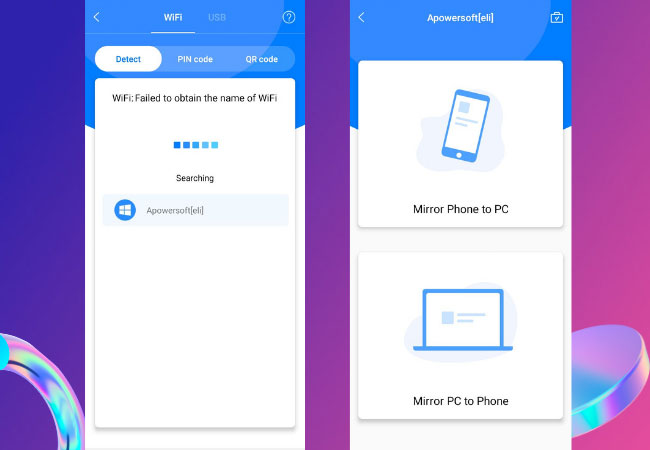
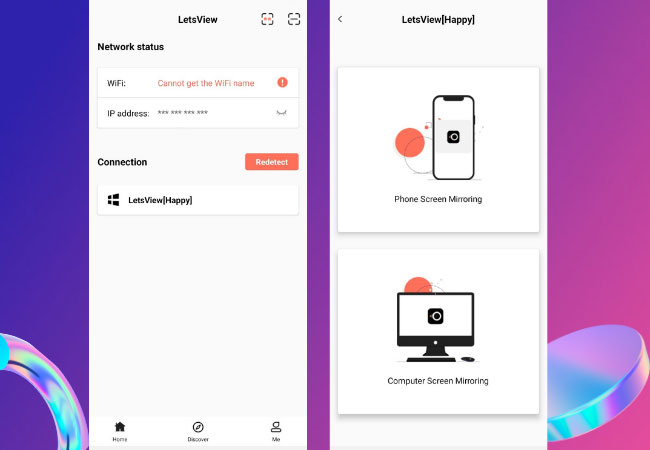

Leave a Comment