
When choosing a good smartphone, mogul brand Oppo always comes to mind. It offers amazing mobile phones at a friendly price. One of its best models is the Oppo Reno 5. It supports HDR10+, HDR, and Full HD resolution ideal for Netflix and other streaming apps. So why not mirror Oppo Reno5 to PC? Fully enjoy the high resolution display of your phone when mirrored to a screen 5x larger.
How to Mirror Oppo Reno5 to the Computer
LetsView

LetsView is a free screen mirroring application that works on multiple devices including the Oppo Reno5. The application comes with built-in extras like screen recording, screen capturing, full-screen display, and drawing tools, which are usually only available on paid apps. To cast Oppo Reno5 to PC with the help of LetsView, see the steps below.
- Download the application and install it after.
- Open LetsView and wait for the app to detect your PC. Tap your PC’s name once it appears.
![mirror oppo reno5 to laptop]()
- Click Mirror Phone to PC and tap Start Now to mirror.
ApowerMirror

Besides LetsView, we have ApowerMirror. An application almost identical to LetsView but it has more functions, giving you the freedom to utilize your mobile phone on your computer using the keyboard and mouse. ApowerMirror is a paid application but can be used for free. Here’s how you can mirror Oppo Reno5 to laptop.
- Get the app and install it on your Oppo Reno5 and PC.
- Launch the application and hit the blue M button.
![mirror oppo reno5 to pc]()
- Once the app detects your pc, select the name of your computer and choose Mirror Phone to PC and tap Start Now to start mirroring.
AirServer

AirServer can turn your pc into a universal mirroring receiver. It is compatible with Android devices, so you will never have a problem when you mirror Oppo Reno5 to a computer. What’s more, it has a smooth casting display and provides retina quality mirroring.
- Download the Google Home app on your Oppo Reno5 since Oppo Reno5 are not yet Miracast ready.
![mirror oppo reno5 to laptop]()
- Open the app and find the name of your PC from the list. Tap it and click Cast my screen to mirror.
MirrorGo

Lastly, MirrorGo is another great way to cast your Oppo Reno5 on your personal computer. It casts a full-screen high-definition display and has the ability to take screenshots and video recordings. On top of that, it is also very easy to use, here’s how.
- Download and install MirrorGo.
![mirror oppo reno5 to pc]()
- Connect your Oppo Reno5 and computer using a USB cable. Then, enable USB Debugging to start mirroring.
Conclusion
Above are the four easiest and most feasible ways to mirror your Oppo Reno5 to a computer. Depending on your preferences, they are all great but come with certain distinctions. It is advisable to give them a shot to find out which is most suitable for your lifestyle.

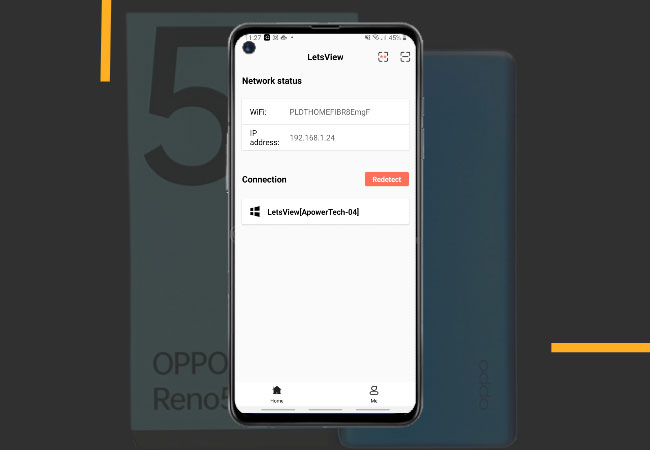
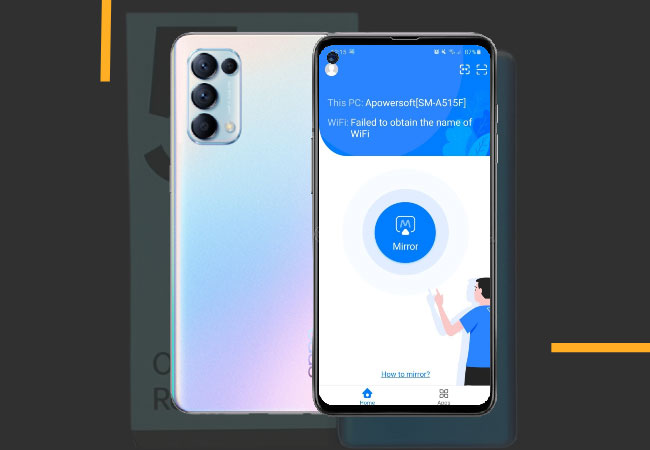

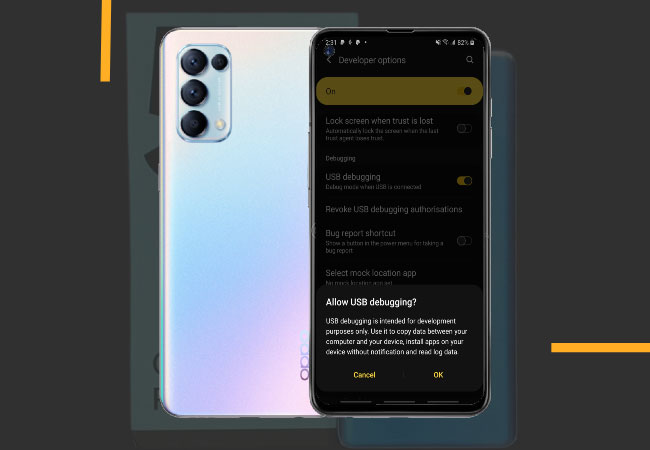

Leave a Comment