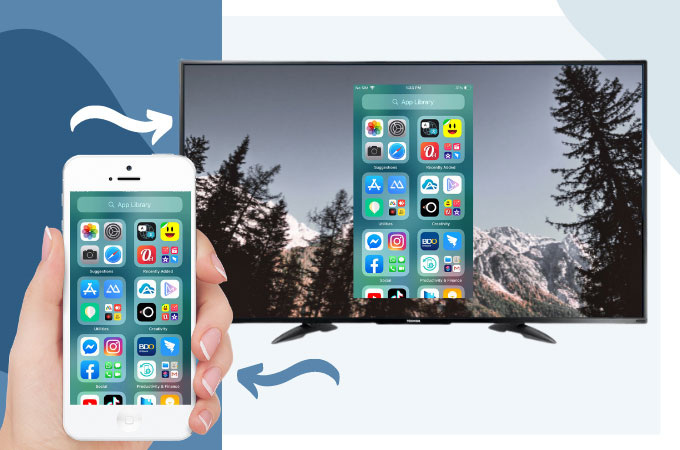
Screen mirroring is trending these days since most of us are now working or having classes at home. Through screen mirroring, we’re able to view our files on a larger screen. It can also be used for leisure activities like playing mobile games or watching movies. If you have a Toshiba TV at home and would like to use it to stream your iPhone, you’re in luck because here we’ll provide a detailed guide on how you can mirror iPhone to Toshiba TV.
How to Mirror iPhone to Toshiba TV
ApowerMirror
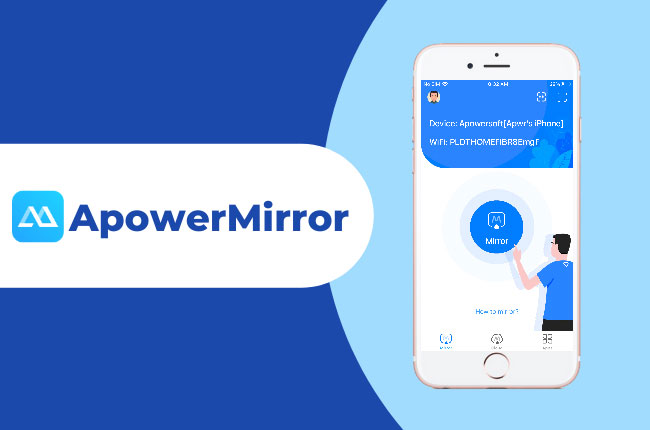
ApowerMirror works with both iPhones and Toshiba TVs. It can connect the two without a USB cable and even when you’re mirroring to a screen 10x larger than your phone, the resolution remains clear and smooth. In addition, ApowerMirror also offers a full-screen display, and other fixed tools like screen recording and taking screenshots. To cast iPhone to Toshiba TV, you may use the guide below.
- Download and install ApowerMirror on your iPhone and Toshiba TV. You may use the download buttons below.
- Launch the application and using the Scan icon on your phone located on the upper right corner of ApowerMirror, scan the QR code displayed on your TV.
![stream]()
- Wait for a few seconds and the mirroring will start.
LetsView
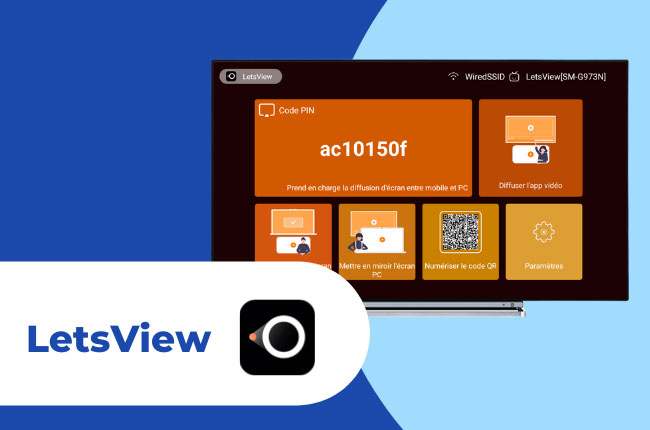
LetsView is another screen-sharing application that lets you stream iPhone to Toshiba TV for free. It provides vibrant casting similar to paid applications and if you’re using the app for discussion and other office-related works, you may also enjoy its built-in tools such as its whiteboard display, screen recording, and screen capturing.
- Download and install LetsView on your devices.
- On your iPhone, click the first icon on the upper right corner, then enter the PIN code displayed on your TV.
![mirror iphone to toshiba tv]()
- The mirroring will automatically begin.
AirBeamTV
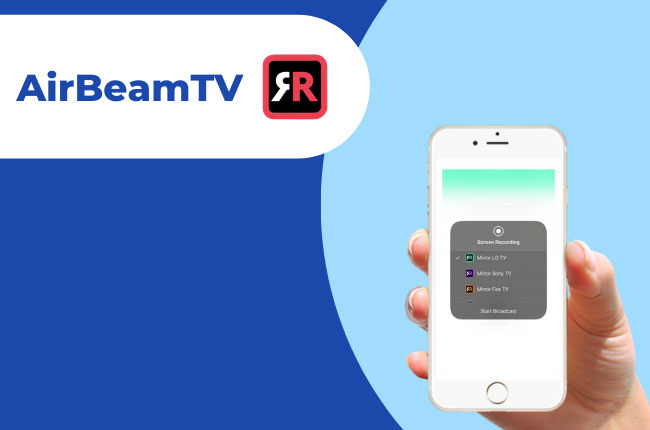
AirBeamTV is another useful tool to screen mirror iPhone to Toshiba TV. This application has the ability to reflect your iPhone to your TV without the need for cable wires or switching to an Apple TV. Here’s a guide on how to use this reliable application.
- Download AirBeamTV Screen Mirroring App for your TV brand on the App Store.
- Open the application and select the name of your TV from the menu.
![stream iphone to toshiba tv]()
- Hit Start Mirroring and tap the name of your TV again and press Start Broadcast to commence mirroring.
HDMI Cable
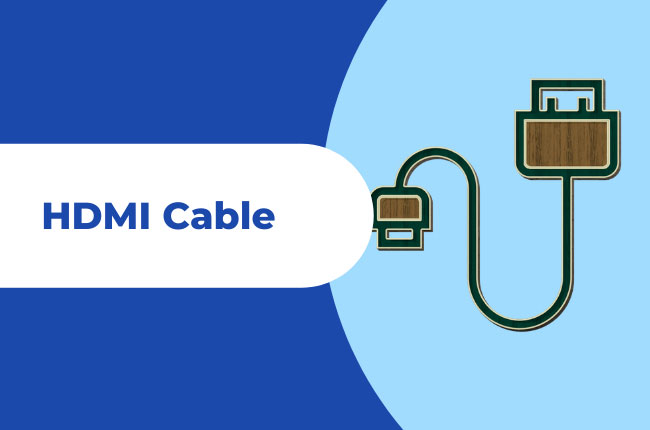
Lastly, if you’re too busy to download a mirroring application, you can use the traditional method of a connecting your devices via a lightning cable.
- Connect your devices using an HDMI cable.
- Change the Source of your TV to HDMI mode.
![mirror iphone to toshiba tv]()
- Just wait for a few seconds and the mirroring will then begin.
Conclusion
You will never run out of options when it comes to screen mirroring. Using the tools we’ve reviewed above, there is surely an appropriate option available for you. ApowerMirror and AirBeamTV are paid applications, but also offer free versions. But if you’re looking for an app that is completely free of charge, your best option is LetsView.






Leave a Comment