
These days many people are looking for better ways to be entertained even without going outside most, especially when watching movies. Nowadays, you won’t have to go to the theater to enjoy movies on a big screen. You can set up your home theater at home. You can also mirror iPhone to Mac/Windows to stream movies online with no limitation. That being said, this article listed three of the best mirroring apps that you can use.
How to Mirror iPhone to Mac
ApowerMirror
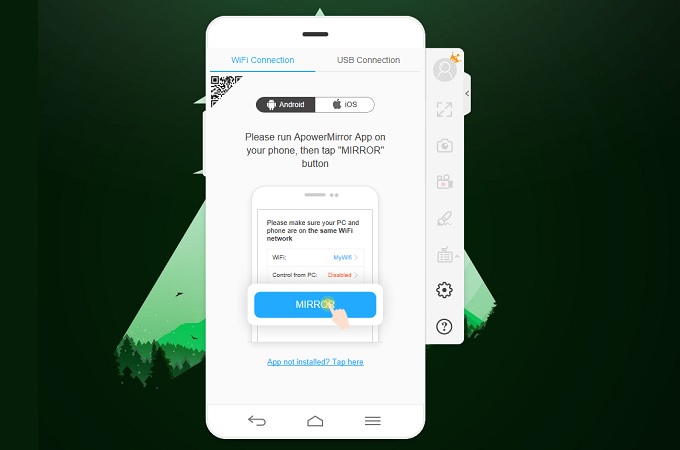
By far the most diverse app that you can use to mirror your iPhone to your Mac is ApowerMirror. This app is compatible almost on every device’s platform. This does not only mirror iPhone but also can mirror Android to Mac. Aside from that, you can also maximize the recording feature of the tool. Also, you can control your phone through your computer and mouse. This tool has a lot more to offer. You can read the steps below to screen mirror iPhone to Mac.
- To use this tool, you have to get the app from its official website or get it by using the download buttons below.
iPhone
Mac
- Now connect your iPhone and your Mac under the same Wi-Fi network to make it work.
- Moving on, on your Mac, launch the app along with the one on your phone. Now on your phone, you have to initiate the connection by clicking the blue “M” button then tap on the name of your Mac. After that, click on phone screen mirroring.
- You are almost there, this time Swipe up/down to reveal your control center and choose “Screen Mirroring”. Now tap the name of your Mac again to begin the mirroring.
LetsView
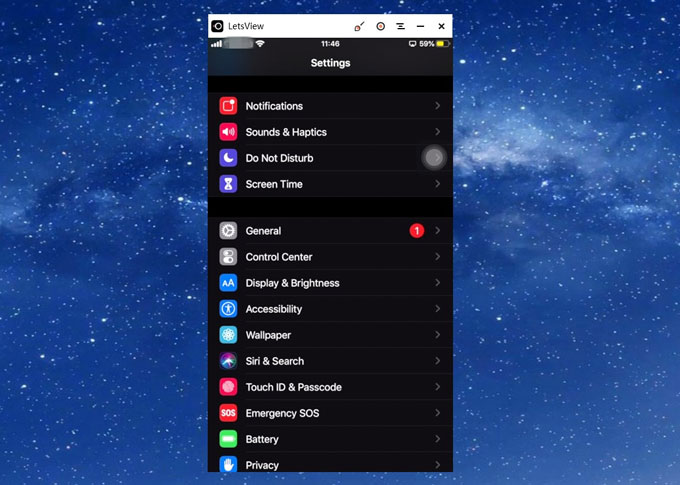
One of the most competitive tools that you can consider is LetsView. Just like ApowerMirror this also has good video quality. The interface is very smooth and it does not have a much-complicated process when using it. You can watch movies as much as 1080p video quality. It can also be used for TVs, computers, and projectors. To use this helpful tool is very easy. Without further a due, here is how you can display iPhone on Mac.
- First of all, please download LetsView app both on your iPhone and Mac. Here is the download button:
- Then Open LetsView both on your two devices. Select your Mac device in the interface of LetsView once detected.
- Go to “Control Center” of your iPhone and tap “Screen Mirroring”. Choose your device on the list. Then your iPhone screen will be mirrored.
QuickTime

The next way to cast iPhone to Mac is by built-on on Mac. QuickTime is a preloaded application on Mac. Although the primary function of the tool is for screen recording, you can also use it for entertainment purposes. Why? Because prior recording, you need to mirror your phone first. That is why it’s part of the list. You can consider this a good alternative because you won’t have to worry about compatibility issues since it is a preloaded app on Mac.
- To use it get an 8-pin lightning cable to connect your phone to your Mac.
- Next, launch Quicktime Player and as soon as the computer detectes the phone it will be automatically mirrored.
- From there you can stream on your Mac to experience better viewing.
Conclusion
Choosing among those incredible apps might be the last dilemma that you have. Well, let me help you decide a little. If you need a multitasking app, choose ApowerMirror. If you don’t want to download any app and want to settle for what is there, use QuickTime. If you want to try more, use LetsView. To sum it up, every option is helpful. It’s up for you now to decide.



Leave a Comment