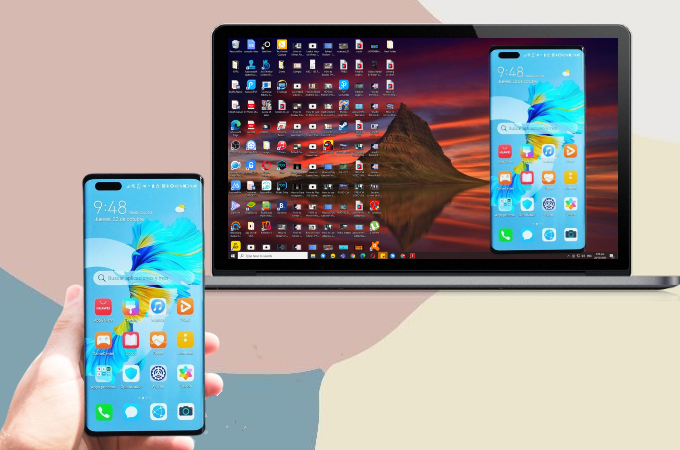
Huawei continues to reap praise for its advanced smartphones including the Huawei Mate 40 Pro with its monster range update and camera. Although Huawei is known for its great specs, there are limits, such as not being able to access Google services. If you are having difficulty with your new device, try to mirror Huawei Mate 40 Pro to PC. Then you can easily access Google apps and enjoy your Huawei device on a larger screen. Read more for a list of tools you can use to start mirroring your devices.
How to Mirror Huawei Mate 40 Pro to PC
ApowerMirror
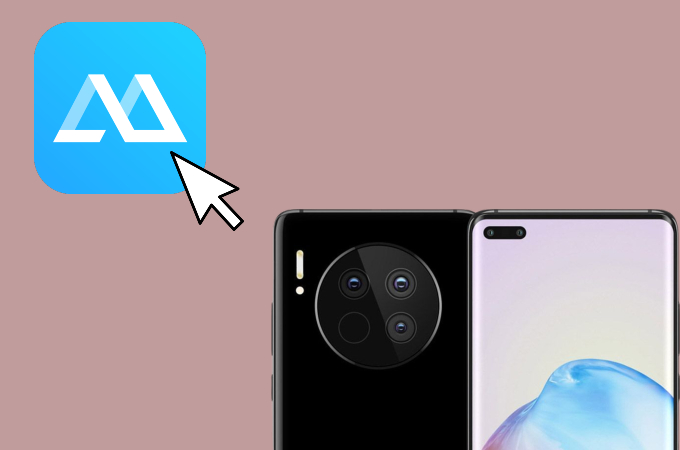
ApowerMirror is one of the leading mirroring apps today. But to cast Huawei Mate 40 Pro to PC, it also comes with additional built-in features that users will like such as screen recording and taking screenshots. If you want to enjoy your brand-new Huawei Mate 40 Pro with other phones on your PC, the app can mirror multiple phones all at once. To learn how to use ApowerMirror, check the guide below.
- Get the app and install it on both your devices.
- Open your Huawei Mate 40 Pro, click the mirror button.
![mirror huawei mate 40 pro to laptop]()
- Tap the name of your computer on your phone and click Mirror Phone to PC >> Start Now to begin.
LetsView

Another way to mirror Huawei Mate 40 Pro to laptop is with LetsView. This app features amazing tools like screen recording, screen capturing, and a whiteboard which you can use completely free of charge. There are three ways to use it so refer to the steps below to connect.
- Download the app and install it on your Huawei Mate 40 Pro and PC.
- Open the app on your phone and click the name of your computer.
![mirror huawei mate 40 pro to pc]()
- Just wait for a few seconds to start mirroring. If your computer’s name failed to appear on your phone, just tap Redetect.
MirrorGo Android Recorder
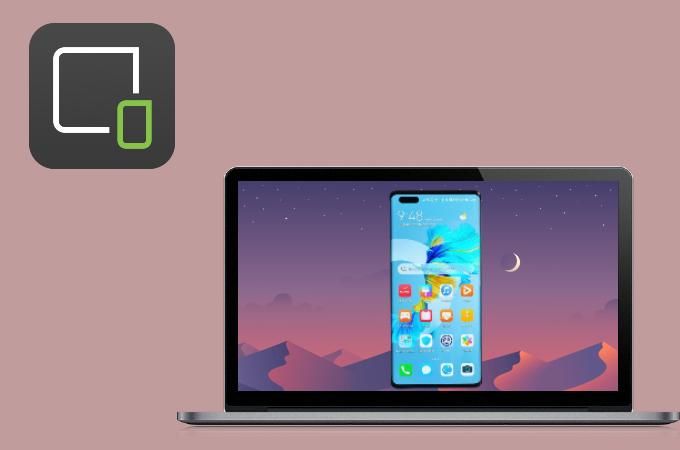
Moving on, we have MirrorGo Android Recorder, an application capable of mirroring Huawei Mate 40 Pro to PC. MirrorGo is known for its ability to cast high-quality videos on screen and capture it in perfect HD mode. Here’s how you can use the app.
- Install the application on your Huawei Mate 40 Pro and personal computer.
![mirror huawei mate 40 pro to laptop]()
- Connect your devices using a USB cable and just tap allow to start the mirroring process.
TeamViewer

Another tool you can always rely on for screen mirroring is TeamViewer. It is ideal for screen mirroring, but the most accessible for business purposes. Using this app, you can access all your files on your Huawei Mate 40 Pro from your computer. Here’s how you can use this app.
- Install TeamViewer on your PC and Huawei Mate 40 Pro.
![mirror huawei mate 40 pro to pc]()
- Launch the app and enter the ID in the Partner ID on your desktop and just click the Connect button to start mirroring.
Huawei Built-in feature

The latest mobile phones released by Huawei, such as the Huawei Mate 40 Pro, have a built-in mirroring feature located on its notification bar. This tool allows you to cast your Huawei devices to another device, such as a computer. You can use this app as long as your devices are both connected to the same Wi-Fi network. Please see below for how you can use this app.
- Connect your devices under the same Wi-fi network.
![mirror huawei mate 40 pro to laptop]()
- Slide down your notification bar and tap the cast icon and tap the name of your computer to the computer.
Conclusion
Each of the tools we’ve listed above are known for their reliability and mirroring ability. Some are paid, while others are free of charge. Anyhow, all of these guarantee you can mirror your newest Huawei Mate 40 to pc.







Leave a Comment