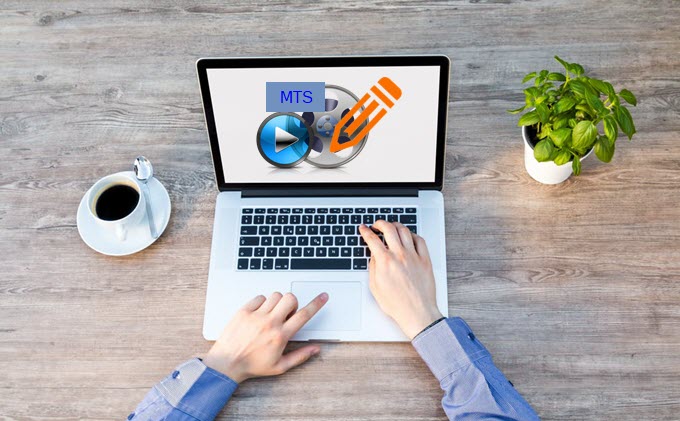
AVCHD, Advanced Video Coding High Definition, was established by Sony Corporation and Panasonic Corporation in 2006. It is a kind of file format designed primarily for digital video camera recording and playback of high definition video. MTS or M2TS are just the file extensions for AVCHD format. If you have recorded lots of videos via a Sony or Panasonic camera and you need to edit MTS files, do you know how to do the task? If you don’t know, you can learn the simple ways as we go deeper in this post.
Two Easy Ways to Edit MTS Files
Use Video Grabber
Video Grabber is a flexible online service that comes with lots of excellent functions, including video downloading, screen recording, video converting, and editing. Though it lacks advanced video editing functions, it is easy to use and can be a good choice for finishing simple movie-making tasks.
Without signing up, you are only required to install a small launcher before using the online service. By installing the launcher once, you can launch the tool directly from your browser next time.
To edit MTS video with the online tool, please follow the simple tutorial:
- Open your web browser and visit Video Grabber. Click the second “Convert Video” tab and click the “Select files to Convert” button. Choose the MTS file in your folder and click the “Open” button.
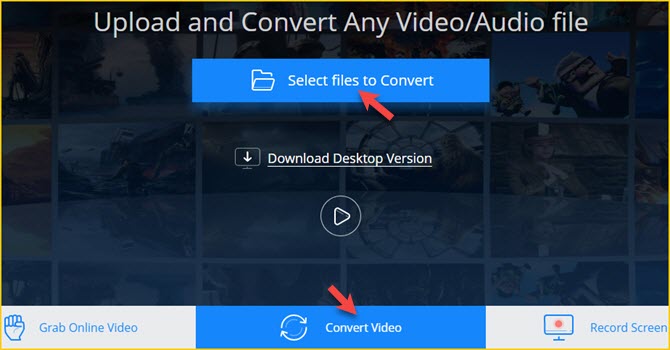
- Click the “i” icon then you can check the general, audio, and video information about your MTS file.
- Click the “Edit” icon and then you can choose many video editing jobs, including trimming, adding watermark, adjusting volume, cropping, rotating video, changing play speed, and so on.
![edit video with Video Grabber]()
- When you have finished editing, click the “OK” button. Click the “Format” button and then select the output format as MP4, AVI, WMV, WEBM, VOB, MOV etc. You can also save the file as MP3, AAC, WAV, AC3, OGG or other audio formats.
- Click the “Settings” icon if you need to set the resolution, bitrate, frame rate, channels etc. of your file. Then click the “Convert” button, choose the output directory, and let the tool do the magic for you.
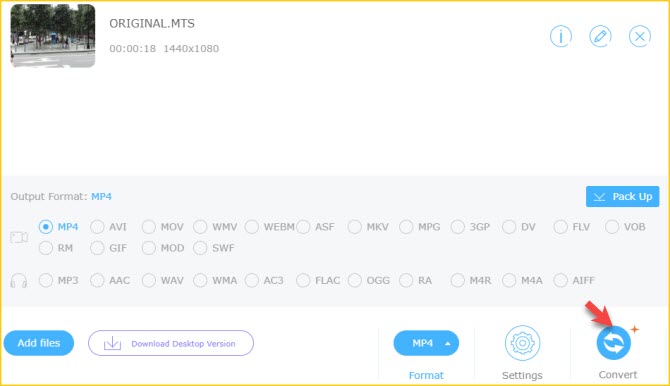
Use ApowerEdit
ApowerEdit is a popular video editing tool that comes with nearly all the features you need for creating a quality movie. It has a multi-track timeline, allowing you to arrange video and audio clips super easily. There is a vast collection of awesome texts, filters, overlays, transitions, and elements.
In addition, you can use the tool to create a stunning zooming effect or add a mosaic to your video. At any level of video editing, you can easily use the program to create a professional-looking video.
How to edit MTS files with ApowerEdit:
- Before you get started, go to download and install the program on your computer.
- Open the program and import your MTS file by dragging it into the Media area. Afterwards, drag and drop the file to the video track on the timeline. Highlight the video file and click the “Edit” button to adjust speed, contrast, saturation, hue etc.
![edit video with ApowerEdit]()
- It allows you to crop the video file, add a zooming effect, or mosaic. You just need to click the buttons above the timeline and finish the procedures easily.
- To enhance your video effects, you can select a filter, transition, overlay effects, and then drag them to the timeline. You can customize the duration of transition, overlay, and filter by just dragging its thumbnails left or right on the tracks.
![enhance video effects]()
- If you need to add captions or titles to your MTS file, drag and drop one text style from the left top to the Text track, edit the text, and then save it.
- To add new background sound for your file, you may right click the video on the track and click “Audio Detach”, right click the detached audio, and click “Delete”. Afterwards, import a new song to the program and then drag and drop it to the Audio line.
![replace audio in video]()
- When everything is done, you may click the “Play” button in the Preview area to preview the video effect. Click the “Export” button and select the output format to save your project.
Conclusion
Both MTS video editing software can help you edit your MTS files without hassle. Video Grabber is a free and simple video editor that only offers you the basic functions. ApowerEdit is a feature-packed video editor with many flexible options for both beginners and advanced users. If you want a program with a huge array of texts, filters, overlays, and effects, you may choose to use ApowerEdit. But if you just need to trim, rotate video, or add an image watermark to video, Video Grabber will be the good choice for you.

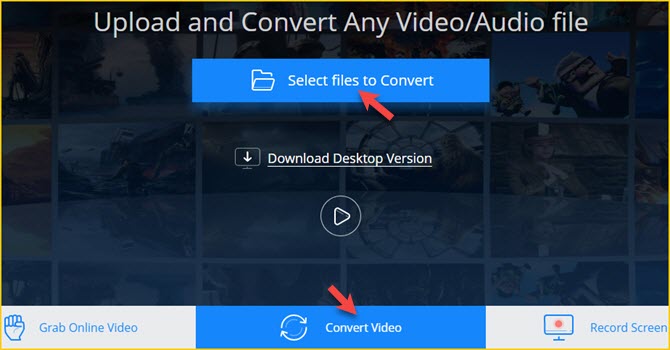





Leave a Comment