
The iPhone is one of the most popular smartphones worldwide. Despite the basic phone calling and messaging functions, it also lets people enjoy media files on-the-go while audiobook is just one of them. Audiobook provides an easy way for users to listen to their favorite books without having to read text. It saves time. But in most situations, they want to delete the audiobooks from iPhone which they have already listened. In so doing, you can free up more space for important files.
There are several ways on how to delete audiobooks from iPhone. You could delete audiobooks manually, or remove a collection of them at once, or even choose to permanently clean them with no trace left. Here’s a guide outlining these methods.
Solution 1: Delete an audiobook directly from your iPhone
Deleting items such as images, videos, and emails is usually accomplished through swiping a finger over the selection to the left. However, this isn’t possible with audiobooks. But it doesn’t mean that users can’t remove audiobooks from iPhone directly. Here’s the process.
- Go to the “Settings” menu and open the “General” tab.
- Open the “Usage” tab and then select the “Storage” option. The “Storage” menu provides you with a list of all items stored in the memory along with their respective size.
- Tap on the “Music” tab. This gives you all audio files stored on device. The reason why audiobooks are found under the “Music” tab is that it’s stored in audio format.
- Tap an audiobook you wish to delete, swipe to the left. This reveals the “Delete” option and finally tap the option.

If you wish to delete multiple audiobooks from your iPhone, check the audiobooks you want to eliminate and then hit “Delete” to remove them at once.
Solution 2: Remove all audiobooks from iPhone with Apple iTunes
- To delete audiobook from iPhone using the iTunes app, first switch on the device and connect it to a computer.
- Next select the iTunes option on your device if it doesn’t open automatically. On the iTunes app window on your computer, click on down-arrow to expand the list “Devices – Audiobooks” option. This displays the Summary window.
![delete audiobooks with iTunes]()
- To access your audiobooks, click on the “Books” option.
- Since all items have a checked box to the left, uncheck the boxes next to the audiobooks you wish to delete.
- To remove all audiobooks from iPhone using the iTunes app, click on the “Sync Audiobooks” check box to uncheck all audiobooks in the device.
- At last, finish by clicking on the “Apply” button.
Solution 3: Permanently delete audiobooks from iPhone
The iPhone data cleaner is a software designed to help iPhone users permanently delete audiobooks from iPhone on the computer. Besides audiobooks, the app can be used to delete files in different types including video, text messages, email, account password and installed apps. Unlike aforementioned methods, data deleted using this tool cannot be recovered.
Users are provided with two deletion modes. The partial erase option will erase previously deleted files in the iPhone making them unrecoverable. The complete erase option will erase all data and restore the iPhone to factory settings. None of the data can be recovered.
Depending on the completion of deletion, there’re three levels. The low level is for fast deletion of data from the iPhone. And the medium level takes a bit more time to delete data. Besides erasing data in the device, random data is added to overwrite the erased data in medium level. The deletion based on high level consumes the most time to erase data. It erases all data in the iPhone including passwords and confidential information stored in the device.
The quick guide of how to delete audiobooks from iPhone:
- Install the software in your computer.
- Connect your iPhone to your computer using USB cable. The tool automatically detects the device and displays the user interface on the computer screen. To permanently erase all data in the iPhone select the “Erase All Data on Device” option. This restores the device to factory settings.
- To remove audiobooks from iPhone permanantly and leave zero possibility for them to be recovered, select the “Erase Deleted Files” option.
![erase deleted files]()
- Select the erasing level (low, medium or high).
- Click on the “Start” button to commence deleting the audiobooks from the iPhone.
Conclusion
There are many reasons why you might want to delete audiobooks on iPhone. These three methods will allow you to partially or permanently delete audiobooks. The first two methods are suitable for those who only want to free up some space on their device. But if you want to clean the stuff without licking info to others, you could use a professional data erasing tool. On the other hand, the iPhone data cleaner is best suited if you intend to sell or donate your device or want to permanently erase data.


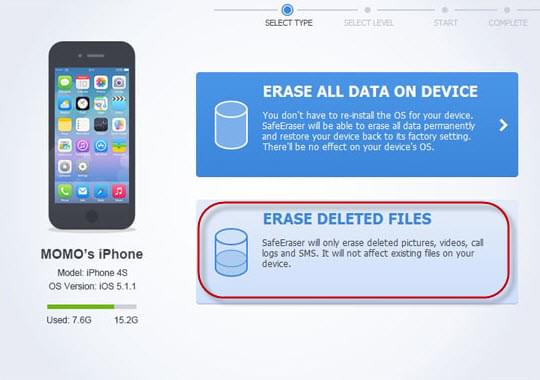

Leave a Comment