 Nowadays, privacy is a big thing. With tons of applications, websites and social networking tools collecting our permission with or without our knowledge, it’s a necessity to protect our privacy. This can be done in many ways but most users opt to use VPNs because they provide the same quality of connection without leaking your private info of IP, location, etc. VPN or Virtual Private Network is an extension of private network through public network. They are commonly used by offices, big companies, travelling businessmen, employees who have access, etc.
Nowadays, privacy is a big thing. With tons of applications, websites and social networking tools collecting our permission with or without our knowledge, it’s a necessity to protect our privacy. This can be done in many ways but most users opt to use VPNs because they provide the same quality of connection without leaking your private info of IP, location, etc. VPN or Virtual Private Network is an extension of private network through public network. They are commonly used by offices, big companies, travelling businessmen, employees who have access, etc.
Along with your mobile gadget such as iPad, using VPN equates to a convenient but secure online browsing experience. However, after using VPN for a time, there’s also a need to delete VPN on iPad. Maybe you want to use another VPN application, get rid of expired VPN configuration, remove invalid or non-working VPNs, or install a new VPN client.
Though, bear in mind that removing saved VPNs from your iPad is not as easy as installing it. It can be tricky and indeed challenging. Fortunately there are easy ways to delete saved VPNs on iPad. Discover them all after the jump.
Basic Way: Delete VPN from iPad directly
You can remove saved VPN configurations on your iPad directly. This method requires no third party application or special procedure. All you need is making a few scrolls and clicks on iPad. Additionally regardless of your iOS version, the principle of removing saved VPNs on Apple devices is all the same. Here’s how:
- Open your iPad and click the “Settings” icon on the home screen.
- Tap “General” then scroll down the button until you see “VPN”.
![delete iPad VPN screenshot 1]()
- Click “VPN” and tap the “i” icon besides your VPN name from the new pane.
![delete iPad VPN screenshot 2]()
- Scroll down and tap “Delete VPN”.
- A pop up window will appear to confirm your action.
- Simply tap “Delete” to finalize VPN removal.
![delete iPad VPN screenshot 3]()
Really that easy you can now delete iPad VPN profile saved on your device. However, note that this method do not guarantee permanent and safe removal of VPN profiles. There’s still a possibility of recovering those saved VPN usernames and passwords. If you want a permanent, safe and secure way of deleting iPad VPNs, see this next solution.
Shareware Way: Permanently Delete VPN Profile or Settings from iPad
With the iPad/iPhone Data Cleaner you can easily delete VPN from iPad together with other files such as photos, SMS, call logs, reminders, contacts, emails, apps, saved IDs, account information, system settings, bookmarks and many more. This tool offers four modes of deleting files. Furthermore, this software works with all iOS gadgets irrespective of its version.
Aside from the ability to permanently and safely remove various files from iPad, the updated version of iPhone Data Cleaner is now armed with two new functions. First is the “Express Cleanup” that deeply cleans your gadget within seconds and the “Erase Private Data” that removes all private files stored on your device. How to remove VPN from iPad using this application is very easy, all you need to do is:
- Download, install and run this tool on your PC.
- Connect your iPad to PC by using USB cable.
- The connected iPad will be automatically recognized by the program and you should see your iPad’s name on the left pane.
- From the main menu select “Erase Deleted Files”.
![erase iPad deleted files screenshot1]()
- Click the “Start Scan” button and wait until scanning process completes.
- Once done, the result page will come out and you can simply choose the files you want to permanently erase.
- Just tick the checkboxes next to each entry, don’t forget to locate “VPN profiles”.
- To safely delete VPN on iPad together with other files, hit the “Erase Now” button.
![erase deleted files screenshot 2]()
Depending on the size and number of files you want to remove, the deletion process may take from few seconds to several minutes. What’s great about the shareware is that once your VPN profiles are erased, they are forever removed from your iPad with no chance of being recovered.
Remember that connecting to VPN gives you the much needed privacy as well as mobility. However, removing them from your iPad must be done in the right way to prevent data leaks and to maintain utmost confidentiality. There are many ways to delete iPad VPN profile or setting. You can choose the standard method using your iPhone but for a safer and definitely more secured way of deleting saved VPNs, it is advised to use a comprehensive iOS data cleaning tool.





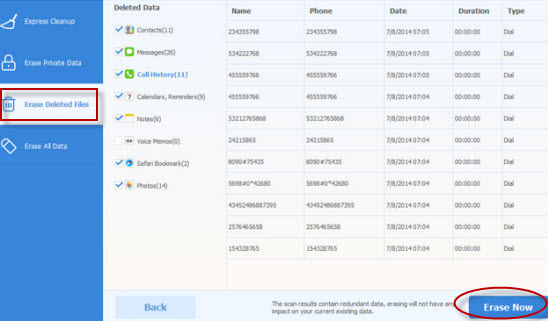

Leave a Comment