
Mobile Phone is usually the first thing we reach when we wake up and the last thing we touch before we take a nap or go to sleep. The truth is that nowadays, we use a mobile phone to do nearly everything, such as taking photos, watching videos, playing games and of course, making the phone calls. However, what if we want to enjoy those photos and videos later on other devices, say, a computer? If you use a Samsung phone, and you have ever tried to connect it to your Mac, you will find that it is not an easy task because an Android device can’t communicate well with a Mac computer. Here we will talk about how to transfer photos from Samsung phone to Mac.
How to Download Photos from Samsung to Mac?
ApowerManager
ApowerManager is a professional phone management tool, which can help us manage our Android or iOS devices. It allows us to transfer phone data between a mobile device and a Mac or Windows computer. Photos, videos, songs, books, APKs and other files can all be transferred in one click. In addition to that, we can also use it to share mobile phone screen with PC, and backup and restore phone data at any time. With ApowerManager, Samsung phones can be easily connected to Mac computers via WiFi or USB cable. Below are the step-by-step instructions for using ApowerManager to transfer pictures from Samsung to Mac computer.
- Download and install ApowerManager on your computer by clicking the button below.
- Use a USB cable to connect your Samsung phone to your Mac computer.
- When ApowerManager detected your phone, it will automatically install an app version on your phone.
- Click “Manage” on the interface.
- Go to “Photos”, checked the photos you want to transfer, and click “Export”.
![Export photos to Mac]()
- The photos you selected will be imported to your computers.
AirMore
When it comes to how to download photos from Samsung to Mac computer, the first thought occurring in your mind maybe plugging a USB cable that came with your Samsung phone and connects it to your Mac. But are there other ways to connect them apart from using a USB cable? The answer is a definite yes. AirMore is a free app which designed for transferring files between phones and computers via the internet. With this powerful tool, we can easily and quickly transfer any data, such as photos, videos, music, documents, and so on between phones and computers. Below are the steps of How to import photos from Samsung to Mac with AirMore .
- Install AirMore from Google Play by clicking the button below.
- Go to airmore.com, click “Launch AirMore Web to Connect”.
- Tab “Click to Scan” on the AirMore app and scan the QR code on the AirMore web page to connect.
- Click “Pictures” on the interface of AirMore web page.
- Checked the photos you want to transfer and click on “Export”.
![Transfer Photos with AirMore]()
- Then the photos you have selected will be transferred to your Mac.
Android Data Backup & Restore to Mac
This app is used to backup files on Android phones, such as photos, videos, contacts, and message. In addition, this app can help us restore backups. Thus, we can easily backup Samsung to Mac, and then manage the backups on Mac with Android Data Backup & Restore. Below are the steps of how to use this app to download photos from Samsung to Mac.
- Download and install Android Data Backup & Restore.
- Connect your Samsung to your Mac with a USB cable.
- Select “Device Data Backup” in its interface.
![Backup Photos]()
If you want to manage the backups, you can use ApowerManager to view them and to manage them.
| ApowerManager | AirMore | Android Backup & Restore | |
|---|---|---|---|
| Connect via USB | √ | × | √ |
| Connect via WiFi | √ | √ | √ |
| Preview photos | √ | √ | × |
| Select to transfer | √ | √ | √ |
| One click transfer all | √ | √ | √ |
| Delete before transfer | √ | √ | × |
| Transfer from both direction | √ | √ | × |
Conclusion
The apps above have their own cons and pros. ApowerManager is an all in one tool to transfer files, mirror screen, and backup & restore data. AirMore allows you to connect your phone to a computer wherever at any time. And Android Backup & Restore is an easy-to-use app to backup and restore your phone data. All of them are productivity apps to help us transfer photos from Samsung to Mac, and thus, to make our life a little easier.




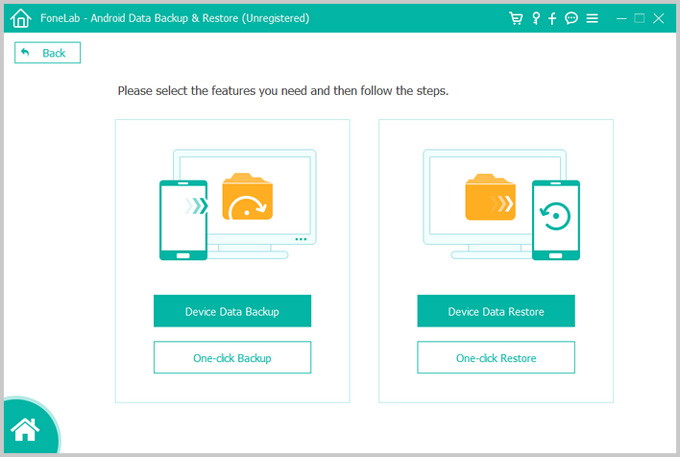

Leave a Comment