
People prefer iPhone to capture and deliver stunning photos. And now that Apple has released new products of smartphones, Apple fans have high hopes that these will outdo the camera quality of the previous ones. Indeed, iPhone XS shows significant improvements. Its camera has Smart HDR feature that brings highlight and more shadow detail to photos. Also, it has intuitive interface, zero shutter lag and accurate focus help that that can deliver strong photos. However, these photos take up too much of your phone memory, so you back up them on your PC and retrieve them when needed. By default, you use iTunes to transfer photos and other files between your computer and iPhone yet some find it inconvenient because it slows down computer and often times error occurs when transferring files. Aside from that, it also requires complicated process. In this article, you will discover top 3 tools to transfer photos from PC to iPhone XS. You can find the best tools below.
Best Programs to Transfer Photos from PC to iPhone XS
ApowerManager
For fast and easy way of transferring photos from your computer to iPhone XS, this program is the best option. It is a professional phone manager for both Android and iOS devices. It lets you import, export, delete files and allows you to organize the photos. You can also preview picture, stream videos and music on a much bigger screen with its built-in media player. Along with that, it can back up all the important files stored on your iOS device. To know how to transfer photos from PC to iPhone XS without iTunes, here’s a simple instruction to follow.
- Download and install ApowerManager both on your iOS device and computer then launch it.
- Once done, connect your iPhone XS to PC using a USB cable. If a prompt appears on your iPhone, tap on “Trust” to successfully connect.
- On the main interface of the program, you will see the shortcuts of the file you can manage.
- Click on “Photos” hit “Import” and then you will be given option to import a specific photo or import a folder of photos.
![Transfer Photos from Pc to iPhone XS with ApowerManager]()
- Once decided, click the “Open” button and your photos should be transferred instantly. You can also go to Manage Tab, choose “Photos” from the categories on the left side of the interface. Then, do the same procedure.
EaseUS MobiMover
If you are looking for another good application to move photos from PC to iPhone XS, EaseUS MobiMover is recommended for you. A smart iOS data transfer and file management software that lets you transfer files from your PC to Apple device instead of iTunes. It supports number of file types such as Photos, videos, music ringtones and many more for PC to iPhone transfer. Using this app, you can also download videos from different video sites like YouTube, Vimeo, Dailymotion to your iPhone. To use MobiMover, follow the step-by-step procedure below.
- Download the app on your PC and install it afterwards.
- Launch it and connect your iPhone to computer with a lightning cable. Tap “Trust” on your iOS device to proceed.
![Transfer Photos from PC to iPhone XS with EaseUS]()
- Click the drop-down menu under the phone image then select “PC/Desktop” and click the “Next” button.
- Put a check mark on the box beside “Picture” and click the “Transfer” button to start transferring photos.
Syncios Mobile Data Transfer
You can also use Syncios Mobile Data Transfer program to import photos from PC to iPhone XS. Another alternative for iTunes which enables users to import not only photos, but also contacts, apps, music and other media files. Moreover, it has a built-in video and audio converter which allows users to transfer music and videos from computer to iPhone in any unsupported format namely, M4V, MP4, MOV, MPEG-4 and 4K format videos. Songs available in AAC, MP3, WAV, AIFF, M4A audio format. Similar to the first tool, you can back up all files from your iPhone to computer and retrieve them if needed. Here’s an easy guide to use the program.
- Have the app installed on your PC then open it once the installation is done.
- Open the app and connect your iPhone to computer with a USB cable.
- Once connected, you will see on the left-hand side of the interface all the files you can manage. Click on “Photos” and then hit the “Import” button on the top to transfer.
![Transfer Photos from PC to iPhone XS with Syncios]()
Conclusion:
And those are the ways on how to transfer photos from PC to iPhone XS without using iTunes. They are reliable and provide fast way to transfer between your computer and iPhone. Meanwhile, if you are choosing among the three, ApowerManager is the best choice as it allows you to organize you all your files from your PC to iPhone. Furthermore, it enables you to back up and restore all your important data and save up phone memory.


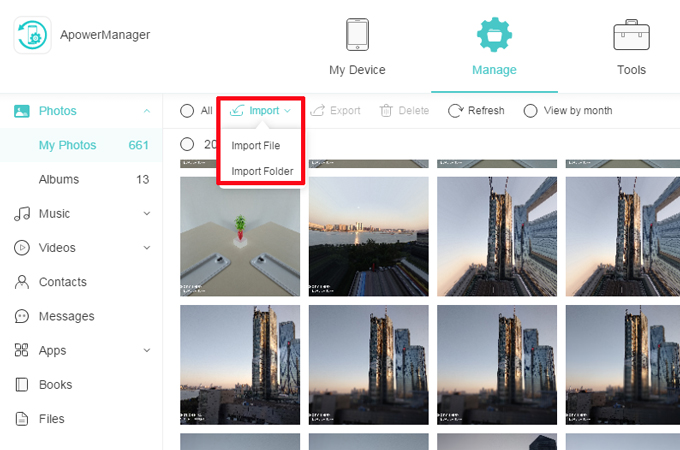
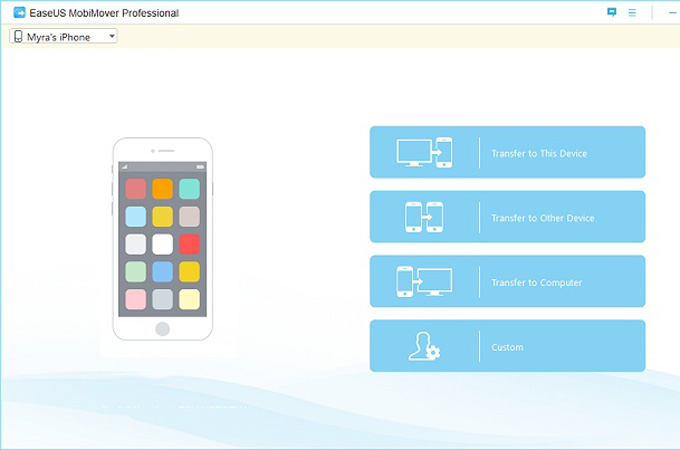
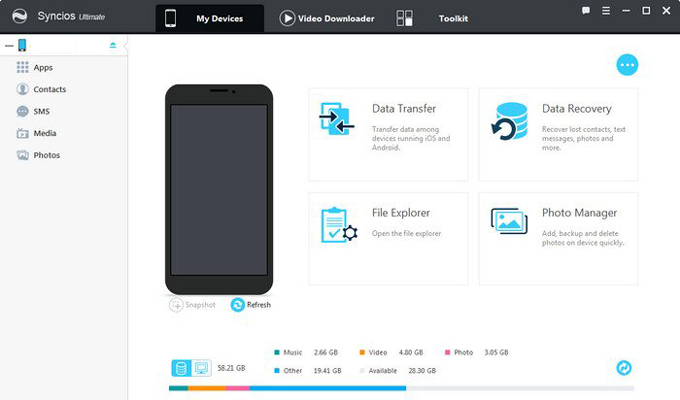

Leave a Comment