
iPhone recently released its new sets of models which are the iPhone 7 and the iPhone 7 Plus. Both of these products have an amazingly great screen, especially the iPhone 7 Plus, which allows users to have more enjoyment in watching videos, movies and even playing games.
However, although the screen is bigger, many users would still prefer to stream iPhone screen to PC for some reason. For instance, you may want to show your photos on PC to your friends instantly, you don’t actually need to transfer the files to the computer. Just mirror the phone and you may share the images on a larger screen. Other situations like PPT presentation, displaying mobile games or videos on the computer can also be realized in the same way. To make that possible, you need to know how to share iPhone screen with PC. Below are the best tools which may help you.
Applications to Stream iPhone to PC
ApowerMirror
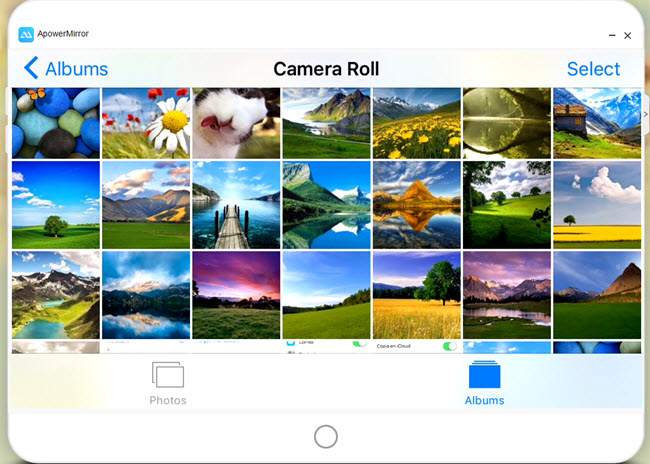
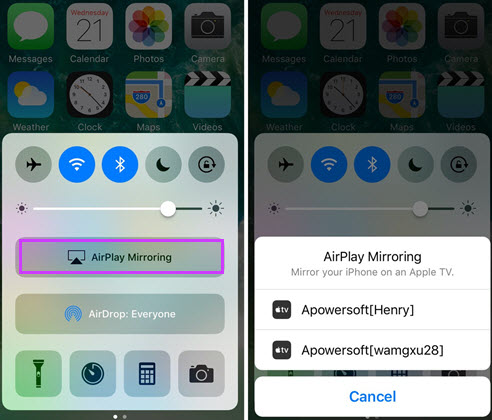
ApowerMirror is an application which you can use to mirror your iPhone’s screen on the computer, and every action you do on your phone will be displayed on PC’s monitor. This app is compatible with both iOS and Android device. What is great about this app is that it works smoothly. For example, when you scroll up or down your phone’s screen, the screen on PC will follow within less than a second. And if you play the music or a video file on iPhone, the audio will be outputted through the computer. Here is how to stream iPhone to PC.
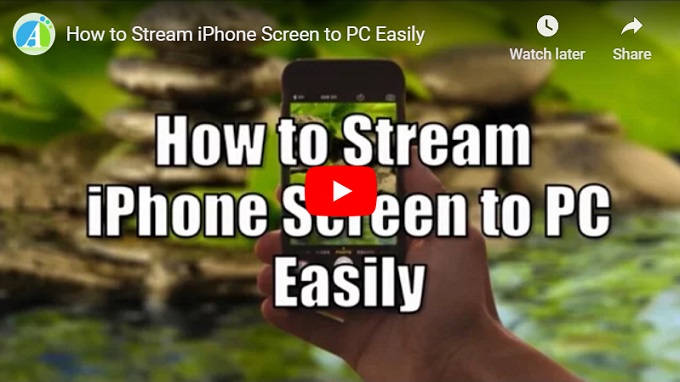
Step 1: Click the button below to download the program on your computer. Note that you don’t need to download any file on your iPhone.
Step 2: Once the software is installed, connect your iPhone to the network which your PC is linked to.
Step 3: Scroll up from the iPhone screen and then tap on “AirPlay Mirroring” on your phone. Choose your computer and then the application will start streaming.
Tips
The last step of mirroring is for iOS 10. As for iOS 9 or older version, the method might differ a little bit. When you open the program, you need to swipe up the menu, go to “AirPlay”, tap the name of your PC, and turn on “Mirroring” to begin to stream iPhone screen to PC.
LetsView
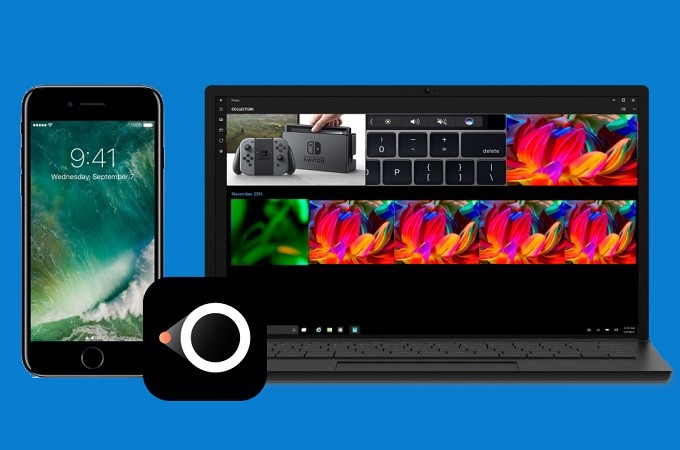
Another easy way to stream iPhone on PC is by using LetsView. This tool has significant similarities with the first tool mentioned. It can also do screen recording, screen capturing and annotating. With the exception of being able to control your device. However, there is a good feature that you might find really helpful. This app is Miracast ready. This means you can mirror it to any device that supports Miracast. To learn more about it, here is a guide.
- Download and install the app on your PC.
- Connect your devices under the same network server.
- Now launch the app and wait until the name of your PC appears.
- Tap the name of your PC then wipe up to reveal your control center and choose “screen mirroring”. Finally, tap the name of your PC.
Conclusion
Here we make a comparison between the two most-used and most-trusted applications on mirroring iPhone’s screen. It is ApowerMirror that possesses some great features and more decent look. Actually, it gives high-quality output and it has no annoying ads or something that can disturb your casting.


Leave a Comment