
If you’re working for companies, legal firms, or even government agencies, there comes a time that you didn’t properly redact a specific content that is very confidential and sensitive. That might lead to information leakage and brings on a disaster. However, if you use the right redaction tool, you can protect and avoid leaking important information. Continue reading to learn the solutions on how to properly redact PDF.
Note: Redaction tools remove visible text and other objects that has sensitive or confidential information on a specific file.
Best Solutions on How to Redact a PDF
PDFzorro
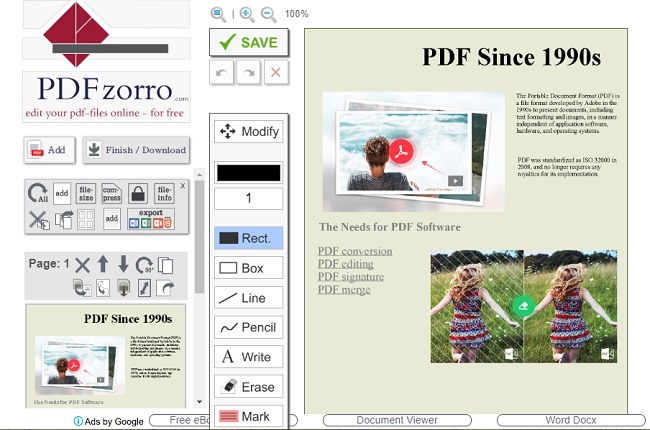
First on the list is PDFzorro. It is a web-based software that offers PDF editing functions. It allows you to redact content on your PDF documents to prevent important information from being leaked and to avoid unauthorized access to your personal data or confidential codes and numbers. It is very easy to use since this is an online tool and doesn’t require you to install anything, just to edit PDF files. You can continue reading below for more information and to learn how to redact PDF for free.
- Go to its official website and hit the “Upload” button to import your file.
![Upload Button]()
- Click the “Rect.” button and start dragging your cursor to the object you want to redact.
![Redact Text]()
- Hit the “Finish/Download” button to save your adjustments.
![Download Button]()
- Once done, choose your preferred destination where you want to save your file.
![Destination Options]()
Pros
- You don’t need to download and install the tool to be able to edit PDF documents.
- It is suitable for any platform.
Cons
- It offers only limited editing features.
PDFescape
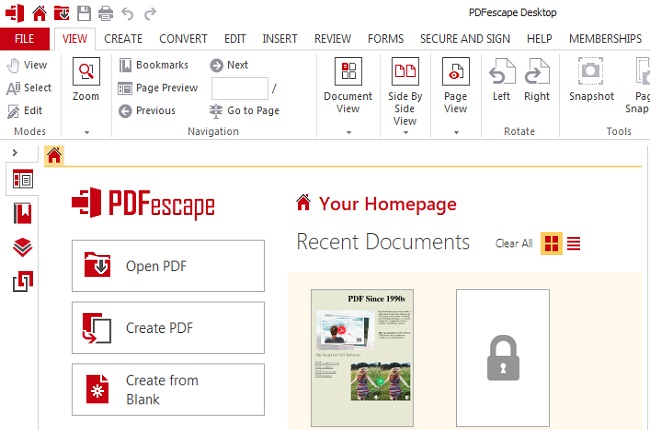
PDFescape is an undeniably useful desktop tool to redact text in PDF. This tool is a great choice if you want a PDF editor that works offline, since uploading files on the internet might be risky especially when your documents have sensitive and confidential data. Its redaction feature will surely keep your files safe. Additionally, this also has password security and secure permission that will also help to protect your PDF documents. Listed below are the detailed steps on how to redaction your PDF files using this tool.
- Download and install the app.
![Download Link]()
- Launch the app and click the “Open PDF” button to import the file.
![Upload Button]()
- Hit the “SECURE AND SIGN” button and choose the “Create” button.
![Create Button]()
- Drag all text you want to redact PDF and click the “Apply” button to apply the adjustments.
![Dragging Text]()
- Once done, choose the “Save as” button under the “File” tab to save your files on your PC.
![Saving Redacted File]()
Pros
- It will permanently delete or erase the content from your PDF.
- It has a Search and Redact feature that allows you to locate text and automatically redact it.
Cons
- Paid tool and its free trial version last only for a couple of days.
PDFfiller
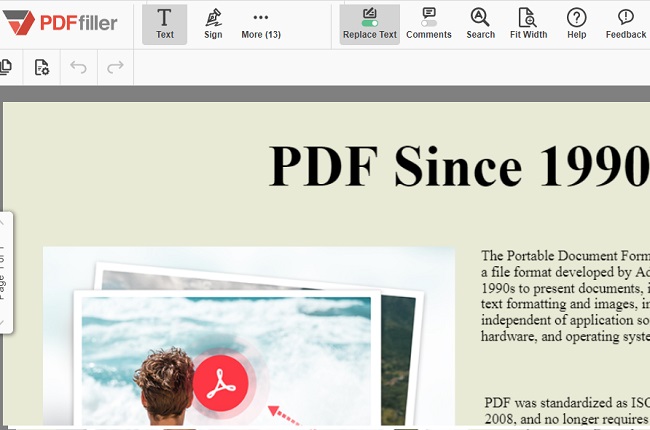
Another solution you can use to completely erase any important details marked for redaction and cleans hidden objects on a file is PDFfiller. It is a web-based program that enables you to redact PDF for free. You can use this not only to redact but also to erase text in PDF, highlight, sign, and many more. Additionally, it will not require you to sign-up and doesn’t require you to install any third-party tool to use their full service. Having said that, listed below are the steps on how to redact your PDFs.
- Drag and drop your target file on the drag and drop area or just hit the “Browse for a Document on Your Computer” Button to import file.
![Uploading Area]()
- Click the “Blackout” tab and start dragging using your cursor to redact text in PDF.
![Redaction Option]()
- Hit the “Done” button to and choose what output format you want then it will automatically be saved on your PC.
![Done Button]()
Pros
- It allows you to remove the text you don’t want with a few clicks.
- Its web-based software has a very intuitive tool interface.
Cons
- Lack of standard editing features.
PDFBuddy
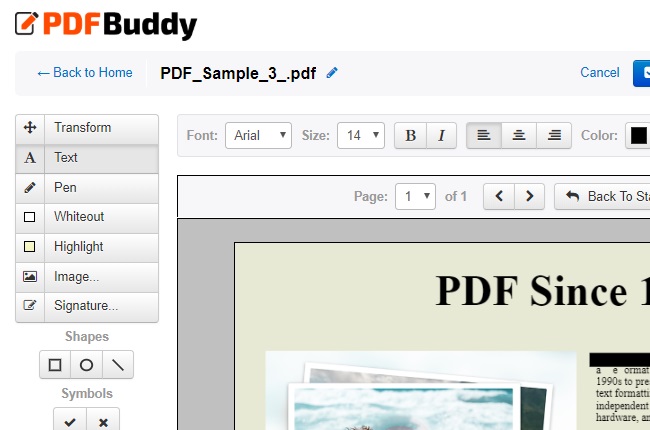
Another online tool you can rely on for redacting PDF documents is PDF Buddy. This tool has great features such as filling forms, adding signatures, highlighting text, and redacting tools. This will allow you to protect and prevent possible leakage of your confidential data information. Its redaction feature tool is one of this tool’s important points because of the protection it provides, but it doesn’t end there. This tool is also a great editor. You can visit its web page to try its other functions, but here, you will see the detailed steps on how to redact text.
- Click the “Choose PDF to Edit” button to upload a file.
![PDF Buddy Homepage]()
- Hit the “Whiteout” button and start dragging the text you want to redact.
![Start Dragging Text]()
- Click the “Save changes” button to apply the adjustments.
![Save Modification]()
- To download hit the “Download” button.
![Saving Redacted File]()
Pros
- It will allow you to redact PDF for free and in an online form.
- You can work anywhere by just using your web browser.
Cons
- It requires you to pay for their full services and unlimited use.
Expert PDF
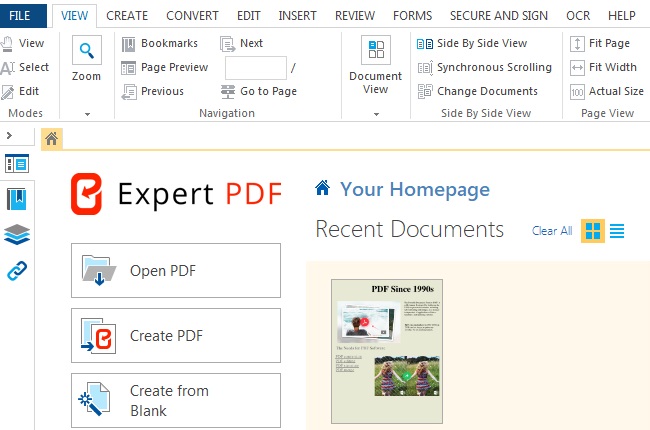
Expert PDF is also a great way to delete or erase certain content from your PDFs. It is a software that allows you to manage PDFs with ease and produces quality outputs. You can permanently delete sensitive information or blackout personal data in your PDF files. Its redaction tool is a one of kind tool. Additionally, it has a feature of searching and redacting, it will allow you to redact text in PDF easily, it will not let you drag every word or text, just type the text you want to redact then the tool will automatically delete it. That being said, here are the steps on how to redact text using this solution.
- Launch the app and click the “Open PDF” to import your file.
![Importing File Button]()
- Choose the “Create” button under the”Secure and Sign” tab to start redacting text.
![Create Redaction Button]()
- Click the “Apply” button to save the adjustments.
![Apply Modification Button]()
- Once done, hit the “Save” button under the “File” tab to save your file on your PC.
![File Tab]()
Pros
- Its redaction feature will allow you to hide sensitive content easily.
- You can redact PDF permanently a specific content or you can just hide temporarily.
Cons
- Paid solution but it has a free trial version.
Conclusion
All methods mentioned above are helpful on redacting sensitive information. However, some solutions require you to pay for the app while others are free but only offer limited editing features. Above all, it is recommended to use PDFescape as the solution to redact PDF for free. On the other hand, if you really want a web-based software, you can use PDFfiller to redact your important data from your PDFs.




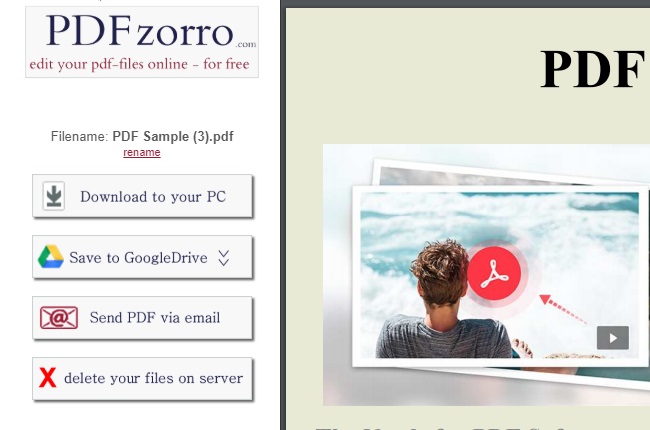
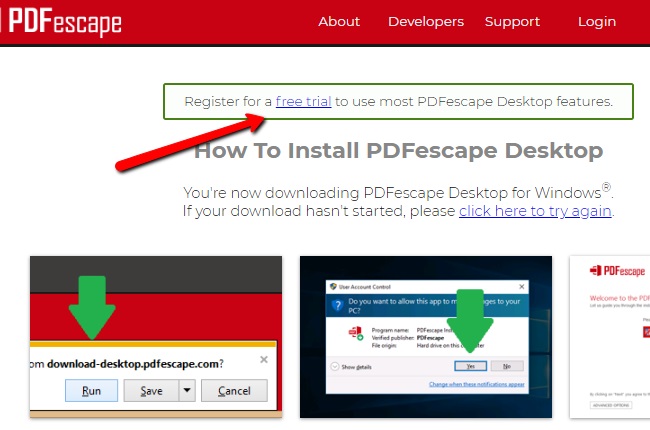
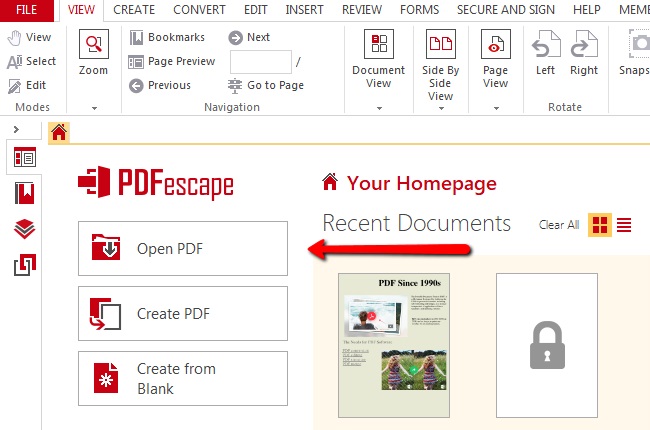


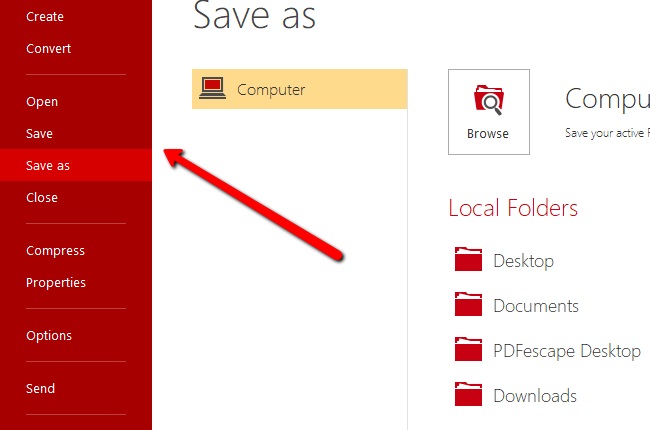
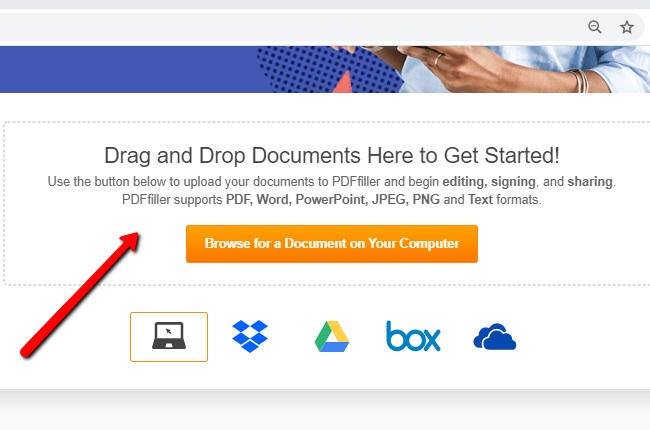
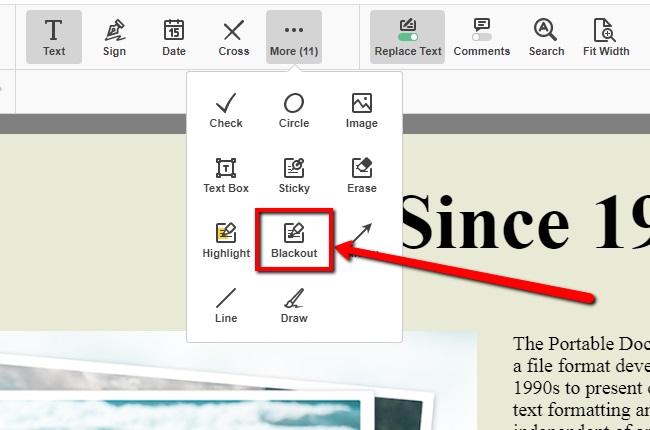


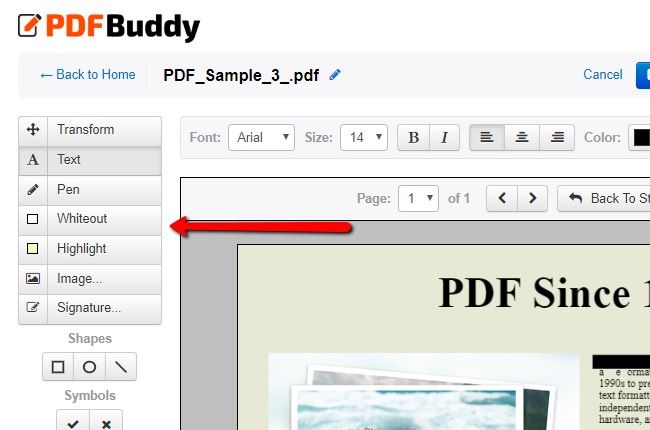
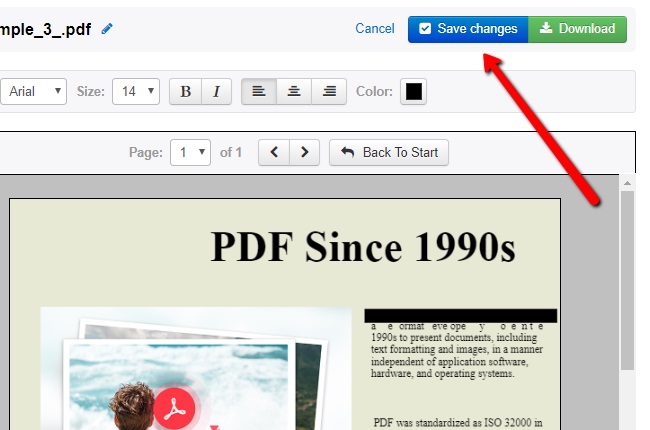

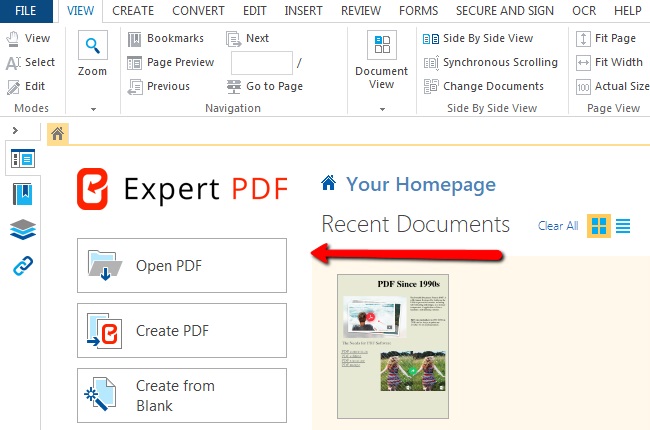
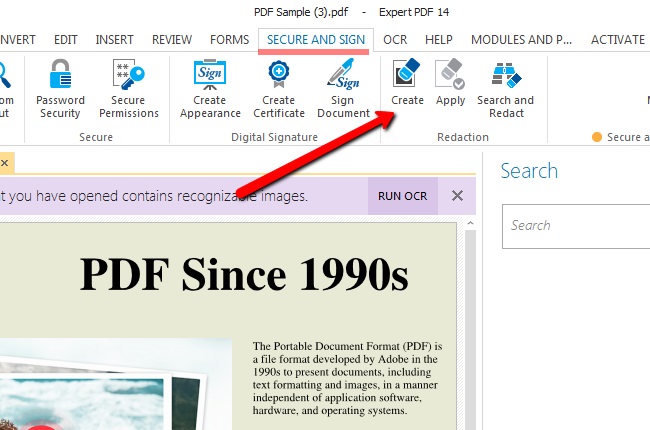
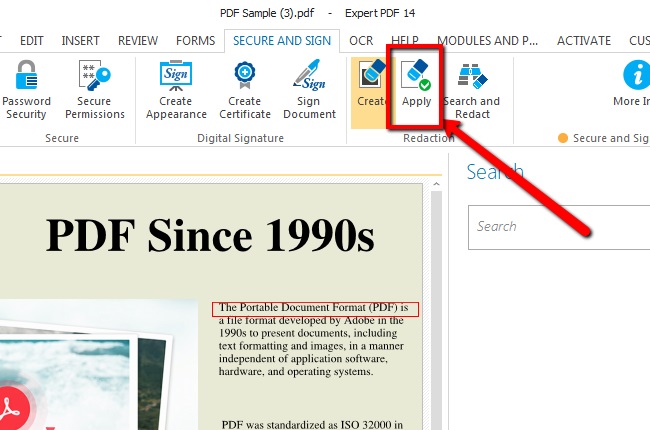
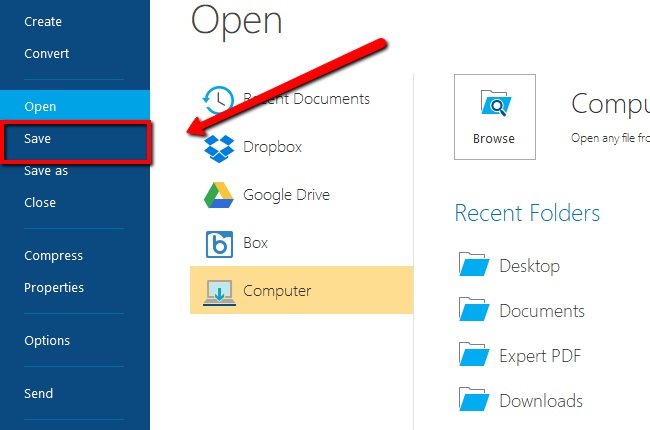

Leave a Comment