 To print SMS from iPhone is important because it allows users to have a hard copy of all the messages they have in their phone. Furthermore, if the messages are very important, they can easily keep them together with some other documents they have. We really cannot tell when the iPhone will stop working so it is indeed essential to print hard copies of the data on a regular basis. Moreover, some iPhone users just take a screenshot of their SMS and then print it out. That can help somehow but the file will then be saved as an image. Below are three ways on how to print out messages. Take a closer look of them and decide which one you can use.
To print SMS from iPhone is important because it allows users to have a hard copy of all the messages they have in their phone. Furthermore, if the messages are very important, they can easily keep them together with some other documents they have. We really cannot tell when the iPhone will stop working so it is indeed essential to print hard copies of the data on a regular basis. Moreover, some iPhone users just take a screenshot of their SMS and then print it out. That can help somehow but the file will then be saved as an image. Below are three ways on how to print out messages. Take a closer look of them and decide which one you can use.
Three ways to print iPhone SMS
Way 1: Using Apowersoft Phone Manager
Apowersoft Phone Manager is an application which is compatible with all iPhones. This tool helps users to manage all the iPhone files easily including printing of SMS into Excel file. Once the application is used, all the messages that users want to print are already organized by name, date, message and type.
Below is a quick guide on how to print SMS from iPhone using this tool.
1
Go to the product page and click on “Download” button. Install the application and launch it afterwards. It just takes a little while to finish the whole installation.
2
Connect the iPhone in the computer using USB cable. On your phone, you’ll see a pop-up question, asking if you trust the computer. Simply click on “Trust” and proceed to the next step. On the top part of the interface of the tool, you’ll see different icons.

3
Click on “Messages” in order for you to see all the SMS in your iPhone. Next, click on all the messages you want to print out and click “Export”, then choose “Excel file”.
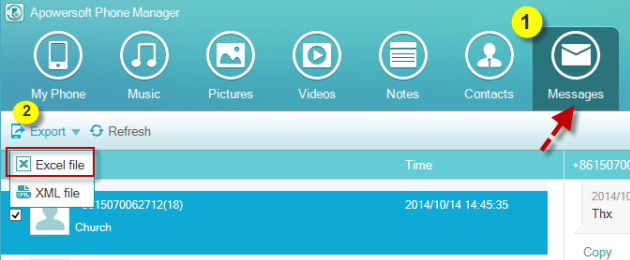
4
Save the excel file in your computer. Launch it and the print it by pressing the “Ctrl + P” shortcut keys. You may also preview the file before printing.
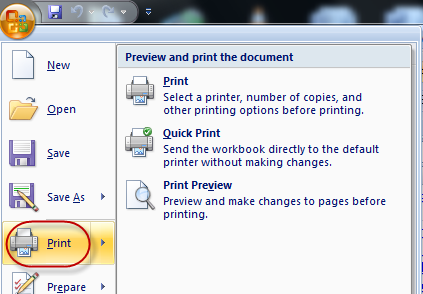
In addition, this tool can also access all the files of your iPhone including importing and exporting of videos, music, images, installed applications and more. Changing the wallpaper and the ringtones of the phone and to back up all files can also be done.
Way 2: Using Apowersoft iPhone SMS Backup
This tool is designed especially to manage and back up iPhone SMS. iTunes should be installed in your computer to be able to use this tool. This tool, just like the first one can also export SMS into excel file in order for iPhone users to have them printed. It can even print SMS from iPhone 6 which is the latest model of iPhone. Messages are also well organized once exported. Furthermore, it can also restore messages from iTunes to iPhone. However, the program can only read and export messages, users cannot manage other media information like the first method. Follow the steps below to use this tool.
- Visit Apowersoft iPhone SMS Backup page. Click the “Download” button found on the page and install and launch the application.
- Using a USB cable, connect the iPhone in the computer. A pop –up question will then appear. Simply tap “Trust” to connect. All the iPhone messages will then appear in the screen of your computer. Click all the messages you want to export and then drop down “Export” and choose “Excel file”.
- Save the file and print it.
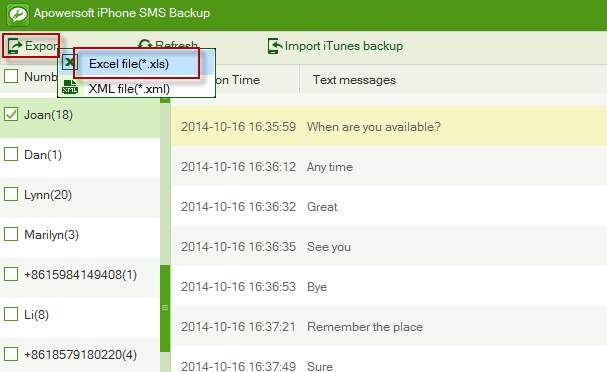
Tips: Sometimes if you failed to read SMS with iPhone SMS Backup tool, please replug your phone and keep it unlocked.
Way 3: Tipard iPhone Manager for SMS
This tool is also designed to backup and print iPhone SMS. Just like the first 2 options, this can also export messages in the computer so that users can print them. Moreover, it can only export SMS to text file or an image. Once exported in text file, the messages are not well organized as compared with the first 2 ways. Moreover, it cannot read the SMS from the iPhone devices running on Ios 8 operating system.
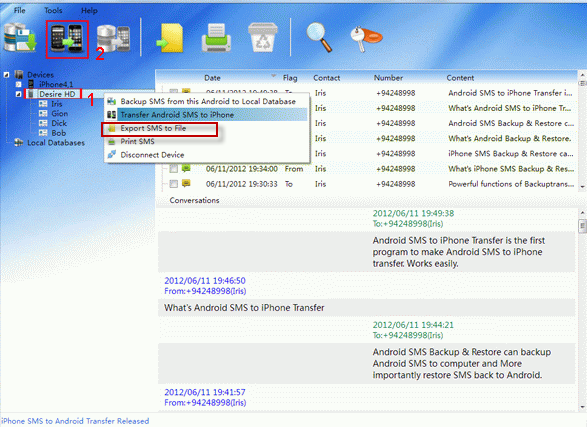
To use it, review the steps that follow:
- Download, install and launch iPhone Transfer SMS Software in your computer. Connect the iPhone in the computer using USB cable. Tap “Trust” on the iPhone once a pop-up question appears.
- You will then see all the SMS stored in the iPhone in the computer’s screen. Click on the message and then click “Copy” found on the lower part of the interface.
- Select the text format and then click “Next” and then “Start Copy”. Save the file in your computer and then print it.
iPhone users can now easily export and print SMS from their iPhone device. All of the ways given are helpful but it recommended to make use of the one which can also be used in accessing all the other files of the phone. Apowersoft Phone Manager can really be a great help in so many ways.


Leave a Comment