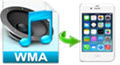
WMA is a data audio compression technology that was developed by Microsoft, which is supported by Windows Media Player. It cannot be played on some Apple digital devices such as iPhones. However, this can never be a problem since we have alternative ways on how to play WMA on iPhone or other gadgets. In case your favorite music is downloaded as .wma, you can still listen to it using your iPhone. What you just need is just a handy converter or manager, now we will discuss the complete guide as below.
Concrete steps to play WMA on iPhone
Generally speaking, you have two steps to play WMA files on your Apple devices. Don’t worry since these steps are so easy to do.
Step one: Convert WMA to iPhone compatible format
Step two: Transfer the converted file to iPhone
1
Convert WMA to iPhone compatible format
The first thing that we need to consider is the format. Since WMA is not a compatible format for iPhone, then we need to convert it to a right format. The good format to use is M4A, MP3, WAV, AIFF, etc. We need to use a great converter to convert WMA into iPhone-supported format. Below are the recommended converters that you can use.
i
Free online video converter
One of the best tools to use is Apowersoft Free Online Video Converter. This is a free and easy to use app which is available online. All you need is just browser with internet connection. You don’t have to install anything in your computer. With it, you can convert as many files as you want provided that you have time to proceed them one by one. To use it, all you need to do is as follows:
- Simply go to its page, have a quick glance at the interface and then forward to Step 1. Click on the “Browse” button to import your WMA file from PC.
- Next, choose the file format that you prefer such as MP3, M4A, etc. Before conversion, customize the audio settings as you like such as bitrate, sample rate, etc. Given this, you may get the best effect as you like.
- Click on the “Convert” button to start converting. The conversion will be processed at an accelerated speed. Once done, you may find the converted files from your specified folder.
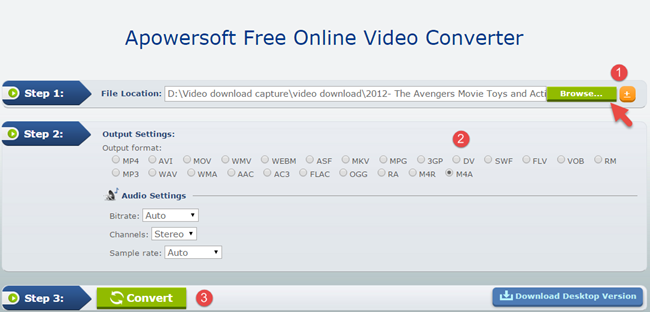
ii
Professional desktop program
For a faster speed and high quality result, you may use this desktop tool called Apowersoft Video Converter Studio. Compared with the online application, this tool does not require internet connection. Furthermore, it allows users to convert multiple files at the same time. This also works for turning WMA file into some other compatible formats so that we can play WMA on iPhone. Here is how to use this tool.
- Download and install the application in your computer.
- Launch the application and then click on the “Add Files” button to load the WMA file from the computer.
- Choose the output format under “Profile” > “Audio”.
- Click the “Convert” button to start with the conversion. After the conversion, the file will automatically be saved in your computer.
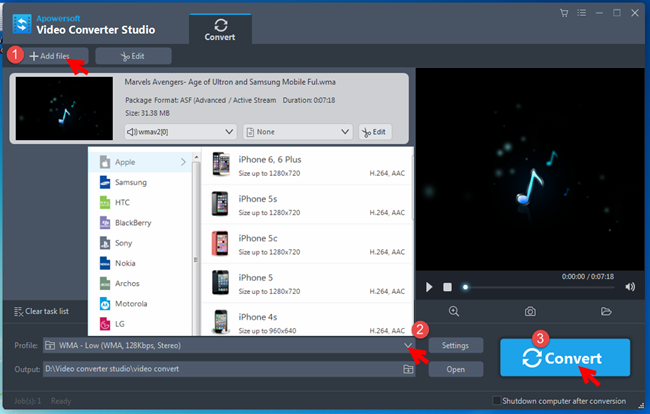
2
Transfer WMA to iPhone
After converting the WMA file into iPhone supported format, the next step that we need to do is to transfer the file in the iPhone. Below are the tools that you can use.
i
iTunes
iTunes is the default tool which iPhone users use whenever they manage their files in iPhone. However, this process is a little time consuming. First, connect the iPhone and launch iTunes. Next, we need to add the converted file in the iTunes’ library. To do so, click on “File” > “Add File to Library” > “select the file”. Next is to check the file to transfer from the library and then click on “Sync Music”. Wait for some time to sync the file. After that, you’ll be able to play the converted file in your iPhone.
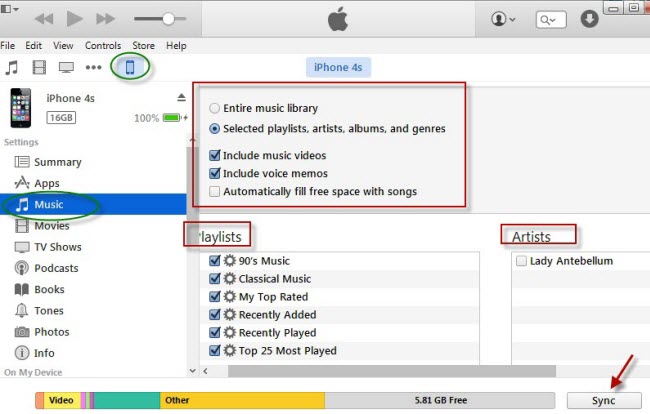
ii
ApowerManager
A great alternative is ApowerManager, which is specially designed to manage your device from computer. It can import, export and delete files such as music, videos, photos, and more directly from computer to phone and vice versa. Simply launch the application in your PC and connect the iPhone in the computer. Next is to click the Music > import> select the file in the computer. The file will then be saved in iPhone.
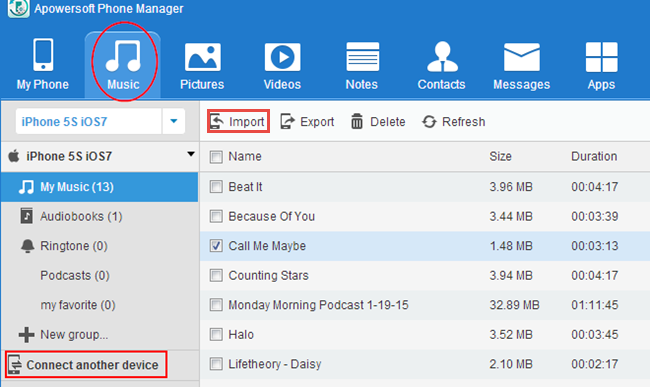
Use third-party app to play WMA on iPhone directly
If you don’t like converting a file and then transfer it to iPhone in complicated steps, you may also use a WMA player for iPhone. One good example is OPlayer Lite. This tool can play any file in your iPhone. However, unlike any other players that are ready to use, it still requires an iTunes as files need to get from there. You first need to select “Apps” > “File Sharing” > select “Oplayer” in the list > then add files. Aside from that, it does not possess an equalizer which can help in getting a better audio quality.
That is how we can easily play WMA files on iPhone. You don’t actually need to pay for anything. Good tools just like Apowersoft Video Converter Studio and ApowerManagers can save us from facing this kind of problem. Get your own tools now.



Leave a Comment