
PUBG Mobile is one of the most popular FPS (First Person Shooter) games and many streamers are playing this game when streaming live. If you’re a mobile user and looking for solutions to play PUBG Mobile on Android TV, you can check out some of the feasible methods we’ve provided below.
Best Ways to Play PUBG Mobile on Smart TV
ApowerMirror
ApowerMirror is a screen mirroring tool used to mirror or cast your mobile screen activity to a phone, a PC, or a TV. While playing PUBG Mobile, you may want to share your gameplay with others. If this is the case, then you can rely on ApowerMirror. To know more on how to play PUBG Mobile on TV using this tool, just follow the steps below.
For iOS devices:
- Download and install the app on your iPhone/iPad and TV. Launch it afterwards.
- Connect your iPhone/iPad and TV to the same Wi-Fi network.
- On your phone, tap the blue “M” button to detect your TV.
![how to play PUBG Mobile on Android TV]()
- Once detected, select the name of your TV, and go to the Control Center, tap “Screen Mirroring”, and then tap the name of your TV to successfully connect.
For Android devices:
- Download and install the app on your Android and TV.
- Launch on both devices and make sure to connect your Android and TV to the same Wi-Fi network.
You have three ways to connect your Android to TV:
Way 1: PIN code:
Open ApowerMirror app on your Android phone, tap the “Number” icon at the upper right, and then input the pin code shown on your TV. Then you will be able to connect your Android to your TV successfully.

Way 2: QR Code
On the ApowerMirror app on your phone, tap the QR code scanner at the upper right of the app interface, and scan the QR code shown on your TV to connect.
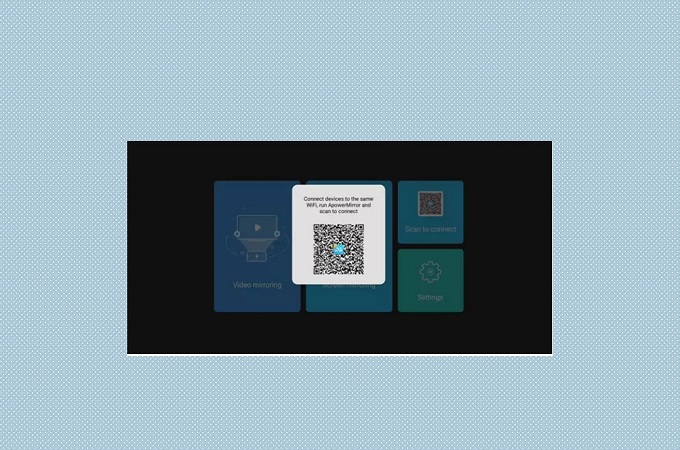
Way 3: Wi-Fi
On the ApowerMirror on your phone, tap the blue “M” button to detect your TV. Once detected, select the name of your TV to connect.
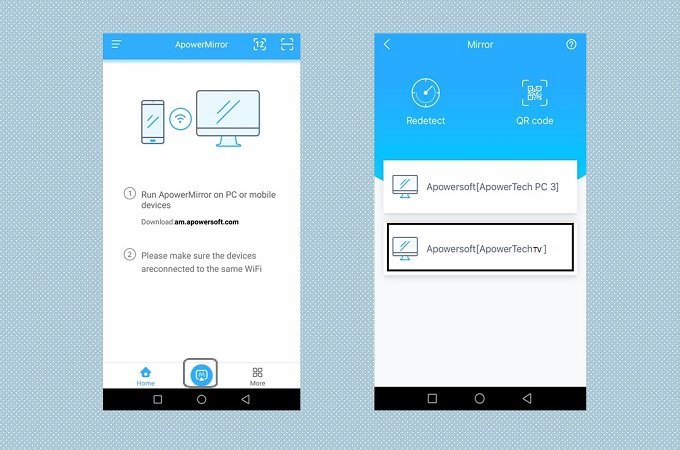
Once connected, you can open PUBG Mobile on your phone and play it on your TV.
LetsView
Another way to play PUBG Mobile on TV is by using LetsView. This tool a free wireless mirroring tool that you may use to mirror mobile phone’s screen activity to a smart TV. It’s straightforward which is really amazing for an app that provides a great mirroring service. Meanwhile, here are the steps on how to use LetsView to play PUBG Mobile on TV.
For iOS devices:
- Connect your iOS device and TV to the same WiFi network then download the LetsView app on both devices.
- After that, launch the app on your iDevice and TV.
![LetsView interface on iPhone and TV]()
- Continue by going to your iPhone’s control center.
![Open control center]()
- From there, click the “Screen Mirroring” button. Next, click your TV’s name displayed as “LetsView [TV’s name]”.
![Select TV's name from control center]()
- Start playing PUBG on your iOS device and then the gameplay will also be shown on your TV.
For Android devices:
- First, download LetsView on your android device and TV.
- Next, ensure that both devices are connected to the same WiFi network.
- After that launch the app. Then, click your TV’s name on your phone screen.
![Play PUBG on TV]()
Note: If the process did not proceed, you could use the QR and PIN code method.
PIN Code:
- From the app’s main interface, click the box with two asterisks in it on the upper right corner of your screen.
![Play PUBG using PIN code method]()
- After that, look for the PIN code on your TV then type it on your phone’s screen.
![Connect phone to TV]()
- Once done, click the “Start Mirroring” button. From there, your phone’s screen will be mirrored on your TV.
QR Code:
- Click the QR code scanner beside the PIN code box.
![Connect PUBG Mobile to TV]()
- Then, scan the code on your TV screen.
![Scan QR code using LetsView app on your mobile device]()
- Lastly, click “Start Now” to start mirroring.
![Mirror mobile phone to TV]()
Once your phone is connected to your TV successfully, continue playing PUBG on your mobile device, and it will be displayed on your TV.
Conclusion
Those are the best ways on how you can play PUBG Mobile on TV. You can share your experience playing PUBG Mobile by playing it on your TV using the tools mentioned above. Invite your friends and family and enjoy playing it together.



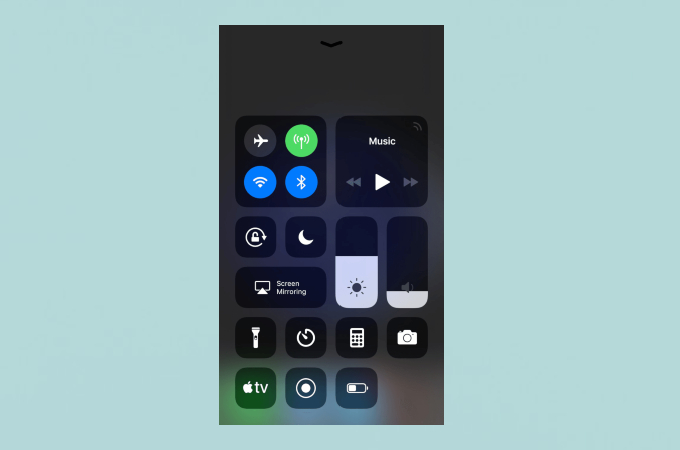
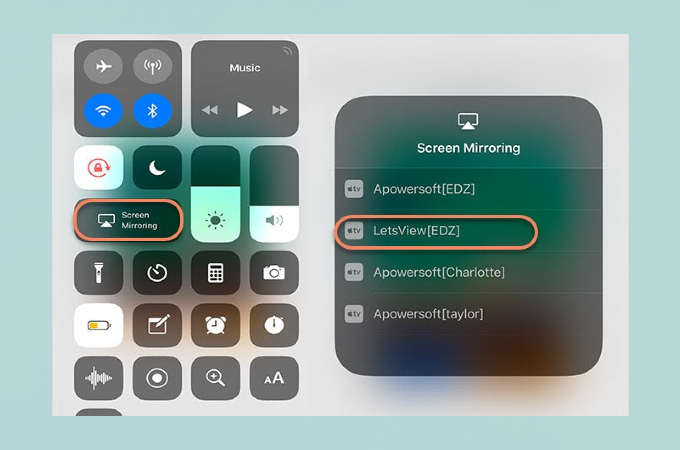
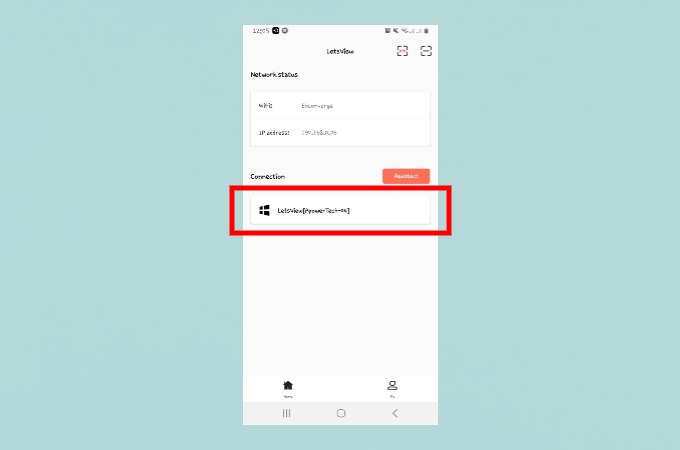
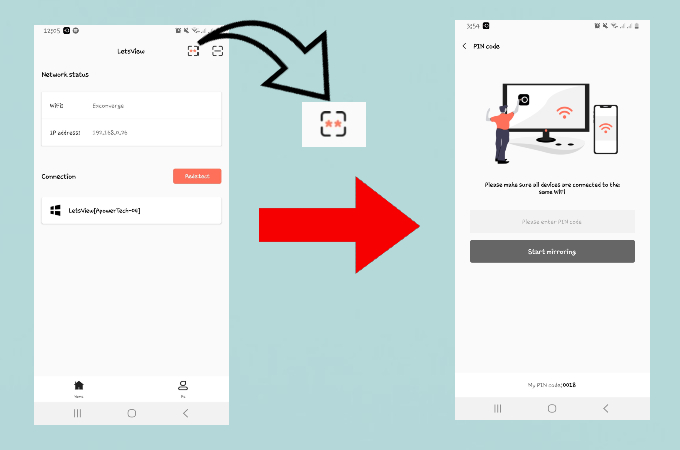
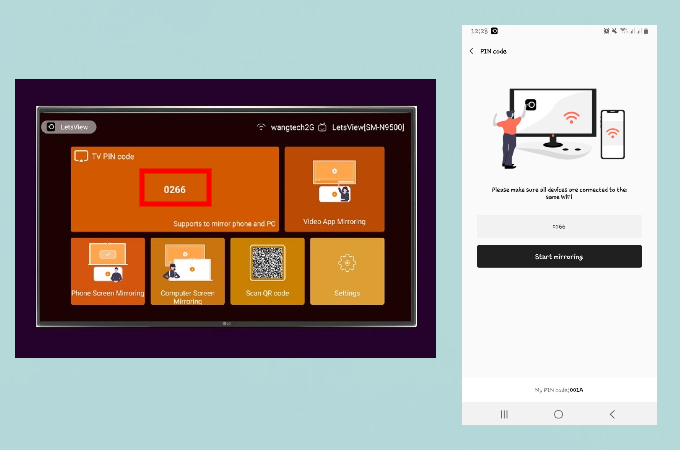
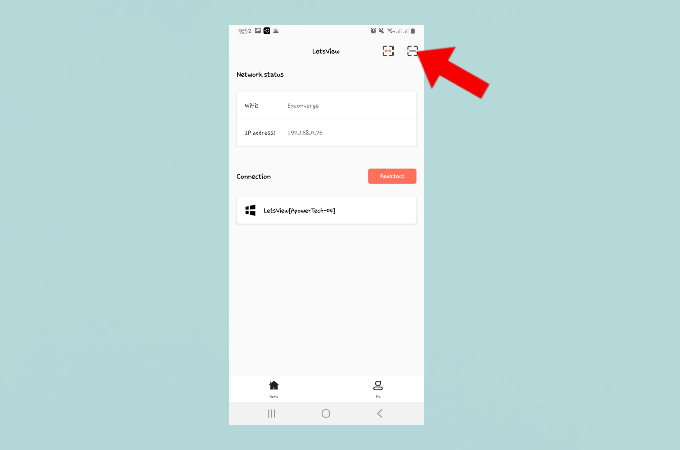
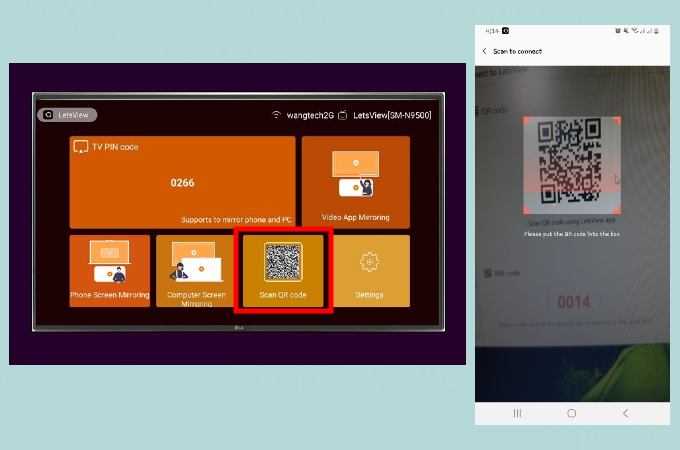
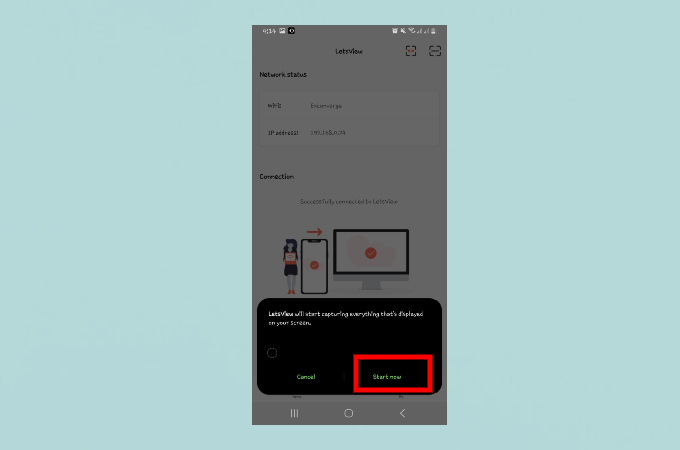

Leave a Comment