
With over 50 million downloads, Lords Mobile has become the top grossing strategy application on the Google Play Store and App Store surpassing Clash of Clans. This is another MMO gameplay wherein players develop their own base and create an army that will outshine other teams. Since it requires good strategy and efficient teamwork, displaying phone screen on PC could bring advantage to the gamers as well as satisfaction to the viewers. So, if you want to know how to play Lords Mobile on PC, you can refer to the recommended ways below.
How to Play Lords Mobile on PC
ApowerMirror
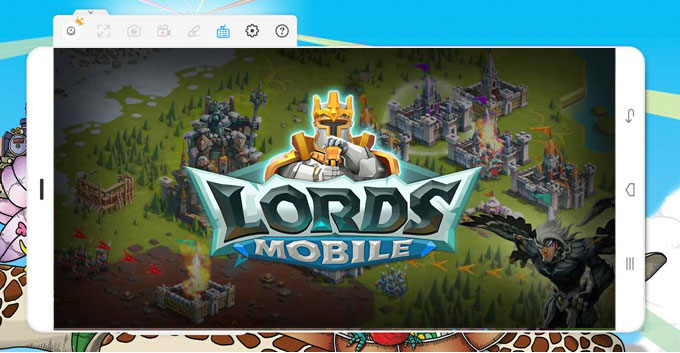
Android users can rely on ApowerMirror when they want to cast their device to Windows/Mac computers. It is a professional screen mirroring application which allows you to stream pictures, videos, music, and even games on a wider monitor. This can also control mobile phone using the mouse and keyboard. Furthermore, users may record gameplay and take screenshots of their screen if they want to share it to other people.
The app provides HD quality which makes your gaming experience more fulfilling. In addition to that, it provides smooth and stable performance even when you’re dealing with heavy graphics. Read along to find out the steps to play Lords Mobile on PC.
- Download and install ApowerMirror on your computer and Android.
- Once installation is done, run the program and connect your device with a USB cable. Tap on “Start Now” to mirror your phone to computer. You can finally control your phone using your mouse and keyboard.
![start-now]()
Tip: You may also connect your device wirelessly. Simply open the mobile app and tap the M blue button. Select your computer from the detected device and click on it.
- To enable the Game Keyboard feature, open your game and click on the keyboard icon. Choose from the designated buttons and press the key that you want to assign for the controls.
![game keyboard]()
- Place the control to the desired area on your screen and hit the Close icon from the buttons. Click on “Save” to activate the keys.
- You can now enjoy playing with your mouse and keyboard.
Pros:
- Loaded with other features like screen recorder
- Very easy to use
Cons:
- Only supports Android 5.0 version and later
iPadian
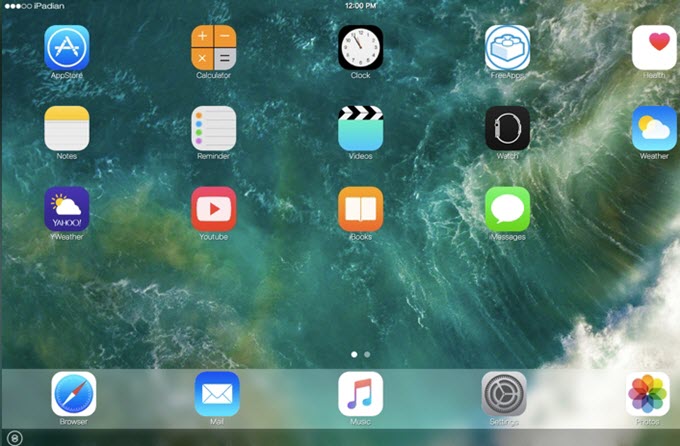
If you’re not comfortable with Android and you want the iOS interface, iPadian is the right choice for you. It is a paid simulator that allows you to run iOS applications on Windows PC. With this, you can have a simulated iPad on your computer screen. You can find a built-in App Store inside the app which is designed and customized by the developers themselves. The disadvantage of this is you can’t download all the games from the Apple Store. Nevertheless, it supports installing of popular apps and games including Lords mobile. Here’s the guide to play Lords Mobile on computer.
- Install and launch iPadian on your computer.
- Upon opening the program, you will find some pre-installed applications on the virtual iPad device. Find the App Store and click on it.
- Search for Lords Mobile and install the game.
- After installing the application, open it and begin playing.
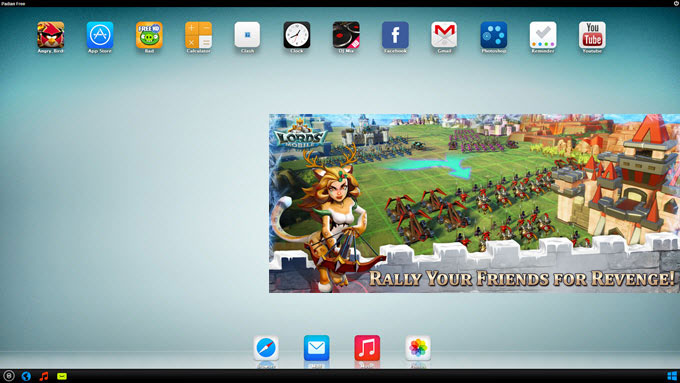
Pros:
- Runs iOS apps on Windows
- Supports popular iOS games
Cons:
- Does not allow you to download applications from Apple Store
- Requires payment; no free trial
Conclusion
The aforementioned applications can help you send your Lords Mobile gameplay to PC. As stated, ApowerMirror could be your option if you have Android. Aside from its flawless performance, the app has extra functions which can be useful for gamers. Meanwhile, iPadian is a trustworthy tool to simulate an iPad environment. Just make sure you have the money to purchase the app. On the other note, ApowerMirror is also compatible to iPhone/iPad. But this version does not yet support controlling of devices using the mouse and keyboard.





Leave a Comment