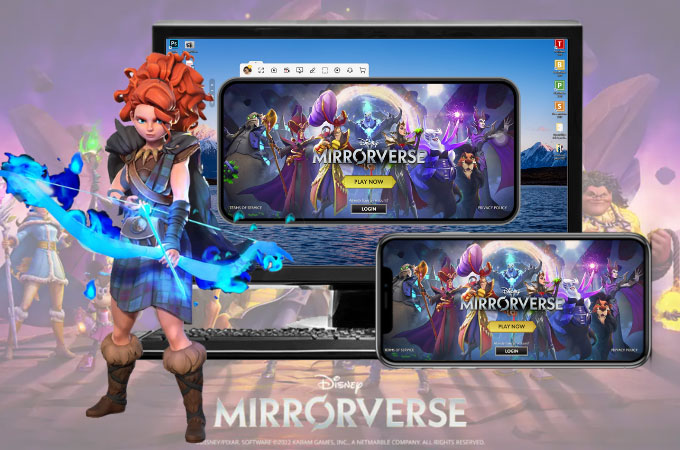
Disney Mirrorverse is a new action RPG for mobile that is now taking the global stage as it is being downloaded by millions worldwide. It is being played where gamers and players assemble teams and action-ready using Pixar and Disney characters in 3D to defeat the enemy. With many people enjoying this game, you might find yourself looking for ways to play this fantastic game on a bigger screen. Good thing is that you can now play Disney Mirrorverse on PC with the help of the best screen mirroring tools you can check and download online. To know more about these screencasting tools, here are some of the best tools you can try.
Top 3 Screen Mirroring Tools to Play Disney Mirrorverse on PC
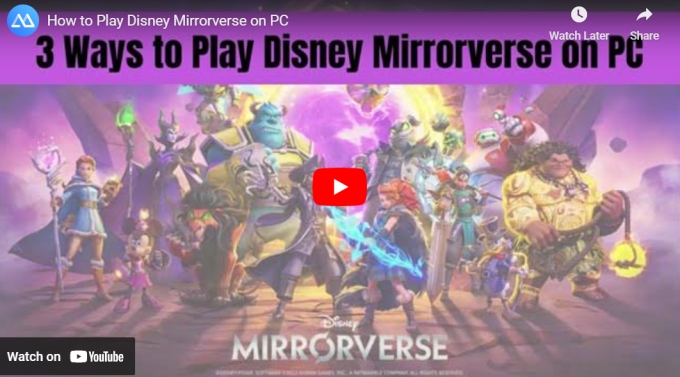
ApowerMirror
One of the best screen mirroring tools that can easily help you on how to play Disney Mirrorverse on PC is ApowerMirror. With its superb mirroring ability, you can find this amazingly easy-to-control tool and play the game without experiencing lag or delay. It has a high video screen resolution even when mirroring from a mobile phone to your wide-screen computer. What’s good about this amazing tool is that it offers additional features such as screen capturing, video screen recording, and markers for annotation processes. Use this awesome app by just following the simple step listed below.
- Get the app by downloading it to your PC and mobile phone.
- Launch the app on both devices and tap the Local Cast button on your phone.
![how to play Disney Mirrorverse on PC]()
- Choose Mirror Phone to PC and tap the name of your computer.
![play Disney Mirrorverse on PC via apowermirror]()
- For iPhone, tap Start Broadcast, and for Android, tap Start Now to begin the mirroring process.
![play Disney Mirrorverse on PC by tapping start now]()
- Finally, launch the game Disney Mirrorverse and enjoy playing.
LetsView
Another top-ranked screen mirroring tool that you can easily rely on to help you cast Disney Mirrorverse on PC is LetsView. With great mirroring quality, this awesome tool easily gained popularity in the mirroring world and became one of the best screen mirroring tools nowadays. Aside from its amazing features such as taking screenshots, video screen recording, and markers, you can use and enjoy this amazing tool for free! It is available on all platforms like Windows, Mac, Android, iOS, and TV. Get started checking this tool with the help of the steps listed below.
- Download and install the app using the download buttons below.
- Run the app on both devices and tap the name of your PC on your phone screen.
![stream Disney Mirrorverse on pc]()
- For Android, tap Phone Screen Mirroring and hit Start Now.
![stream Disney Mirrorverse on pc via letsview]()
- For iOS, tap Phone Screen Mirroring, hit the Screen Mirroring icon at the Control center, and choose the name of your PC again to start mirroring.
![stream Disney Mirrorverse on pc using letsview app]()
- You can now play your game as your phone is being mirrored to your PC.
BlueStacks
If you are looking for a tool that can help you play and stream Disney Mirrorverse on pc directly, you need an emulator to do the job. One of the best emulators that you can count on is the BlueStacks. It offers more than 2 million online games on your PC without using and mirroring your mobile phone. It is trusted by tens of millions of users around the world where they can directly download, install, and run android apps on their PC and Mac without using any mobile phones. Use the following steps if you want to try this emulator to play Disney Mirrorverse on your computer.
- Go to your web browser and install BlueStacks on your computer.
![Disney Mirrorverse on pc]()
- Log in to your account and install Disney Mirrorverse from its built-in Play Store.
![Disney Mirrorverse on pc using bluestacks]()
- Once installed, you can now play Disney Mirrorverse directly on your PC.
![stream Disney Mirrorverse on pc]()
Conclusion
The tools listed above are the best tools that you can rely on to play Disney Mirrorverse on pc. The BlueStacks emulator allows you to download, install, and play the game directly on your PC while the two mirroring tools, ApowerMirror and LetsView, offer screen casting ability with extra features to enjoy while playing the game. You can use these features to capture and share your best gameplay with your friends online.

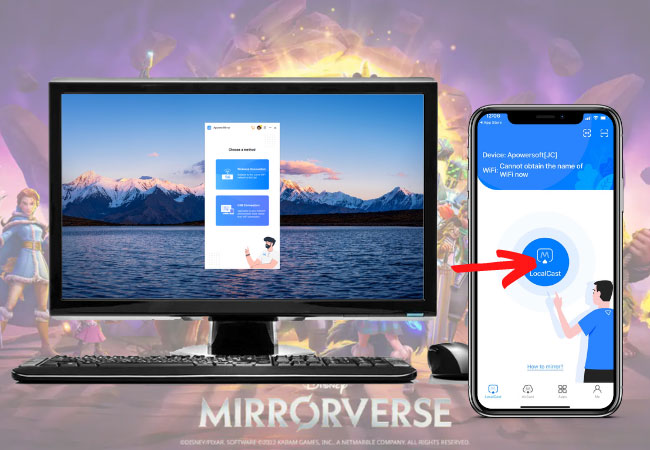
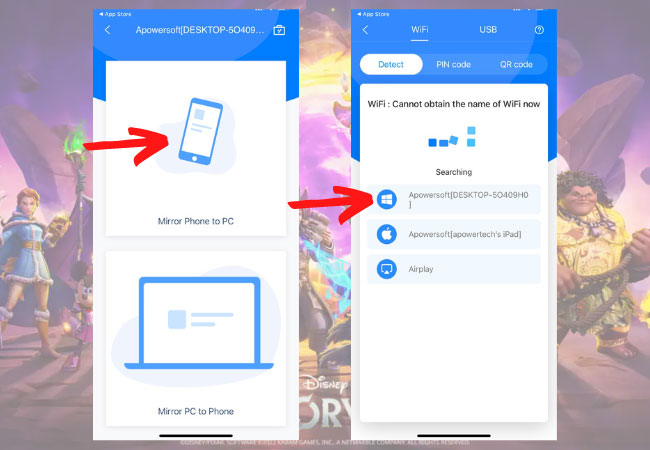
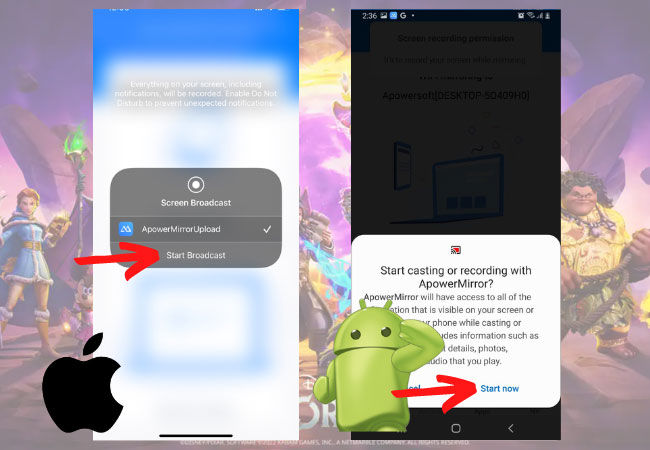
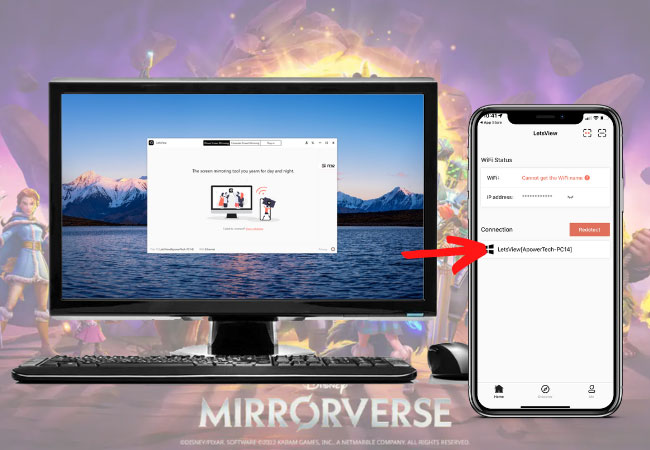
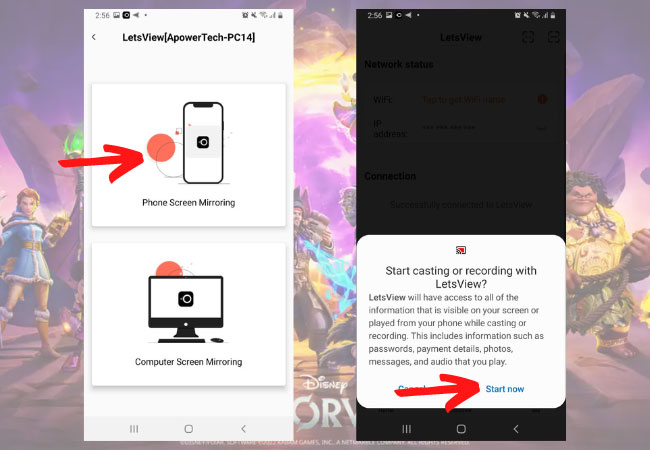
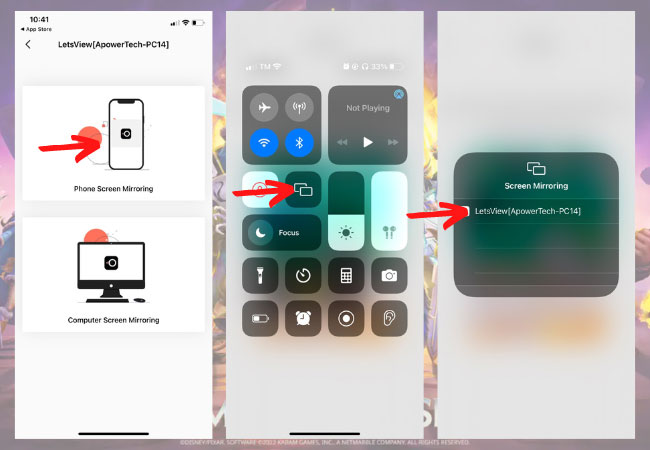
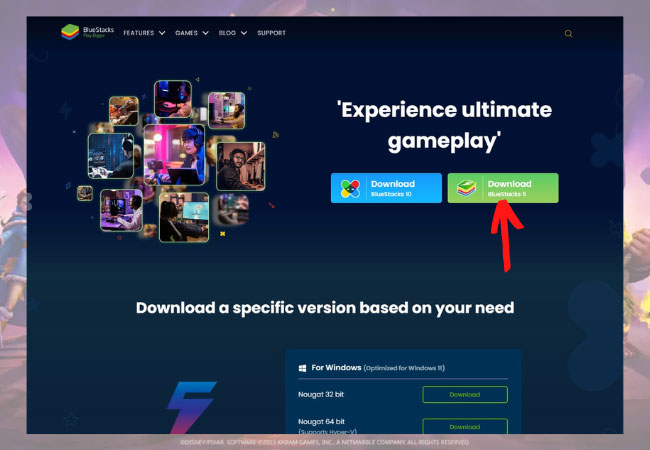
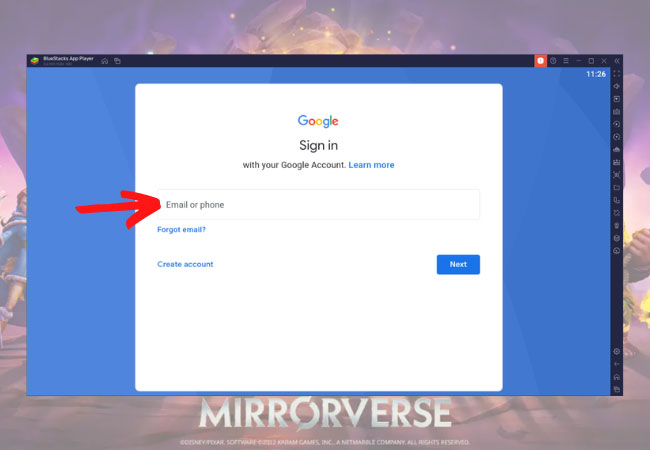
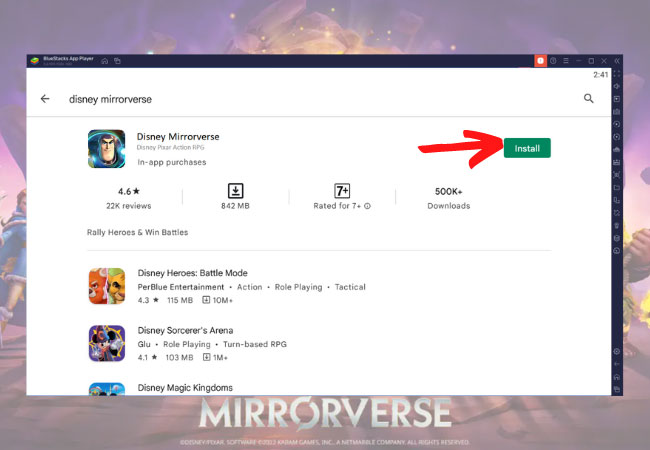

Leave a Comment