I need to backup my iPhone 6 with my phone manager, but after installing the latest version of iTunes 12.1, I was not able to open it, saying “Failed to load iTunes library, please install the latest version of iTunes on your computer”. Generally speaking, the tool can detect my idevice automatically as long as it is connected to the PC. But now the phone manager cannot work with iTunes 12.1. No sure what went wrong with the issue, could you please help me how to fix the iOS device detection problem.
Hello, thanks for your feedback. Apple has newly-released the latest version of iTunes 12.1 on February 1st, which is the first fully-fledged native 64-bit release of iTunes on Windows. As it is known to all, iTunes used to be a 32-bit application, which empowers users to run it even under 64-bit versions of Windows. The latest version of iTunes 12.1, however, is a full 64-bit application which handles large amounts of random access memory more effectively than the previous 32-bit version. The essential differences between the terms 32-bit and 64-bit refer to the configuration requirements, computation speed and software compatibility. This update also includes bug fixes, adds new features and improves performance when syncing with our Apple devices.
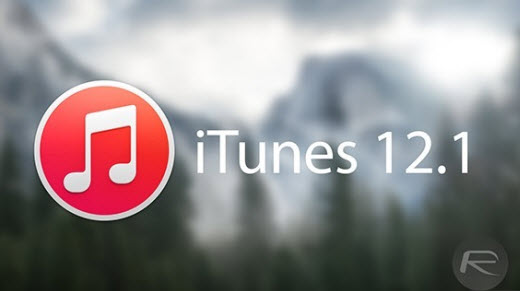
Since the iTunes system library has made a radical change, the problem that arises is that all the third party phone manager tools’ plugins for iTunes are still compiled as 32-bit code, but now 64-bit iTunes can’t run 32-bit plugins. Given this, all the phone management tools around the world failed to support and recognize iTunes 12.1. What to do if some third-party tools such as Copytrans, Syncios and iTools not working with iTunes 12.1? No worries, below we will show you the solutions to figure it out.
Solution one: Use Apowersoft Phone Manager as an alternative
Good news: The first Phone Manager to support and detect iTunes 12.1
After iTunes has updated to the version of 12.1, our developers and technicians are doing their utmost to follow up the issue and release the newest version of Apowersoft Phone Manager for the first place, which is enhanced to be fully adaptable and compatible with the 64-bit of iTunes 12.1. Our phone manager that adopts the technology leads in the industry of its kind. If your phone manager failed to work with iTunes 12.1, one great alternative is Apowersoft Phone Manager.
This phone management software can manage and transfer all the mobile data such as messages, music, contacts, apps, bookmarks, call logs, wallpapers, songs, videos, documents and many more. It supports all iOS gadgets such as iPhone 6/6 Plus, iPhone 5s and many others, making it such a versatile phone managing application.
What makes it a great alternative is that using this program is plain simple. In fact, even novice users wouldn’t find it hard to realize the process. Below is a detailed guide on how to use it.
- Download and install the program on your computer.
- Open the program and connect your smartphone to PC. You can use your manufacturer supplied USB cable. Simply click “Trust” to establish connection.
- After your device has been automatically recognized, you can choose whatever data you want to manage, transfer, backup or restore.

Users would get to enjoy the following stunning features:
- Ability to transfer all files from phone to PC and PC to phone.
- Create file backup and restore them at latter time.
- Compatible to iOS and Android smartphones with support to hundreds of models.
- Manage and organize phone contents such as SMS, photos, videos, music, etc.
- Take mobile screenshot directly from PC.
- Project mobile screen on computer in real time.
Solution two: Un-install iTunes 12.1 and re-install the earlier version
Right now, most phone managers do not work with iTunes 12.1, if you are sticking to use the previous tools and waiting for a new version to fix this issue, you are suggested to remove iTunes 12.1 from your PC and install the old version of iTunes.
Step one: How to un-install iTunes 12.1
1. Open “Control panel” > “Uninstall or change a program” > “Uninstall”
2. Uninstall all files related with Apple components including “iTunes”, “Apple software update”, “Bonjour”, “Apple Mobile Device Support”, “Apple Application Support”.

Step two: Re-install the older version
Please make sure that you have un-installed iTunes 12.1 completely, and then proceed to install the old version with the link as below:
Download the iTunes version for 32-bit
Download the iTunes version for 64-bit



Leave a Comment