
Recently Xiaomi, one of China’s technical giants has released its latest handset type,namely, Xiaomi Mi 9. In addition to slightly curved glass back and the funky function of wireless charging, the handset typically excels in its photographic performance. On the phone back are 48MP f/1.75 wide-angle, 16MP f/2.2 ultra-wide, and 12MP f/2.2 telephoto cameras, while on the front there’s 20MP f/2.0 selfie camera. Beyond that, with its Snapdragon 855 chipset, the Xiaomi Mi 9 is a gaming powerhouse. High-end games ran smoothly, even on the highest graphics settings, and the generous screen size made games easy to play. Despite the generous screen many users still hope to amplify their recreational pleasure on a greater computer screen. For that I will present some advisable ways to mirror Xiaomi Mi 9 to PC.
Top three ways to cast Xiaomi Mi 9 to PC
ApowerMirror
ApowerMirror is an optimal choice when you seek for a more amazing visual experience during watching videos or playing games on your Xiaomi Mi 9. The application not only could realize the screen transfer between the mobile phone and PC, it also enables you to share mutual activities of Xiaomi Mi 9 or other mobile phones with your friends. And you are allowed to control the mobile screen using a mouse and keyboard. For the sake of ApowerMirror, the stunning photographs and breathtaking game scenes typical of Xiaomi Mi 9 can be given full play and users can better savor the marvelous process. And you can freely choose to connect via USB cable or through a wireless network. Here is how to mirror Xiaomi Mi 9 to computer using ApowerMirror.
Via USB:
- Install ApowerMirror on your PC and turn on USB debugging on your Xiaomi Mi 9.
- When windows on your phone appear asking to allow USB debugging, choose “Always allow from this computer” and tap “OK”.
- Open the app on your phone. A notification will pop up. Tap “START NOW” and your Xiaomi Mi 9 screen will be mirrored to PC.
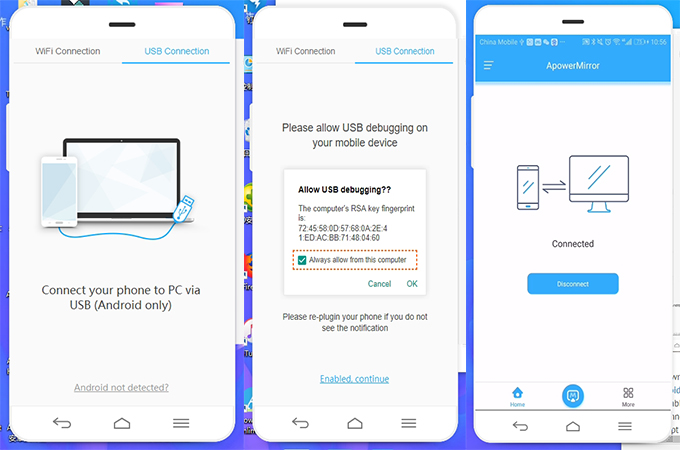
Via WIFI:
- Get your Xiaomi Mi 9 and PC linked to the same wireless network.
- Download the ApwerMirror app on your phone.
- Operate the app on the phone. Tap the M-shaped icon to scan for available devices. Choose your computer whose name begins with “ApowerSoft”. Tap “START NOW” and you will see the Xiaomi Mi 9 screen on the computer.
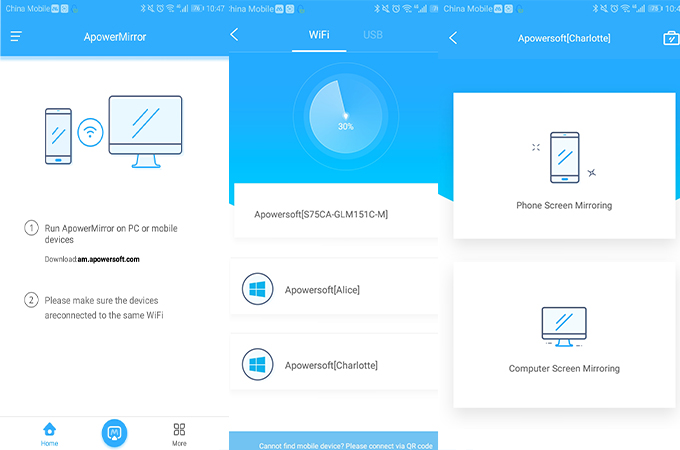
LetsView
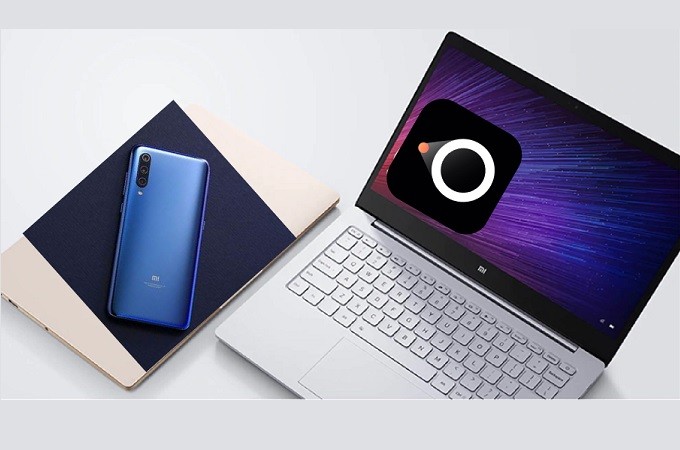
LetsView is one of the most reliable tools to mirror your Xiaomi to your PC. When it comes to versatility and multitasking, you can definitely rely on it. The simple design of the IU makes it easy to use. It is like having an emulator of your Android device on your PC. More than that you can connect in various ways. You can connect wireless using QR code scanner, pin, and auto-detection via Wi-Fi. Moreover, to connect here is a simple guide that you can follow.
First, establish a connection between your phone and PC by downloading the app on both devices. Use the download buttons below to do so.
- Note: Connecting wireless requires a connection on the same Wi-Fi server.
- As soon as you install and verify the connection, launch the app on both devices.
- On the main interface of the tool on your phone, tap the name of your PC and the mirroring will begin.
Mobizen
As an excellent mirror app, Mobizen demonstrates its advantages in terms of the charge-free basic functions, including mirroring from a web browser like Chrome, controlling the mobile devices via PC keyboard and mouse and transferring and viewing file on PC and so on.
- Download and install Mobizen app on your PC and Xiaomi Mi 9.
- Turn on USB debugging on developer options.
- Open the mobile app and sign in.
- Launch the mirroring software on windows and choose between USB/Wireless and log in.
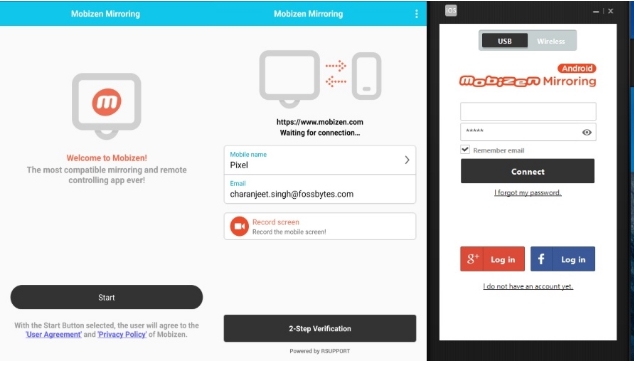
- Tap on “Start now” in the pop-up to initiate the remote connection.
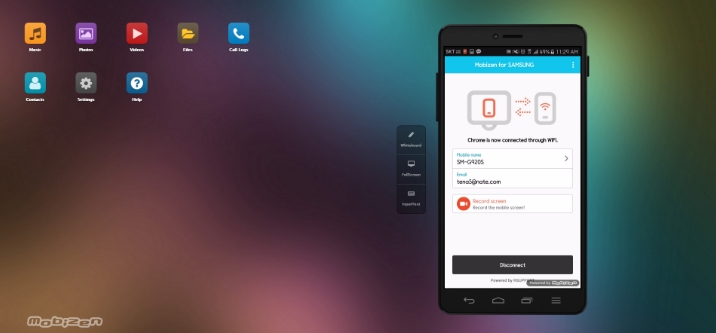
Conclusion: Xiaomi Mi 9 undoubtedly emerges carrying on the stable and satisfactory performance characterized by the indigenous mobile brand of China, and to mifans’s pleasant surprise, it showcases more bright spots in terms of camera and video functions as well as mobile game experience. And by the aid of some powerful mirroring applications users could still find their phones more intriguing. All the above-mentioned ways can be applicable for you to mirror your Xiaomi 9 to PC, but overall speaking, the ApowerMirror may present the best possible experience.


Leave a Comment