
Screenshot anything you see on Mac screen
Featuring simple and intuitive interface, this Mac screenshot tool gives you the possibility to take snapshot of anything displayed on Mac easily by clicking a button or utilizing shortcut keys. It comes with an all in one screenshot mode to fulfil your different requirement of capturing full screen, browser webpages, application menu, specific window or other customized rectangle region without any hassle.
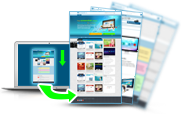
Detect window automatically when capturing
In addition, this Mac OS screenshot software is also available for detecting the application window intelligently. This is great when you prefer to snapshot the application window, as you can simply moving the cursor over the window you want to capture and then clicking it, rather than clicking and dragging the mouse to screenshot it.
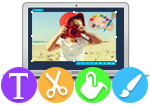
Apply image retouching elements to screenshot
In addition to the simplicity in taking screenshot on Mac, one big advantage Apowersoft Mac Screenshot offers is image annotation. In case that you may desire to make annotations to the screenshots for better conveying your ideas & concept or personalizing images, it lets you edit the images in terms of adding rectangle, ellipse, arrows and texts to the captured image, depending on your needs.

Upload screenshots to free cloud space
Unlike other Mac snapshot tools which only let you save the image to clipboard or local drive, this Mac screenshot tool also allows for uploading image to the cloud space provided by screenshot.net. It's totally free of charge and registration. Once uploaded, you are allowed to share the screenshots to social networks such as Facebook, Twitter, Google+, Pinterest and others with a click of mouse. Moreover, four kinds of image links are provided for inserting to blog, forum or directly sending via instant messages.

Screen magnifier for grabbing precisely
For convenience, this Mac OS screenshot application has a built-in screen magnifier that designed for detailed view and virtually impaired. When you drag along a region to screenshot on Mac, it appears along with your capture frame and can be used to zoom in the current region. In this way, you can zoom in a region and capture the enlarged area.

Support various image outputs
Once you've taken a screenshot successfully, you can save it as PNG image file on desktop, copied to clipboard or even uploaded to the free cloud space. This indeed depends on your needs, you can save it as image file in computer for future reference. For sending via instant messages or inserting to documents, then copying to clipboard is more proper. While if you prefer sharing via social network or posting to blog, forum, uploading would be the best choice.








Leave a Comment