 If you’re an iPhone 4s user and planning to upgrade your obsolete device to the newer iPhone 6, the first thing you need to think about is transferring your contacts. Note that the older iPhone 4s runs in iOS 7 while the up-to-date gadget from Apple comes pre-installed with iOS 8. With this thing in mind, how to transfer iPhone 4s contacts to iPhone 6 might come a bit tricky. Luckily, there are efficient tools as well as techniques you can use to make the whole process a lot easier and more convenient, see them all below.
If you’re an iPhone 4s user and planning to upgrade your obsolete device to the newer iPhone 6, the first thing you need to think about is transferring your contacts. Note that the older iPhone 4s runs in iOS 7 while the up-to-date gadget from Apple comes pre-installed with iOS 8. With this thing in mind, how to transfer iPhone 4s contacts to iPhone 6 might come a bit tricky. Luckily, there are efficient tools as well as techniques you can use to make the whole process a lot easier and more convenient, see them all below.
Easy ways to Transfer Contacts from iPhone 4s to iPhone 6
- Comprehensive mobile manager – Apowersoft Phone Manager
- Frequently-used way – iCloud
- Alternative way – iTools
Suited for on-the-go users and those who don’t want to install additional programs on their computer, the Apowersoft Phone Manager can transfer all your contacts without much of a hassle. It can equally transfer messages, apps, bookmarks, call logs, wallpapers, songs, videos and other mobile files with such ease as well as comfort. There are other features like the ability to create content backups, restore files from previous backups, take mobile screenshot directly on PC, display mobile screen on computer in real time, and many more. Using this software to sync contacts from iPhone 4s to iPhone 6 is easy. Simply download and install the program on your computer:
- Connect your iPhone 4s to PC by using USB cable. When a notification window pops up on your iPhone 4s, tap the “Trust” button.
- On the main interface of Apowersoft Phone Manager click the “Contacts” tab on top. You could either mark the “Name” box to select all your contacts or select individual contacts you wish to transfer by marking each box.
- Click the “Export” button above and choose the appropriate destination. Your contacts will be then saved on your local hard drive.
- Connect your new iPhone 6 and follow the above the procedures but instead of clicking “Export”, select the “Import” button. Browse the saved iPhone 4s contacts on your local hard drive and click ok to transfer contacts from iPhone 4s to iPhone 6.
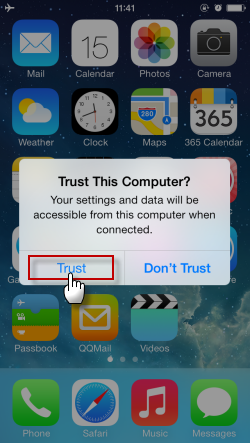

Note that if your phone runs on iOS 7, you don’t need to close your iCloud account just for the software to read all your contacts. But for devices running iOS 8, it is advised to close your iCloud account first on your iPhone for a successful reading of contacts information.
Another way to transfer iPhone 4s contacts to iPhone 6 Plus or to iPhone 6 is by manually syncing them on your new device. Apple has an innate way to move all your contacts from one device to another. Given that both your old and new phone run on iOS 5 or later and that you have an iCloud account, you can easily transfer contacts without the need of third party apps.
- On your iPhone 4s, backup all your contacts by going to “Settings” – “iCloud” – “storage & backup”. Toggle the “iCloud backup” button on. Tap “Back up now” button and make sure that you are connected on the internet for the backup process to take place.
- Wait until the process completes then setup your new iPhone 6/6 Plus.
- Follow the set-up assistant and select “Restore from iCloud backup”.
- Tap next and enter your Apple ID as well as password. Select the latest backup made from your iPhone 4s and tap “restore” to transfer contacts.

For those who want a free application that can sync contacts from iPhone 4s to iPhone 6, you can use iTools. This tool can transfer contacts, music, videos, iBooks, photos, memos, messages and other mobile files. Refer to more detailed steps as below:
1
Connect your iPhone 4s to PC by using USB cable. Under your iPhone’s name, click the “Info” icon and hit the “Contacts” tab on the right.
2
Mark the “Title” check box if you wish to move all your contacts but if not, select specific ones by marking each check box. Click the “Export” icon and save the file on your hard drive.
3
Connect your new iPhone 6 and follow the same steps mentioned above. Click the “info” icon under your iPhone 6’s name and select “Contacts” tab on the right pane. Click “Import” button and choose the backup of contacts on iPhone 4s.

The program requires you to turn off your iCloud account so as to read your contacts list successfully. This is applicable for devices running iOS 7 as well as iOS 8. To close your iCloud account, simply go to your device settings – iCloud – contacts then choose close. When a notification window prompts, select “keep on my iPhone”. But compared with the above two ways, the program always fails to connect with iPhone especially for the latest models.
Recover contacts from iphone
Now that you know the different ways to transfer iPhone 4s contacts to iPhone 6 Plus and to iPhone 6, in case you have lost the file, the iPhone Data Recovery really comes in handy. With this software, you can restore all your deleted files easy and efficient even if you do not backup them. This application can retrieve 7 types of deleted files from iPhone 6/5S/5/4S while 12 types of lost data can be recovered from iPhone 4/iPad and iPod Touch. The iPhone Data Recovery ensures fast, effective and simple retrieval of lost iOS files.



Leave a Comment