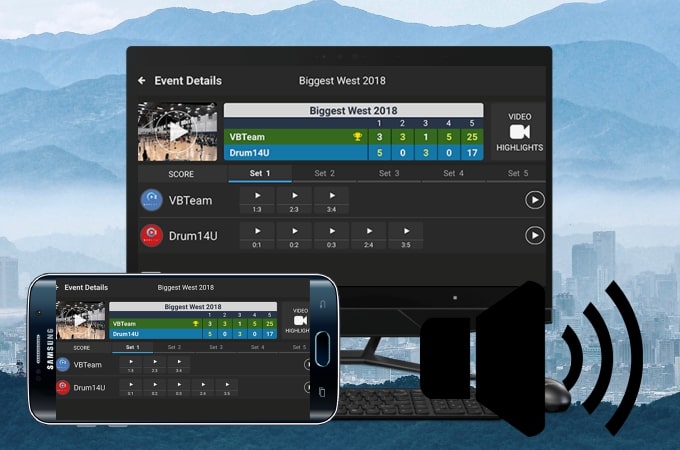
When screen mirroring or live streaming using an Android phone, there may be occasions when there is no sound, or you and your teammate cannot hear each other. Here we provide the solutions to fix these issues.
Fix sound issues on Android screen mirroring
No sound while mirroring Android to PC
Android 10 and later phones can directly cast sound to PC. For devices with a system lower than Android 10, it can only stream the microphone audio. Please follow the steps below.
- Get an Aux cable to transmit sound.
![to transmit sound]()
- If you are using a desktop computer, plug one end of the Aux cable to the blue jack (line-in) in the back of your computer, and the other end to your Android phone.
![plug one end]()
- If you are using a laptop and there is only one jack for the headset and microphone, then you need an external sound card. Plug the sound card into the USB port on your laptop, and plug the Aux cable to the blue jack (line-in) and your phone.
![need an external sound card]()
- On your computer, right-click on the sound icon in your system tray and Open Volume Mixer.
![open volume mixer]()
- Click system sound, and switch to Recording, find the Line In option and select the external sound card device that you’ve just plugged in. Then right-click the Line In option and enable it.
![enable line]()
- Afterward, right-click on the Line In option again, select Properties, and switch to the Listen option, check Listen to this device.
![listen to this device]()
- Then your phone audio will be streamed to your PC along with your phone screen.
Cannot talk and hear each other on live streaming
When live streaming, some streamers may encounter that the microphone is occupied or cannot talk while streaming a game. Don’t worry, simply follow the guidelines below to fix it.
- Before we get started, download and install ApowerMirror on your phone and PC.
- Here are some tutorials for live streaming on mainstream platforms.
- After you mirror your phone screen to a PC, you need a chat link, an external microphone, and a USB-C headphone adapter.
Chat link
![get an aux cable]()
External microphone
![external microphone]()
USB-C headphone adapter
![usb c headphone adapter]()
- Plug one end of the chat link to the blue jack (line-in) into your computer or the external sound card.
![plug aux cable in sound card]()
- Plug the other end of the chat link into the microphone jack on the USB-C headphone adapter. Then plug the USB-C headphone adapter into your phone.
![plug the aux cable to the adapter]()
- Plug the external microphone into the jack on the chat link.
![plug microphone in aux cable]()
- Finally, plug the external sound card into your computer. Then the audio can be streamed and you can talk and hear each other on live streaming with your teammates.
Conclusion
These are the solutions to fix audio issues while live streaming. They work and make live stream Android games on PC easily. If you have any questions, suggestions, or better solutions, feel free to comment below.




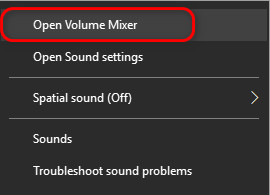
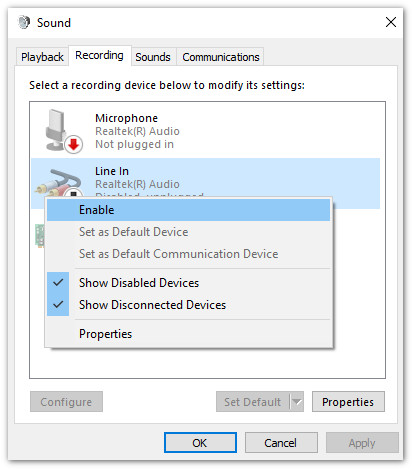
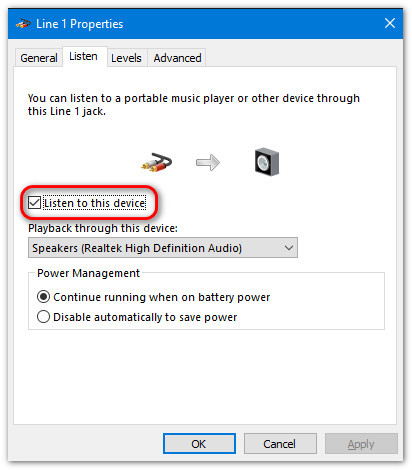






Leave a Comment