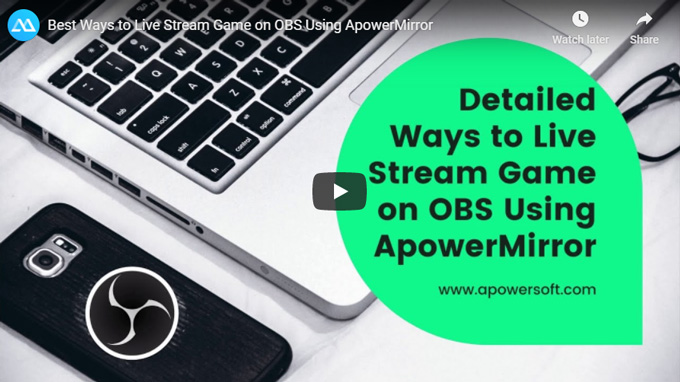
How to Stream Game on OBS Using ApowerMirror
ApowerMirror is a screen sharing app that can screen mirror, screen record, screen capture, remote control and cloud mirroring. These features will be a great help for your live streaming. The remote control capability allows you to control your mobile device on your PC using your computer mouse and keyboard. Plus, the screen recording capability to record your phone screen activity for later. You can now start live stream game on OBS with ApowerMirror. You can refer to the steps below according to platform.
Live Stream on Android
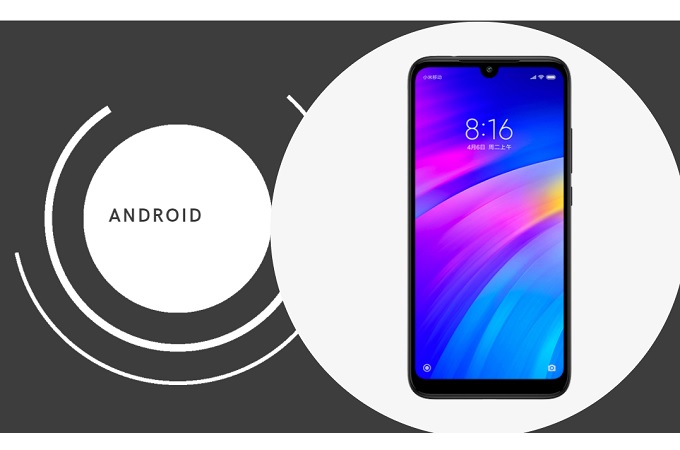
To maximize and use the remote control capability on Android, you must use a USB cable to stream Android game on OBS Using ApowerMirror.
- First, download ApowerMirror using the download buttons below.
- Also, download OBS on your PC.
- Now, get a USB and connect your phone and PC together.
![how to stream game on OBS with ApowerMirror]()
- Once the phone is connected on your PC, tap “start Mirroring”.
![how to stream game on OBS with ApowerMirror]()
- Now launch the game and the OBS Studio and Log-in and proceed with the steps on how to use OBS below
Live Stream on iPhone/iPad
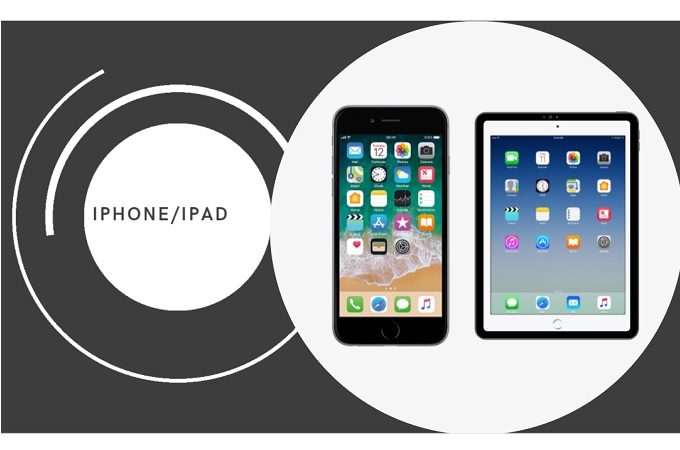
Since this app is versatile enough to be used on other platforms, it is also possible to reflect it on your iPhone or iPad. That is because the tool supports airplay connection. See instruction below on how to stream iPhone game on OBS using ApowerMirror.
- Download and install ApowerMirror on your iPhone/iPad.
- Connect your phone and PC under the same Wi-Fi network.
- Launch the app on both devices.
- On your phone, tap the “M” button and tap the name of your PC. Then tap “Start Connecting”.
![control-center]()
- From your home screen, swipe up to reveal your control center, tap on screen mirroring, and tap the name of your PC.
![connect]()
- Now launch OBS and start the Live streaming by following the guide below
How to use OBS Studio
How to use OBS prior mirroring your iPhone to PC. Follow the steps below.
- Download OBS Studio and login using your Twitch or YouTube account.
- Enter the keystream during the set-up
- At the bottom of the interface, under the source tab, click the “+” sign.
![how to stream game on OBS with ApowerMirror]()
- Choose “window capture”.
![how to stream game on OBS with ApowerMirror]()
- Click on “Create new” then click “ok”.
![how to stream game on OBS with ApowerMirror]()
- Choose ApowerMirror under the Windows field dropdown.
![how to stream game on OBS with ApowerMirror]()
- Finally, click “Start Streaming” at the right side of the main interface.
![how to stream game on OBS with ApowerMirro]()
Conclusion
In other words, ApowerMirror can help you with how to stream games on OBS with ApowerMirror. Whatever platform you are using, whether it’s Android, iPhone, iPad or PC, it does work for your advantage.


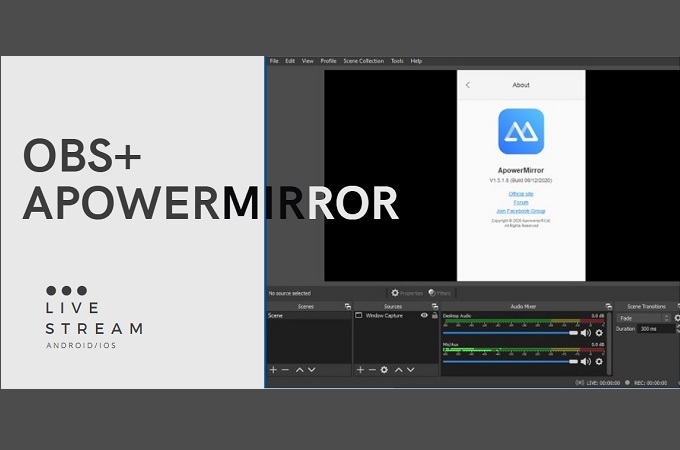
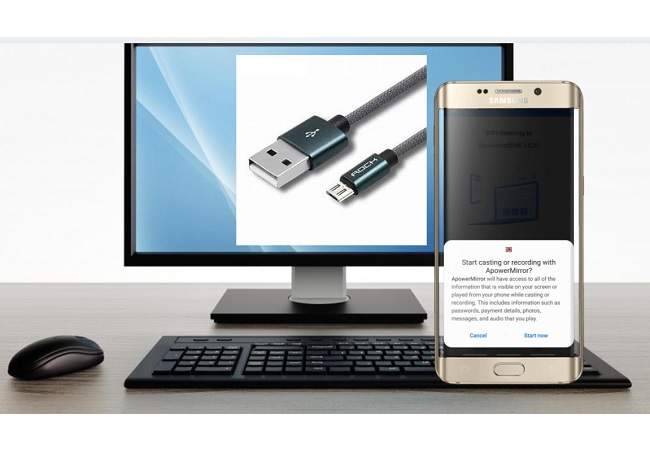
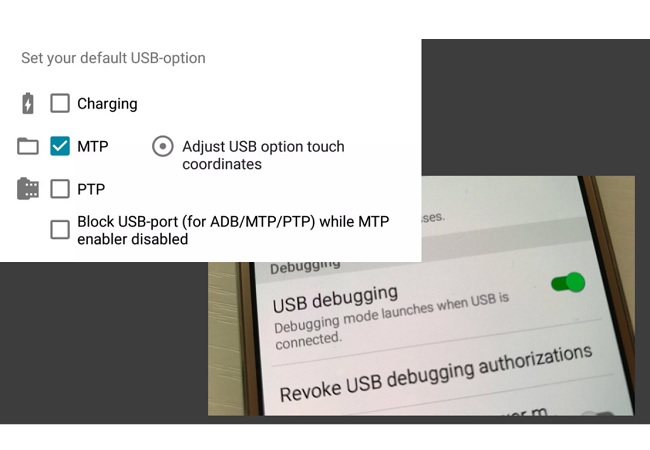
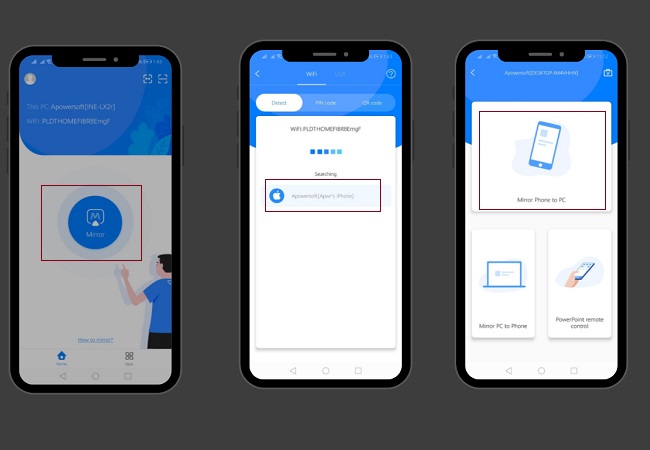
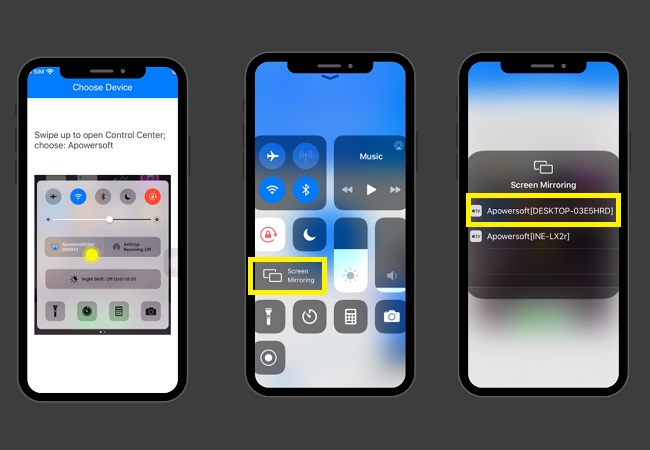





Leave a Comment