
If you want a file that always looks the same and can be used on any platform, PDF might be the perfect document format for you. It’s a highly compatible file type and is great no matter your purposes. However, if you want to edit and delete some of its content, you will be needing a tool to erase text in PDF. Having said that, listed are the solutions you can use.
Best PDF Eraser Tools
PDF Buddy
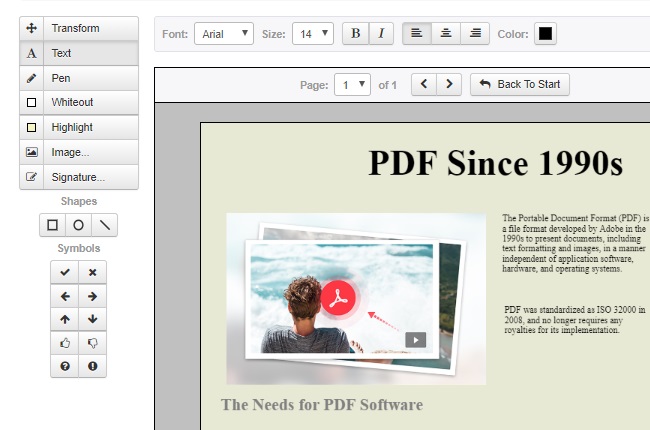
PDF Buddy is one of the easiest online PDF editors on the internet that you can use. You can edit text, annotate, add images, signatures, as well as highlight and white-out content. The Whiteout feature will allow you to erase unwanted objects or text on your PDFs. However, this tool will not actually remove the content from the original file, it will only cover up the unwanted things on your PDF files, but that method is as almost as good as to delete or erase. All in all, you can easily erase text in PDF using this great tool. Moreover, listed below are the steps on how to erase text on your PDF documents.
- Click the “Choose PDF to Edit” button to import your target file.
![Import Button]()
- Choose the “Whiteout” button.
![Erasing Button]()
- Drag the cursor on the text you want to erase.
![erasing text]()
- Once done, hit the “Save changes” button to save the modification.
![Saving Modification Button]()
- Download your file by simply clicking the “Download” button.
![Save File Button]()
PDFzorro
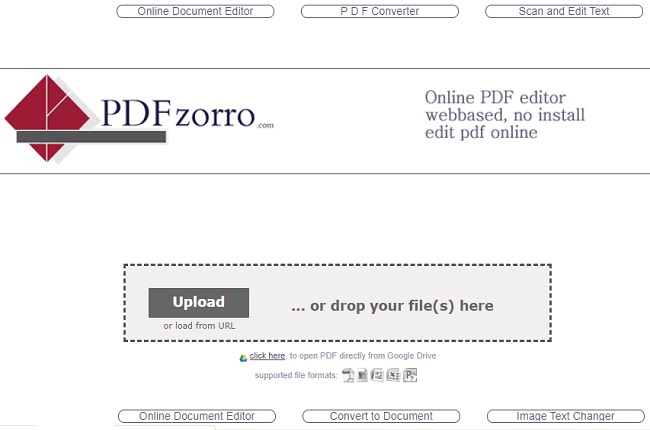
PDFzorro is a web-based software that has a good level of PDF editing tools. You can save your time, effort, and money by allowing yourself to have an online platform like this. Since this a web-based tool, you can easily erase text in PDF online. Deleting text or simply want to modify the text, this software will allow you to enjoy all its features to your PDFs. It is really a great tool to edit your PDF documents in a simple and easy way. You can continue reading to learn the steps on how to remove text on your PDF files.
- Click the “Upload” button to import your file on its official website.
![Upload Button]()
- Hit the “Erase” button and drag your mouse to the text you want to delete.
![Highlight Text]()
- To save your adjustments click the “Save” button.
![Saving Adjustments]()
- Click the “Finish/Download” button to download your PDF file and you can close your PDF text eraser online.
![Download Button]()
pdfFiller
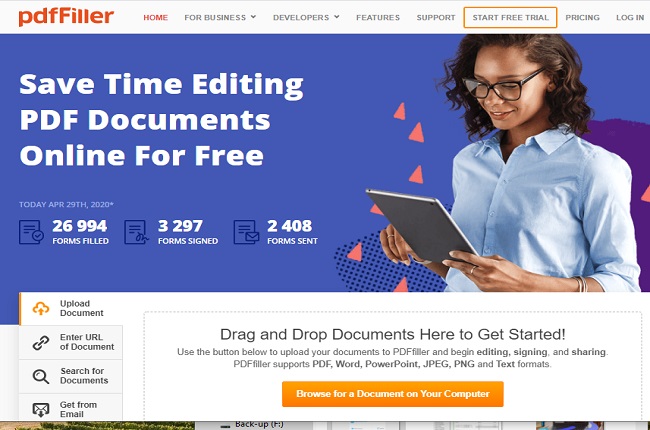
A multifunctional PDF editor that is capable of doing multiple functions with a simple yet useful PDF editing tools. pdfFiller makes you able to edit your PDF documents smoothly. Some features that you can perform are drawing, highlighting, scribble system, reorder, text correction, and many more. It will also allow you to delete text from your PDF files. This software is also integrated with some cloud storage such as Dropbox and iCloud so you can easily get your files and save it in a matter of sec. That is why this PDF eraser is included on the list. Here are the steps on how to erase text on your PDF.
- Go to the pdfFiller official site then just drag and drop your target file on the drag and drop area.
![Uploading Button]()
- Click the “Erase” tab and drag it to the text you want to remove.
![Erase Icon]()
- Hit the “Done” button and choose where do you want to save your files.
![Saving File Button]()
PDF Eraser
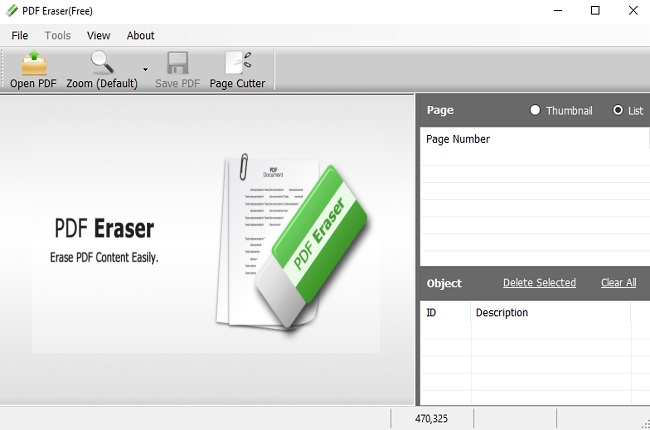
PDF Eraser is free software that removes and erases text, photos, and all other unnecessary objects from your PDF documents. You can this program to erase text in PDF or some original content from your PDF file. In addition to that, this tool has a built-in PDF page cutter that allows you to delete unnecessary PDF pages. In this case, this tool is really great in terms of removing and erasing text on PDF. Moreover, listed below are the detailed steps on how to erase text from your PDF file.
- Launch the app and hit the “Open PDF” button to upload your file.
![Importing Button]()
- Choose your preferred size eraser and drag it into the text that you want to erase.
![Eraser Selector]()
- Click the “Save PDF” to save your file on your PC.
![Saving Converted File]()
Sejda Online PDF Editor
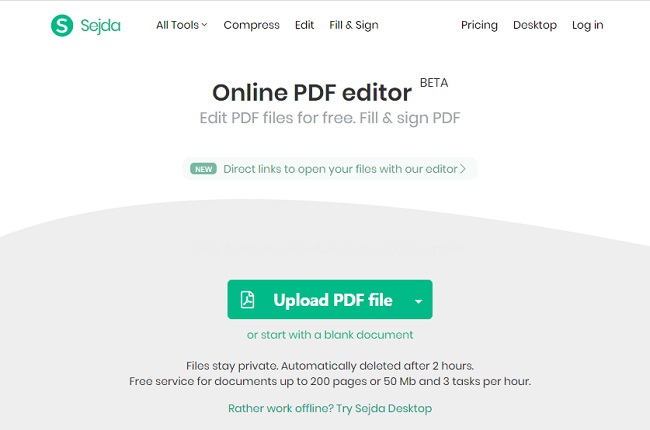
Another tool you can use to erase text in PDF online is Sejda Online PDF Editor. It is a web-based PDF editor that provides online service with no sign-ups and no installation at all. It doesn’t also require you to download and install any software. In addition, its whiteout feature has a shape and color options for you to smoothly remove any object you don’t want on your PDF files. To obtain more information about this tool on how to remove the unnecessary objects, you read these few simple steps.
- Click the “Edit a PDF Document” button.
![Sejda PDF Editor Home Website]()
- Hit the “Upload PDF File” you import your file target.
![Import Button]()
- Click the “Whiteout” button and start dragging it on the text you want to remove.
![Start Erasing TExt]()
- Then hit the “Apply changes” and click the “Download” to download your file.
![Saving Converted File]()
Conclusion
All PDF eraser written above provides a way for removing text from a PDF file. However, some solutions are just like tampering the text in white background, unlike PDFzorro, it allows you to directly remove text by simply dragging your cursor to the text. Besides, it automatically imitates the background color so that it will look like there’s nothing happened. It is highly recommended using this tool as the solution to erase text on your PDF documents.




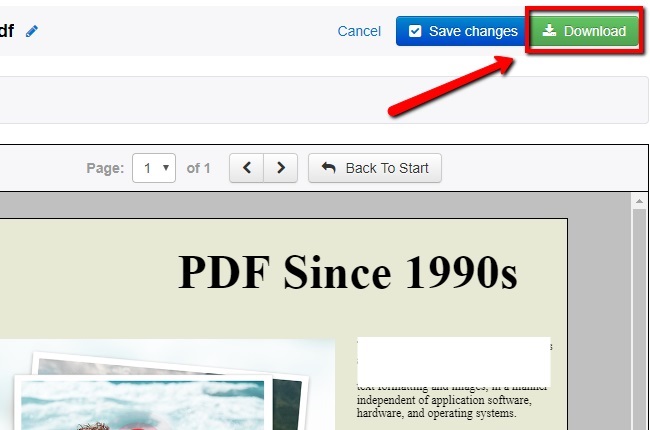















Leave a Comment