
M4R, one of the formats created by Apple, is an audio file extension used on iPhone as the ringtone format. M4R format is actually made to distinguish from ringtones to songs, which is exclusive for Apple devices. Though Apple implies that we can only create M4R ringtones from songs with iTunes, many converter tools do support M4R format now, which makes it possible for us to add M4R to iPhone without iTunes and then change our iPhone ringtone. Below is the instruction of how to transfer M4R files to iPhone and how to set ringtones on iPhone after transferring.
How to Add M4R to iPhone?
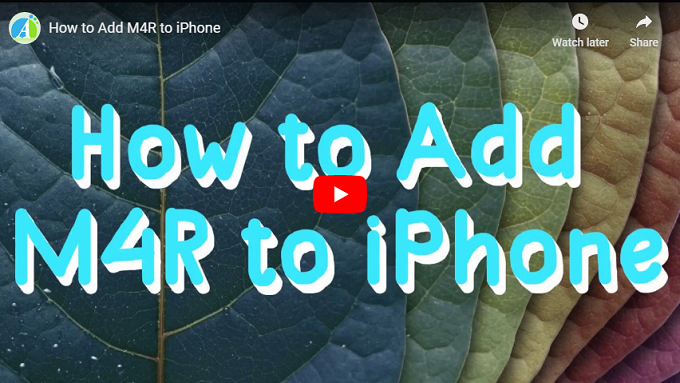
How to Transfer M4R to iPhone?
Add M4R to iPhone with iTunes
iTunes is designed by Apple to be the default phone manager for iOS users. It makes it easy to have a local backup of an iOS device you control. However, the steps for transferring M4R files from your computer to your iPhone with iTunes are not so sample, especially if you have more than one M4R files to transfer. Below is the instruction of how to add M4R to iTunes.
- Launch iTunes and Transfer a song to the iTunes library.
- Right-click the song you transferred and choose “Song info”.
![Song Info]()
- Click “Options” and choose the “Start time” and the “Stop time” to customize the ringtone. Click “Ok” and right-click the track again.
![Ringtone Options]()
- Select the song by clicking on it. Click “File” in the upper-left corner, choose “Convert” > “Create AAC version”.
![Create AAC version]()
- Right click the track again and choose “Show in Windows Explorer”. Rename the file and change the extension from .m4a to .m4r.
![Show in Windows Explorer]()
- Go back and delete the newly created song.
- Go back to Windows Explorer (or Finder). Drag and drop the M4R file into iTunes library.
- Connect your iPhone to your computer. Click on the “Tones” > “Sync Tones” > “Apply”. Then you can find the newly created M4R ringtones on your iPhone.
Add M4R to iPhone without iTunes
Let’s face it: Sometimes you get a M4R file and you want to transfer the file to your Phone without using iTunes since iTunes is relatively complicated to use. In most instances, if there is an alternative to iTunes, having the features iTunes has, but being more easy-to-use than iTunes, maybe many people will turn to this new tool. Thankfully though, a software called ApowerManager is one of the best alternatives to iTunes, which is actually a professional phone management tool for transferring files between mobile phones and computers. It can help you easily add M4R to iPhone without iTunes. Below are the steps for you to do so.
- Download and install ApowerManager on your computer.
- Connect your iPhone to your computer via a USB cable.
- Go to “Manage” > “Music” > “Ringtone” > “Import”, and choose a M4R file from your local folder to transfer to your iPhone.
![Add M4R to iPhone with ApowerManager]()
How to Set Ringtones on iPhone?
After adding the M4R files to your iPhone, you can set them as ringtones for your iPhone. All you have to do is go to “Settings” > “Sounds”, and choose the ringtones for the call and the messages respectively.
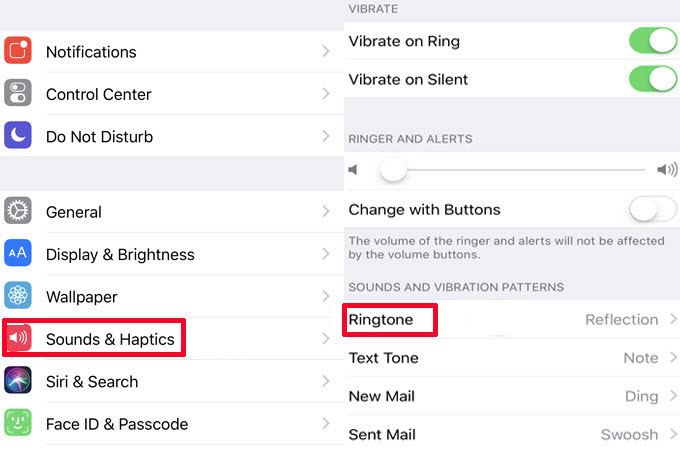
Conclusion
Above are the tools and methods of how to add M4R to iPhone. Both of them can help you successfully change the iPhone ringtone. You can use iTunes if you like Apple’s built-in tool. However, if you are looking for an easier way to transfer M4R files, you can try ApowerManager instead.







Leave a Comment