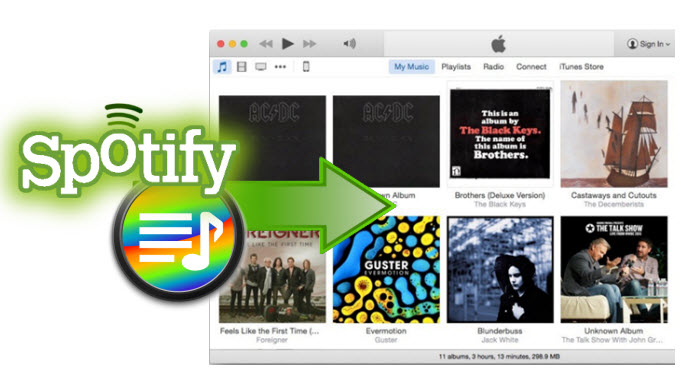
Spotify and Apple Music are two hot music streaming services that you can use for playing a wide selection of music online. Although Spotify came much earlier than Apple Music with a large portion of fans supported, the newer music service has quickly won the popularity. Aside from the billions of songs on its database, the app of Apple Music lets you play what ever music files saved on your device without internet. On the contrary, Spotify does not allow you to listen to the songs offline, therefore you may wonder how to transfer Spotify playlists to Apple Music if you started using the great app and you wish to play all your favorite music using one program. Doing this may not be too easy as there is no option to directly import Spotify to Apple Music.
Perfect Methods to Import Spotify Playlist to Apple Music
Although there is no direct option for transferring your Spotify playlists to Apple Music, there are third party applications that you can use to make this happen. I’ll share two methods on how to do this. The first solution can successfully transfer all your Spotify songs, while the second one is workable on Mac, it is faster, but there may be songs that it cannot move to Apple Music. Let’s get to know more about them so you could weigh your options.
Option 1: Streaming Audio Recorder
Apple Music allows you to create playlist so you can continuously listen to your favorite music. If there are songs in Spotify that are not available in Apple Music and you would like to add them on your Apple Music playlist, Streaming Audio Recorder is an application that you can use to transfer Spotify songs to Apple Music. You can record Spotify playlist using this tool, save them on your computer and transfer them to Apple Music.
- Download and install Streaming Audio Recorder, launch the application.
- Go to “Settings”, and set the “Audio source” as “System Sound”.
- If you want to save the songs in your playlist separately, you may enable its auto-split function. You could also enable its ID3 tagging feature so that the song information would be automatically saved. Under “Record settings”, tick box next to “Automatically identify ID3 tags when recording completes”.
- Click “Advanced options” and set the duration of “Automatically split when the silence is longer than XXX milliseconds”.
- Click the “Record” button and play your Spotify playlist.
- Click the “Stop” button once done with the recording.

Afterwards, you can start to move playlist from Spotify to Apple Music. From your computer, sign in to iTunes with the Apple ID and password associated with your account. Search for the songs that you saved from Spotify, click the “More options” icon, which show as suspension points, and choose “Add to My Music”. You can then access them on “Library” in the Apple Music app so you can start creating a playlist. In order to do so, tap on “Playlist” on top of the tool, then tap on “New”, type a name for your playlist and start adding songs. Later, tap on “Edit” – “Add songs”, browse the songs and hitting the “Plus” icon next to the songs that you want to add.

Option 2: Move to Apple Music
Our second method is a third-party tool – Move to Apple Music, it doesn’t involve so many steps as the first one, though it’s not as accurate as some songs may not be transferred successfully. It is because some songs cannot be found on Apple Music, and the music tags are different in these two music apps. However, you can transfer Spotify playlists to Apple Music with simple steps, which would benefit those who are not into complicated procedures.
- Download “Move to Apple Music” to start using it.
- Open the application, click “Spotify” from the options and log in with your Spotify account.
- Click the name of the playlists that you wish to transfer and click “Next”.
- Choose “Capture session” and enter your Apple Music ID and password.
- On iTunes, click “like” or the heart icon next to any song until a “Yes” notification window opens.
- Click “Next” and then the transfer of your Spotify playlist will start. It will take time to detect and transfer songs and you may experience slowness on your Mac during this process.

When it is done, a notification will show up. Then, you will find your playlist on Spotify has been transferred to Apple Music properly.
Comparison and Suggestions
Both of the options that we tackled can support to move Spotify playlist to Apple Music. Move to Apple Music is less complicated as it only requires simple clicks to complete. The drawback is that the transfer could take time to finish and not all songs could be successfully moved. Moreover, it can only be used on Mac. If the Move to Apple Music doesn’t work for some reason, you can always use Streaming Audio Recorder. There may be more steps required, but it is works on both Windows and Mac, and you’re 100% sure that all songs will be imported.


Leave a Comment