
Among various Apple products, iPad has played a bigger role in our daily life, with which we enjoy music, watch movies and send messages or emails etc. For its user-friendly interface and high-quality sound, now Apple users have a preference for enjoying music on iPad. However, as more and more music are downloaded on it, the storage may be used up. One good way to free up space is to transfer music from iPad to computer for backup. To make it clear, here will introduce you a good solution to smooth the process.
Easy Solution to Transfer Music from iPad to Computer
Welcome to watch this dynamic presentation on how to transfer music from iPad to computer.
iTunes – transfer purchased music from iPad to computer
It is simple to add music to an iPad with the assistance of iTunes, but when you need to get music off iPad to computer, it turns out to be a difficult task, because iTunes need to identify the computer before exporting files and usually this process is very complicated. Mind that iTunes only enables users to move purchased songs from iPad to computer. Specifically, open iTunes and connect your iPad to computer with USB cable. Click “File” > “Devices” to locate “Transfer Purchases from iPad”, you can then transfer your purchased music to iTunes library on your computer.
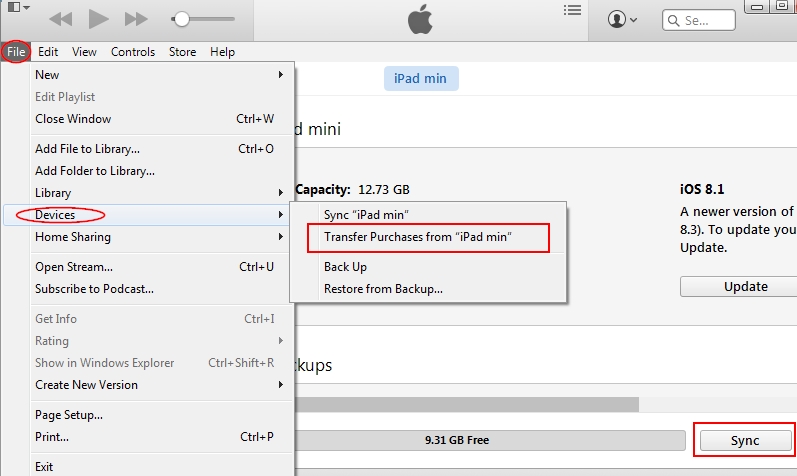
Cons: However, this method only works for music bought from iTunes stores and you have to make sure that iTunes has been authorized with the same Apple ID for purchasing these songs in your iPad. If songs is bought with different IDs, you will have to switch among them to authorize the transfer separately. If you want a simpler option or want to deal with those songs not purchased on iTunes store, you will need this multi-functional tool to help you finish the task.
ApowerManager – Transfer all music from iPad to computer
ApowerManager is one of the most popular mobile management software on the current market. This phone manager receives special fame for its transfer function, with which you can effortlessly transfer music from iPad to computer. Besides, it also allows you to transfer, backup, manage, view and restore mobile files including music, videos, ringtones, photos, text messages, contacts, apps, bookmarks, call logs and wallpapers on PC. Now follow steps below to learn how to transfer iPad music to PC.
1
Download this music transfer tool from below and install it on your Window PC.
2
Connect your iPad to computer with USB cable. Click “Trust” button as a notification box pops up on your iPad asking whether or not you trust this app.
3
Once connected, go to “Music” where you can see all the music stored on your iPad. Choose the music you want to transfer and click “Export” button. Within a minute, you can transfer music from iPad to computer.
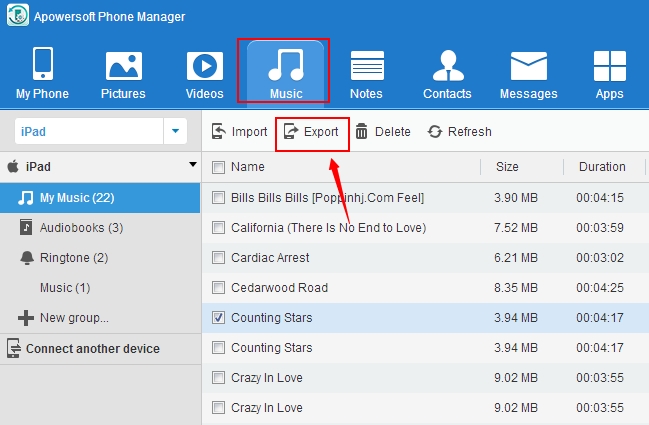
4
After successful transfer, please tap on “Disconnect” button to disconnect your iPad from PC.
In addition to its transfer utility, this tool enables you to permanently delete any music on iPad to free up space, so that you can add more new songs to your iPad. To customize iPad music library, this app is endowed with “Ringtone” to set your favorite music as phone ringtone. Besides, you can create “New group” to import music to a designated folder. What’s more, as this phone manager is perfectly compatible with iOS and Android operating system, it is very safe to transfer files between mobiles with these systems.
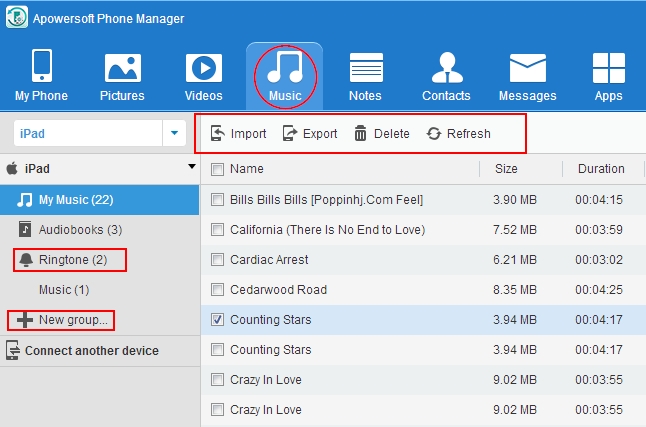
To sum up, if you only need to move purchased music from iPad to PC, using iTunes is surely a good solution. But to deal with iPad music obtained from other sources, ApowerManager definitely is the best choice.



Leave a Comment