
More and more games on iPhones and different mobile devices are becoming so popular nowadays, but most mobile games do not provide a desktop version so they can’t be played on PC or Mac directly. You may be looking for an alternative way on how to play iPhone games on PC so that you can enjoy it on a larger screen. Luckily, here are some good ways to do just that.
How to Play iPhone Games on PC and Mac
ApowerMirror
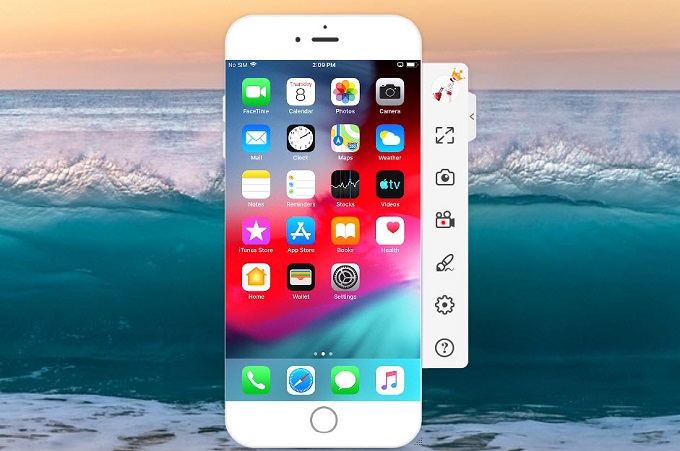
ApowerMirror is a tool that can be used to mirror your mobile screen activities to a PC. It supports iOS, Android, Windows and Mac, and allows you to play games on a TV. Also, it comes with a variety of features that you can use while screen mirroring, such as taking screenshots, screen recording, adding annotations, etc. If you want to stream your iPhone games onto your PC or Mac, this will be a perfect tool for you. Just follow the steps below to see how to use it to play iOS games on PC.
- Download and install the app on your iPhone and PC/Mac.
- Launch the app your iPhone and computer, and make sure to connect them to the same Wi-Fi network.
- On your iPhone, tap the blue “M” button, and it will search for available devices automatically. Select your PC once it pops up and has been detected.
- Next, select “Phone Screen Mirroring”, and go to the Control Center and tap “Screen Mirroring”, and then select your PC to successfully connect.
![play iOS games on PC]()
- Afterwards, you can start a game on your iPhone and enjoy playing it on your PC or Mac.
Apowersoft iPhone/iPad Recorder
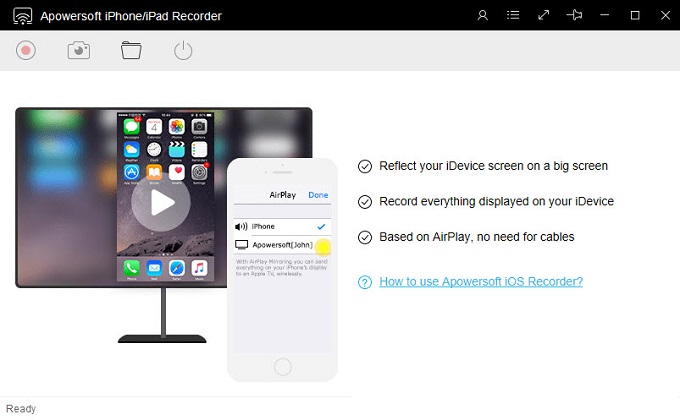
This is a screen recording and mirroring tool developed for iOS devices. It allows you to cast your iPhone/iPad screen onto a PC or Mac easily so that you can view photos, watch videos, use iOS apps, and play games on your computer. To lean how to play iPhone games on Mac and PC, check the short guide below.
- Download and install Apowersoft iPhone/iPad Recorder on your PC or Mac. And launch it afterwards.
- Connect your iPhone and computer to the same Wi-Fi network.
- On your iPhone, swipe up to open Control Center, and tap “Screen Mirroring” to detect available devices.
- Select the device displaying the name of your PC or Mac, and then your iPhone screen will be shown on your desktop.
![play iPhone games on Mac]()
- Launch the game you want to play on your PC or Mac, and then you can play it on PC or Mac without any hassle.
Nox

Some iOS games are not exclusive for iOS devices, and you can also play them on Android devices. At this time, to play those iOS games on PC or Mac, you can use Nox. It is a stable emulator that works as if it’s a mobile phone on your PC. Here are the steps you can follow in order to play iPhone games on PC or Mac using Nox.
- Download and install Nox on your PC.
- Create an account and download games you wish to play using this emulator.
- Once done, you can now successfully play the iPhone games you’d like on your PC or Mac.
Conclusion
With the tools mentioned above, you can now play iOS games on your PC and Mac without any hassle. But for the best way that you can do if compatibility is not an issue, you can use ApowerMirror to play your favorite games on a bigger screen, as it also allows you to take screenshots or record the screen while playing a game.




Leave a Comment