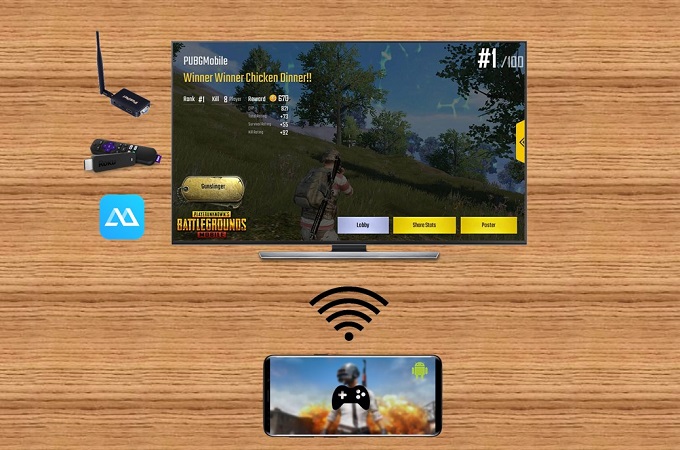
Nowadays, game streaming is one of the most popular activities in gamer’s community. While playing their favorite games, they can share their gameplay or happy moments through streaming. However, it may be confusing if it’s your first time to do game streaming on a smart TV. Therefore, we introduce 3 practical ways on how to play Android games on TV.
How to Play Android Games on TV
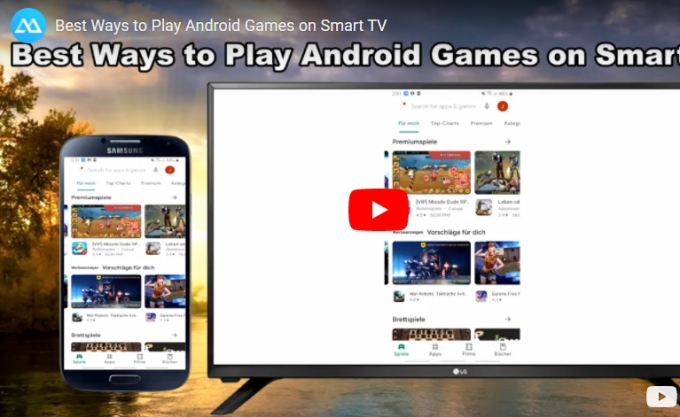
ApowerMirror
One of the best ways to play your Android games on a Smart TV is by using ApowerMirror. ApowerMirror is a screen mirroring tool mainly used to mirror phone to phone, phone to PC, PC to phone and phone to TV. It supports different major platforms such as iOS, Android, Mac and Windows. Here are the steps on how to play Android games on smart TV using ApowerMirror:
- Download and install the app on your Android and smart TV.
a: Download ApowerMirror for Android device
b: Download ApowerMirror for Smart TV
- Connect your Android device and smart TV to the same WiFi network, and then launch the ApowerMirror app on both devices.
- Then connect your Android to your TV. You have three ways to do it:
1. WiFi: Tap the blue “M” button to detect your smart TV then tap the name of your smart TV once detected.
2. QR Code: Use your Android device to scan the QR code that is shown on your smart TV.
3. PIN Code: : On your Android, tap the “Number Icon” from the user interface of the app located at the upper right corner then enter the PIN code shown on your smart TV to successfully connect.
![how to play Android games on TV]()
Once done connection, you will see your Android screen on your TV. Now you can start a game on your Android and play it on the TV.
LetsView
We know that Chromecast is a good device when it comes to mirror phone to TV. While here is a good way on how to play Android games on TV without Chromecast, that is by using LetsView, a free screen mirroring app used to enable mirroring or casting your Android or iOS device to a smart TV. To learn how to use Letsview cast to play Android games on your TV, just follow the steps below.
- Download LetsView both on your TV and PC. Connect your PC and TV via HDMI cable.
- Connect your Android phone and PC to the same WiFi network. Then on your Android, open LetsView and tap the name of your device.
- Then your screen will be successfully mirrored to PC and TV.
![play Android games on smart TV]()
- Afterwards, you will be able to see your Android screen on your smart TV and then play any Android games on your TV.
Roku
Last but not the least is Roku, a practical device that allows you to play your favorite games on Android from a smart TV. Just like iPazzPort Cast mentioned earlier, Roku is also a streaming media adapter that only needs to be plugged on your smart TV and then you can mirror, cast or stream Android games to smart TV. To learn on how to use Roku to do it, you can follow the guidance below.
- Plug your Roku on your smart TV
- On your smart TV, go to “Settings” > “System” > “Screen Mirroring” > “Always allow”.
Note: The process of connecting Android to Roku may be different depending on what Android device you use.
- On your Android device, go to “Settings” > “More” > “Wireless display”, and then select Roku to connect. Or you can swipe down from the upper edge of your home screen and then tap “Cast” then select “Roku” to connect.
![how to play Android games on TV without Chromecast]()
Conclusion
Those are the best ways on how to play Android games on smart TV. Streaming is way more convenient by simply following the recommended ways mentioned above. But if using a hardware tool is an issue, ApowerMirror is the best option that you can get. You don’t even need to bring it anytime and anywhere. By simply downloading it and installing it on your Android device and smart TV, you’re good to stream right away.





Leave a Comment